User manual OLYMPUS D-510 ZOOM
Lastmanuals offers a socially driven service of sharing, storing and searching manuals related to use of hardware and software : user guide, owner's manual, quick start guide, technical datasheets... DON'T FORGET : ALWAYS READ THE USER GUIDE BEFORE BUYING !!!
If this document matches the user guide, instructions manual or user manual, feature sets, schematics you are looking for, download it now. Lastmanuals provides you a fast and easy access to the user manual OLYMPUS D-510 ZOOM. We hope that this OLYMPUS D-510 ZOOM user guide will be useful to you.
Lastmanuals help download the user guide OLYMPUS D-510 ZOOM.
You may also download the following manuals related to this product:
Manual abstract: user guide OLYMPUS D-510 ZOOM
Detailed instructions for use are in the User's Guide.
[. . . ] Digital Camera
C-200 ZOOM D-510 ZOOM
Reference Manual
· Before you use this camera, read this manual and then store it in a safe location where you can find it for future use. · We recommend that you spend some time taking test shots and experimenting with all of the features before you take important pictures.
C-200 ZO OM
© Copyright 2001. All rights reserved.
Legal and other notices
· The contents of this document are subject to change without prior notice. · Although the contents of this document have been carefully checked to avoid errors, some may still occur. [. . . ] Half-press the shutter button so the green lamp next to the viewfinder lights up. · This sets both the focus and the exposure. If you would like to make any changes within the composition, keep the shutter button half-pressed and recompose the shot. When satisfied, full-press the shutter button to take the picture.
2
3
5
Advanced Shooting Techniques
Settings return to the default when the power is turned off.
When the power is turned off the camera will return to the ESP mode. To make the camera retain its settings even after the power is turned off, set the clear settings function in the settings group to OFF (p. 98).
75
Correcting Image Brightness
(Exposure Compensation)
Exposure is adjusted automatically whenever a picture is taken. The camera can, however, be set for shorter or longer exposure in five increments from 2. 0 to +2. 0 (increased/decreased by 0. 5). If automatic exposure is used, subjects containing a lot of white will appear darker, while subjects containing a lot of black will appear lighter. Adjusting the exposure up (+) for white subjects or down () for black subjects will make them appear lighter or darker, respectively, in the resulting picture. For operating instructions see "Using the Shooting Menu" (p. 72).
Shooting Group Menu Items:
CAM
ESP ] 0. 0 ] ISO AUTO ] DIGITAL ZOOM [ OFF ] PANORAMA
[ [ [
Press to highlight " ". The setting screen will be displayed.
CANCEL
Settings:
0
SET
+2. 0 : +1. 5 +1. 0 +0. 5
When the background +2. 0 and surroundings are bright but the subject is dark.
CANCEL
SET
OK ±0
: The preset value
when the power is turned on.
±0
0. 5 : 1. 0 1. 5 2. 0
When the background 2. 0 and surroundings are dark and the subject is bright, but the details of the subject are indistinct.
76
Monitor
+1. 5 HQ
The exposure compensation value appears. (±0 does not appear. )
Settings return to the default when the power is turned off.
When the power is turned off, exposure compensation returns to ± 0. To make the camera retain its settings even after the power is turned off, set the clear settings function in the settings group to OFF (p. 98).
5
Advanced Shooting Techniques
HELP
· When you change the setting, the brightness of the view on the monitor will also change. In some cases you may find that the monitor image becomes difficult to read. After taking the image, you may want to replay it and check the results. · The exposure compensation function may have limited performance when shooting with the flash. · If the area around the subject is too bright or too dark, it will not be fully corrected by exposure compensation.
77
ISO Light Sensitivity Level
(Setting ISO Sensitivity)
This camera can automatically determine the ISO sensitivity level based on the brightness of the subject. However, for certain kinds of pictures it is better to set the ISO sensitivity level manually. For operating instructions see "Using the Shooting Menu" (p. 72).
Shooting Group Menu Items:
CAM
ESP ] 0. 0 ] ISO AUTO ] DIGITAL ZOOM [ OFF ] PANORAMA
[ [ [
Press to highlight "ISO". The setting screen will be displayed.
CANCEL
Settings:
SET
ISO AUTO 100 200 400
This is the default setting when the AUTO power is turned on. 100 Standard: This setting is best for bright outdoor conditions. Fast moving subjects may be blurred due to the slower shutter speed that the camera may set. Little higher sensitivity: This setting is best for overcast outdoor conditions. [. . . ] 47, 109 Warning Sound(s) . . . . . . . . . . . . . . . . . . . . . . 85, 141 Wide angle (wide-angle) . . . . . . . . . . . . . . . 30, 31, 55
Z
Zoom . . . . . . . . . . . . . . . . . . . . . . . . . . . . . . 30, 31, 80
Q
Quick Focus . . . . . . . . . . . . . . . . . . . . . . . [. . . ]
DISCLAIMER TO DOWNLOAD THE USER GUIDE OLYMPUS D-510 ZOOM Lastmanuals offers a socially driven service of sharing, storing and searching manuals related to use of hardware and software : user guide, owner's manual, quick start guide, technical datasheets...manual OLYMPUS D-510 ZOOM

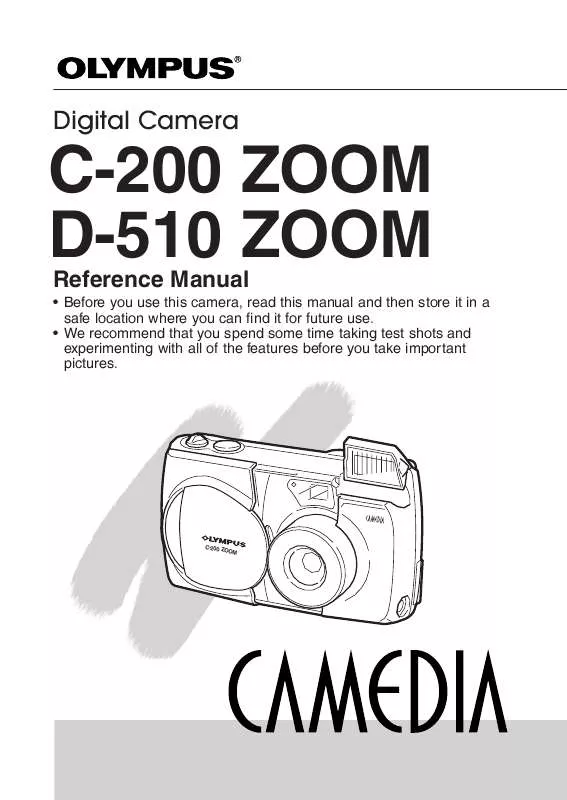
 OLYMPUS D-510 ZOOM QUICK START GUIDE (315 ko)
OLYMPUS D-510 ZOOM QUICK START GUIDE (315 ko)
 OLYMPUS D-510 ZOOM D-510 ZOOM QUICK START GUIDE (305 ko)
OLYMPUS D-510 ZOOM D-510 ZOOM QUICK START GUIDE (305 ko)
