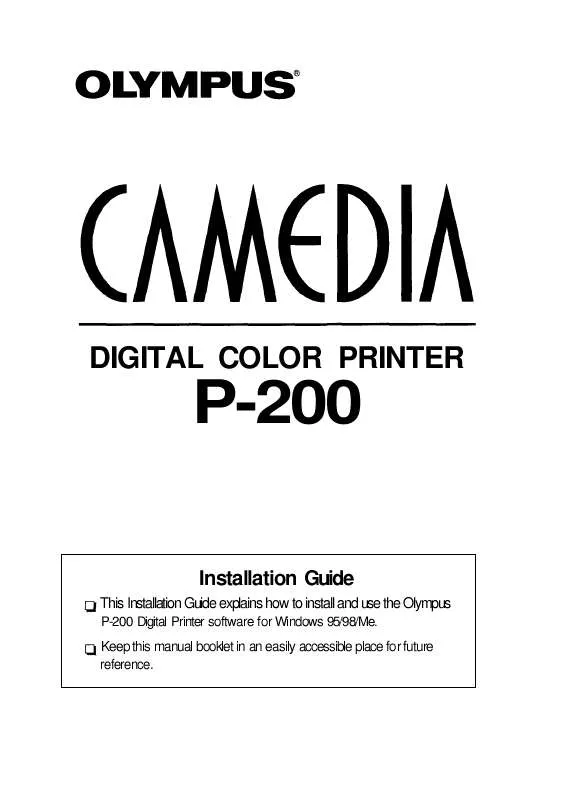User manual OLYMPUS P-200
Lastmanuals offers a socially driven service of sharing, storing and searching manuals related to use of hardware and software : user guide, owner's manual, quick start guide, technical datasheets... DON'T FORGET : ALWAYS READ THE USER GUIDE BEFORE BUYING !!!
If this document matches the user guide, instructions manual or user manual, feature sets, schematics you are looking for, download it now. Lastmanuals provides you a fast and easy access to the user manual OLYMPUS P-200. We hope that this OLYMPUS P-200 user guide will be useful to you.
Lastmanuals help download the user guide OLYMPUS P-200.
Manual abstract: user guide OLYMPUS P-200
Detailed instructions for use are in the User's Guide.
[. . . ] DIGITAL COLOR PRINTER
P-200
Installation Guide
This Installation Guide explains how to install and use the Olympus
P-200 Digital Printer software for Windows 95/98/Me.
Keep this manual booklet in an easily accessible place for future reference.
User Registration
It is prohibited by copyright laws to duplicate this software and installation guide in whole or in part,
or to lease the software to a third party without permission from the copyright owners.
Olympus assumes no liability for any damages, loss of profit and any claims from third parties
resulting from the use of this software. If this software contains any manufacturing defects, Olympus will replace it.
However, Olympus assumes no liability for any defects not related to manufacturing.
This software can only be used on designated equipment.
For the purpose of improvement, the specifications of the software may be subject to change
without notice.
Program ©2000 OLYMPUS OPTICAL CO. , LTD. and its licensers Program ©2000 Justway Co. , Ltd. Windows 95, Windows 98, and Windows Me are registered trademarks of Microsoft Corporation in the
United States of America and other countries. [. . . ] Slide the battery unlock lever toward the paper feed cassette position (by about 2 mm), then remove the battery by sliding it in the opposite direction from when it was installed. Install the rear cover in the same way as installing the battery. Store the removed battery with the provided cover installed to it.
Using print packs
Notes
· Always use the ink
ribbon cartridge and print paper supplied
You need the provided sample kit or an optional print pack (set of ink ribbon cartridge and print paper) for printing.
Purpose
(Printing)
together in the same carton.
· Do not print on used
print paper.
Print Pack
Print Paper
Ink Ribbon Cartridge
Standard
P-25N
Standard
For 25 prints
Setup 17
Loading the ink ribbon cartridge
Always use the ink ribbon cartridge and print paper
supplied together in the same carton.
1
Open the cartridge compartment lid of the printer
by pushing down the tab on the cartridge compartment lid.
Note · When using the ink ribbon cartridge compartment for the first time, remove the head protection sheet from the inside.
2
Wind the ink ribbon to remove the slack.
While pressing the center of
the reel, wind the ink ribbon in the direction of the arrow.
3
Insert the ink ribbon cartridge all the way into the compartment and close the compartment lid firmly.
· Close the cartridge compartment lid while pushing the ink ribbon cartridge with the lid.
18 Setup
If the cartridge compartment lid does not close: Remove the ink ribbon cartridge, and then re-insert it.
Cautions · The cartridge compartment may become very hot during or after operation. Do not insert your finger or hand inside the cartridge compartment.
When placing an ink ribbon cartridge on something, stand it on its side to avoid deposition of dust on the ink ribbon. If your touch the ink ribbon or leave it in a place with excessive dust, fingerprints or dust may make clear printing impossible.
Setup
19
Handling the ink ribbon cartridge
To replace an ink ribbon cartridge Open the cartridge compartment lid, take out the used ink ribbon cartridge and replace it with a new one.
Storage precaution
· Do not store an ink ribbon cartridge in a place subject to high temperature or
To load a half-used ink ribbon cartridge While pressing the center of the reel, wind the ink ribbon in the direction of the arrow.
Wind the reel in the direction of the arrow.
humidity, excessive
dust or direct sunlight.
If the ink ribbon tears, replace it with a new ink ribbon cartridge.
20 Setup
Loading print paper
Cautions · Be careful not to stain or damage the paper feed guide. · Do not touch the print surface (the glossy surface with nothing printed on it) when handling print paper. · Do not leave print paper in a place subject to excessive dust. Clear prints cannot be obtained if dust or fingerprints are installed on the print surface. · To prevent malfunction, use the dedicated print paper only. · The maximum number of print paper sheets that can be placed in the paper feed cassette is 25. Be careful not to exceed this number when adding print paper. If too many print paper sheets are loaded, the printer may jam. · To prevent paper jam, do not fold or bend print paper. · Do not write on print paper before printing images on it. If you want to write something, be sure to write it after printing, using an oilbased ink. It is not possible to print word processor or typewriter characters on print paper.
Loading print paper in the paper feed cassette
1 Open the top case of the paper feed cassette by holding the finger hooks on both sides of the cassette.
2
Hold the bundle of print paper sheets so that the protective sheet is on top, then insert the bundle into the paper feed cassette pocket. After inserting the print paper, remove the protective sheet. Each bundle of sheets can consist of up to 25 sheets of print paper.
3
Close the top case. Close the top case of the paper feed cassette. Be careful not to catch print paper between the case and the front or side panel.
Setup 21
Note
· If you need to transport the paper feed cassette with print paper loaded
in it, put the paper feed cassette in a bag or other container.
Installing the paper feed cassette onto the printer
1 Open the cover of the paper feed cassette insertion
Storage precautions
· Do not store print paper in a place subject to high temperature or humidity, excessive dust or direct sunlight. · When it is necessary to remove loaded print
slot by pulling the cover toward the front. To close the cover, push it until the finger hooks on the cover lock with a click.
2
Insert the paper feed cassette all the way.
paper from the printer
and store it for a long period, store it in the original bag in which the print paper was supplied.
22 Setup
Basic Printing
Printing images recorded on the card (SmartMedia or CompactFlash)
The following procedure describes how to select a single image from the card and print it on a single (fullscreen) screen (standard print).
Standard print
Every time you press the PRINT MODE button, the print mode changes in the following order: standard print all-frame print DPOF print index print.
Card cover
Control panel
DATE button
SmartMedia/
Compact Flash button NUMBER button
PRINT MODE
(+) and (-)
button
buttons
POWER
button
ACCESS/CHARGE
PRINTING indicator
indicator
PAPER/RIBBON alarm indicator
Preparation
1
Check the image to be printed on the digital camera. [. . . ] 3. 5 x 0. 35 x 5. 3 inches (W/H/D, excluding protruding parts) (90 x 9 x 134 mm) Mass Approx. 2. 3 oz (65 g)
Design and specifications are subject to change without notice.
For Your Information 45
FCC notice
This equipment generates and uses radio frequency energy and if not installed and used properly, that is, in strict accordance with the manufacturer's instructions, may cause interference to radio and television reception. It has been type tested and found to comply with the limits for a Class B computing device in accordance with the specifications in Subpart J of Part 15 of FCC Rules, which are designed to provide reasonable
protection against such interference in a residential installation. However, there is no guarantee that interference will not occur in a particular installation. [. . . ]
DISCLAIMER TO DOWNLOAD THE USER GUIDE OLYMPUS P-200 Lastmanuals offers a socially driven service of sharing, storing and searching manuals related to use of hardware and software : user guide, owner's manual, quick start guide, technical datasheets...manual OLYMPUS P-200