Detailed instructions for use are in the User's Guide.
[. . . ] DIGITAL CAMERA
/
ENGLISH 2 FRANÇAIS 30 ESPAÑOL 58 DEUTSCH 86 114
Basic Manual
Table of Contents
CAMERA DIAGRAM . . . . . . . . . . . . . . . . . . . . . . . . . . . . . . . . . . . . . . . . . . . . . . . . . . . . . . . . . . . . . . . . . . . . . . . . . . . . . . . 3 IMPORTANT INFORMATION ABOUT WATER AND SHOCK RESISTANT FEATURES. . . . 4 BEFORE YOU BEGIN. . . . . . . . . . . . . . . . . . . . . . . . . . . . . . . . . . . . . . . . . . . . . . . . . . . . . . . . . . . . . . . . . . . . . . . . . . . . . . . 6 GETTING STARTED. . . . . . . . . . . . . . . . . . . . . . . . . . . . . . . . . . . . . . . . . . . . . . . . . . . . . . . . . . . . . . . . . . . . . . . . . . . . . . . . . 7
Step 1 Get Started . . . . . . . . . . . . . . . . . . . . . . . . . . . . . . . . . . . . . . . . . . . . . . . . . . . . . . . . . . . . . . . . . . . . . . . . . . . . . . . . . . . . 7 Step 2 Take a Picture. . . . . . . . . . . . . . . . . . . . . . . . . . . . . . . . . . . . . . . . . . . . . . . . . . . . . . . . . . . . . . . . . . . . . . . . . . . . . . . . . 8 Step 3 Review or Erase a Picture. . . . . . . . . . . . . . . . . . . . . . . . . . . . . . . . . . . . . . . . . . . . . . . . . . . . . . . . . . . . . . . . 9 Step 4 Transfer Images. . . . . . . . . . . . . . . . . . . . . . . . . . . . . . . . . . . . . . . . . . . . . . . . . . . . . . . . . . . . . . . . . . . . . . . . . . . . [. . . ] s (Scene) Select the scene according to the subject and shooting condition.
Erase All Pictures
1 From the top menu of playback mode, select
[ERASE] -> [ALL ERASE], and press o.
All the pictures are erased.
R ALL ERASE CAUTION ERASING ALL
2 Select [YES] and press o.
YES NO
BACK
MENU
SET OK
Select a Language
You can select a language for on-screen display. Available languages vary depending on the area where you purchased this camera. 1 Press o to display the top menu, and select W [SETUP] -> [W].
2 Select a language and press o.
Ñ
BACK
MENU
SET OK
16
Monitor Symbols & Icons
(Monitor Shooting Mode
3 21 4 5 6 7 8 9
(# P
21
$
3 21 20 19 18 17 16 15 4 6
%
( A
21
$
20 19 18 17 16
[
o% n
]
lR k[IN ] IN
[
n
]
00:36
lR k[IN ] IN
4
9
10 11
12
13
14
10 11 13
Movie Indications Y
14
Still picture Items 1 Self-timer 2 Shooting modes 3 Battery check 4 Green lamp Flash standby 5 Camera movement warning/flash charge 6 White balance 7 ISO 8 Drive 9 Spot metering Macro mode 10 Super macro mode 11 Image Quality 12 Image size 13 AF target mark 14 Number of storable still pictures Remaining recording time
En
h, P, h, B, F, D, G etc. e = full power, f = low power = Auto Focus Lock # (Lit) # (Blinks) 5, 3, 1, w y ISO 64 ISO 1600 o, j, i 5 & % SHQ, HQ, SQ1, SQ2, SQ 3072 × 2304, 2560 × 1920, 640 × 480, etc. [] 4 00:36 a, b, c, d (maximum reached) [IN] (internal memory), [xD] (card) R l k !, #, $ -2. 0 +2. 0
15 Memory gauge 16 Current memory 17 Sound record 18 Dual time 19 Alarm 20 Flash mode 21 Exposure compensation
17
(Monitor Playback mode
12
10
3
[IN IN]
4
56 7 8 9 10 11 12 13 14
1
3
[IN IN]
456 7 8 10 12 13 14
Still picture Items 1 Battery check
Movie Indications e = full power, f = low power [IN] (internal memory), [xD] (card) <×10 n H 9 SHQ, HQ, SQ1, SQ2, SQ 3072 × 2304, 2560 × 1920, 640 × 480, etc. -2. 0 +2. 0 WB AUTO, 5, 3, 1, w y ISO 64 ISO 1600 '06. 03. 26 12:30 M100-0004 4 00:00/00:36
En
2 Album 3 Current memory 4 Print reservation/Number of prints Movie
5 Sound Record 6 Protect 7 Image Quality 8 Image size 9 Exposure compensation 10 White balance 11 ISO 12 Date and time 13 File number 14 Number of frames Elapsed time/Total recording time
Thumbnail (Index) Display
This function lets you show several pictures at the same time on the monitor when reviewing pictures. 1 Press the zoom button toward W (G) to switch to [IN IN] the thumbnail (index) display.
Use the arrow pad (1243) to select a picture and press o to display it in single frame playback. Press the zoom button to display the pictures in 4, 9, 16 or 25 frames.
Index display
18
CONNECTING THE CAMERA
Playback on a TV
Use the AV cable provided with the camera to playback recorded images on your TV. Both still pictures and movies can be played back. 1 Make sure that the TV and camera are turned off. Connect the multi-connector on the camera to the video input terminal on the TV using the AV cable.
Multi-Connector Connect to the TV's video input (yellow) and audio input (white) terminal.
En
Connector cover
AV cable
2 Turn the TV on and set it to the video input mode.
For details of switching to video input, refer to your TV's instruction manual.
3 Press the q button to turn on the camera.
The last picture taken is displayed on the TV. Use the arrow pad (43) to select the picture you want to display.
19
Direct Printing (PictBridge)
Using the provided USB cable, you may connect your camera directly to a PictBridge compatible printer such as the Olympus P-11 to make prints. 1 In playback mode, display the picture you want to print out on the monitor.
2 Connect one end of the provided USB cable into the camera's multi-connector
and the other end into the printer's USB connector.
Multi-Connector USB Cable
En
< button
3 Press the < button.
Printing starts. When printing is finished, disconnect the USB cable from the camera with the picture selection screen displayed.
EASY PRINT START PC / CUSTOM PRINT OK
20
OLYMPUS Master SOFTWARE
OLYMPUS Master Software: Use this software to download pictures from the camera, view, organize, retouch, e-mail and print your digital pictures and movies and more!This CD also contains the complete software reference manual in Adobe Acrobat (PDF) format.
(System Requirements
OS CPU RAM Hard Disk Connection Monitor Windows 98SE/Me/2000 Professional/XP or Mac OS X (10. 2 or later) Pentium III 500 MHz/Power PC G3, or faster 128 MB or more (256 MB or more recommended) 300 MB or more free space USB port
En
1024 × 768 pixels resolution or more with minimum 65, 536 colors (Windows), 32, 000 colors (Macintosh) For the latest support information, visit the Olympus website (http://www. olympus. com/digital)
(Upgrade (OLYMPUS Master Plus)
In addition to the functions in OLYMPUS Master, the OLYMPUS Master Plus features movie editing, album printing, contact sheet printing, HTML album, free stitch panorama, CD/DVD writing functions, and a lot more, allowing you to greatly expand your digital photograph capabilities. You can upgrade your software to OLYMPUS Master Plus via the Internet. You need to have OLYMPUS Master installed in a computer with an Internet connection.
User Registration
Register your camera when you install OLYMPUS Master to activate your warranty, receive notifications of software and camera firmware updates, and more.
21
SPECIFICATIONS
(Camera
Product type Recording system Still pictures : Digital camera (for shooting and displaying) : Digital recording, JPEG (in accordance with Design rule for Camera File system (DCF)) Applicable : Exif 2. 2, Digital Print Order Format (DPOF), PRINT Image standards Matching III, PictBridge Sound with still pictures : Wave format Movie : QuickTime Motion JPEG Memory : Internal memory xD-Picture Card (16 MB to 1GB) No. of storable pictures when using the internal memory Still pictures without sound Image Quality SHQ HQ SQ1 Image size 3072 × 2304 2560 × 1920 2304 × 1728 2048 × 1536 1600 × 1200 1280 × 960 1024 × 768 0640 × 480 Number of storable still pictures 5 11 16 19 24 30 46 71 116
En
SQ2
Movie Image Quality SHQ HQ SQ No. of effective pixels Image pickup device Lens Photometric system Shutter speed Shooting range Monitor
Image size 640 × 480 (15 frames/sec. ) 320 × 240 (15 frames/sec. ) 160 × 120 (15 frames/sec. )
Remaining recording time 17 sec. 180 (based on CIPA battery life measurement standards) : 7, 110, 000 pixels : 1/2. 33" CCD (primary color filter), 7, 380, 000 pixels (gross) : Olympus lens 6. 7 to 20. 1 mm, f3. 5 to 5. 0 (equivalent to 38 to 114 mm on a 35 mm camera) : Digital ESP metering, spot metering system : 4 to 1/1000 sec. : 0. 5 m (1. 6 ft. ) to ) (W/T) (normal) 0. 2 m (0. 7 ft. ) to ) (W), 0. 3 m (1 ft. ) to ) (T) (macro mode) 0. 07 m (2. 7 in. ) to 0. 5 m (19. 6 in. ) (W only) (super macro mode) : 2. 5" TFT color LCD display, 115, 000 pixels
22
Flash charge time Outer connector Automatic calendar system Water resistance Type Meaning Dust resistance Operating environment Temperature Humidity Power supply Dimensions Weight
: Approx. (for full flash discharge at room temperature using a new fully charged battery) : DC-IN jack, USB connector, A/V AUTO jack (multiconnector) : 2000 up to 2099 : Equivalent to IEC Standard publication 529 IPX8 (under OLYMPUS test conditions), available in 3 m (10 feet) deep water : Camera can normally be used under water at a specified water pressure. [. . . ] performed by anyone other than Olympus or an Olympus authorized service station. (c) Any defect or damage that occurs due to transport, a falI, shock, etc. (d) Any defect or damage that occurs due to fire, earthquake, flood damage, thunderbolt, other natural disasters, environmental pollution and irregular voltage sources. (e) Any defect that occurs due to careless or improper storage (such as keeping the product under conditions of high temperature and humidity, near insect repellents such as naphthalene or harmful drugs, etc. ), improper maintenance, etc. [. . . ]

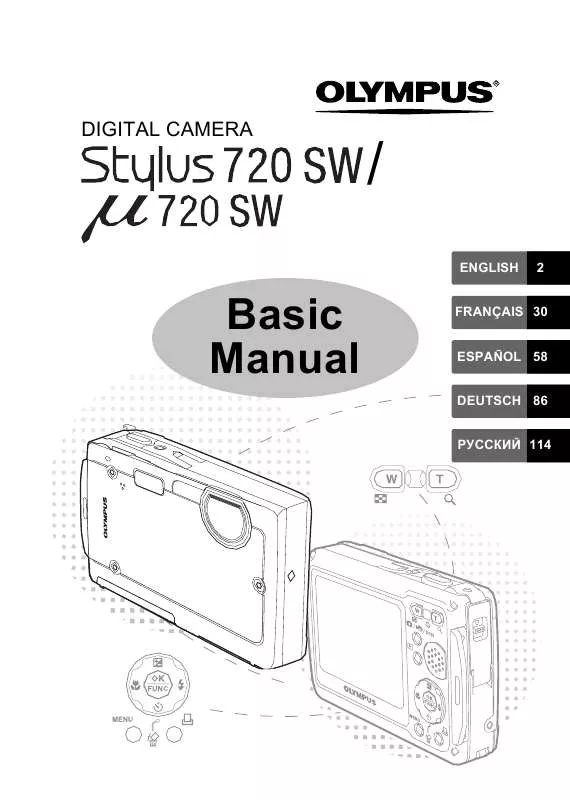
 OLYMPUS STYLUS 720 SW BASIC MANUAL (7274 ko)
OLYMPUS STYLUS 720 SW BASIC MANUAL (7274 ko)
 OLYMPUS STYLUS 720 SW ADVANCED MANUAL (2799 ko)
OLYMPUS STYLUS 720 SW ADVANCED MANUAL (2799 ko)
 OLYMPUS STYLUS 720 SW QUICK START GUIDE (832 ko)
OLYMPUS STYLUS 720 SW QUICK START GUIDE (832 ko)
 OLYMPUS STYLUS 720 SW STYLUS 720 SW BASIC MANUAL (7240 ko)
OLYMPUS STYLUS 720 SW STYLUS 720 SW BASIC MANUAL (7240 ko)
 OLYMPUS STYLUS 720 SW STYLUS 720 SW MANUEL AVANC (12274 ko)
OLYMPUS STYLUS 720 SW STYLUS 720 SW MANUEL AVANC (12274 ko)
 OLYMPUS STYLUS 720 SW STYLUS 720 SW ADVANCED MANUAL (12205 ko)
OLYMPUS STYLUS 720 SW STYLUS 720 SW ADVANCED MANUAL (12205 ko)
 OLYMPUS STYLUS 720 SW STYLUS 720 SW MANUAL AVANZADO (9352 ko)
OLYMPUS STYLUS 720 SW STYLUS 720 SW MANUAL AVANZADO (9352 ko)
 OLYMPUS STYLUS 720 SW STYLUS 720 SW QUICK START GUIDE (831 ko)
OLYMPUS STYLUS 720 SW STYLUS 720 SW QUICK START GUIDE (831 ko)
 OLYMPUS STYLUS 720 SW STYLUS 720 SW MANUAL DE INSTRUES (2949 ko)
OLYMPUS STYLUS 720 SW STYLUS 720 SW MANUAL DE INSTRUES (2949 ko)
