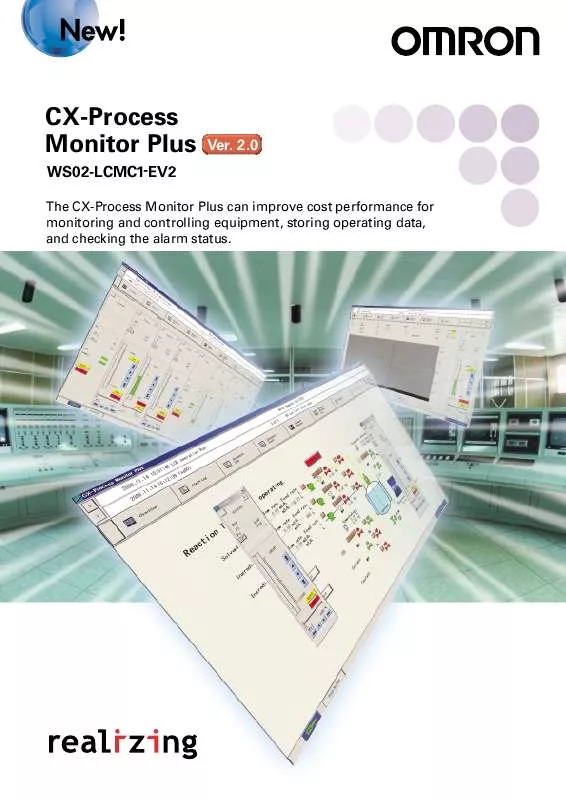Detailed instructions for use are in the User's Guide.
[. . . ] Graphic elements, images, and objects can be shown or hidden based on data value. Graphic colors can be changed based on tag values and graphics can be grouped.
CS/CJ-series PLC Support Software (CX-Process Tool)
PID1
Tag allocation
MV1 RSP1
PID2
MV2 Split conversion Heating and cooling outputs
Loop Controller
Create a monitor/control program.
Improvements to Trend and Segment Functions
Ver. 2. 0
An upgraded Trend Screen called a Batch Trend Screen can start or stop data collection using a data value as a trigger. Another screen can set or display Segment Program 2. [. . . ] ·Connecting Cable: When connecting to the CPU Unit peripheral ports: Model CS1W-CN (2 m, 6 m) When connecting to the CPU Unit's RS-232C port: Model XW2Z- (2 m, 5 m) For details on the Connecting Cables, refer to CX-Process Monitor Plus Operation Manual (Cat. ·Communications protocol with PLC: Host Link (not supported on Peripheral bus) Install the driver in a computer equipped with a Controller Link Support Board (PCI slot) to support communications between the computer and PLCs equipped with a Controller Link Unit. Install the driver in a computer equipped with a Controller Link Support Board (ISA slot) to support communications between the computer and PLCs equipped with a Controller Link Unit. Install the FinsGateway ETN_UNIT driver on the computer on which an Ethernet board is mounted to enable communications with the PLC on which the Ethernet Unit is mounted. Descriptions
Applicable computer
Connecting method
Connection with CPU Unit (or Serial Communications Board/Unit)
Connection via Controller Link
Using FinsGateway CLK (PCI) Driver
Using FinsGateway Controller Link driver Connection via Ethernet Using FinsGateway ETN_UNIT driver
Loop Control Unit/Board data specification method
CSV tags and tags for Monitor Plus (CSV monitor tags) are set using the CX-Process Tool. These tags are used to specify Loop Control Unit/Board data. Prepare user configuration screens for use in the online operation screen.
Offline operation functions Online operation functions User Configuration Screen Overview Screen
Place buttons for progressing on the Control Screen, Trend Screen, and other screens. Four columns and eight lines are displayed on each screen (32 screens max. ). Alarm status for each loop is displayed on the button on Control Screens. Control blocks such as the PID blocks and Indication blocks, and some Operation blocks are displayed for up to 8 loops in a single screen in the form of a field device. This screen displays the SP, PV, and MV numeric values, displays a PV as a bar graph that can be scaled, and can be used for changing the SP, MAN, and other setting values. When an alarm occurs, the color of the bar graphs changes. You can progress to the Tuning Screen from the Control Screen. This screen is for setting P, I, and D parameters in control blocks such as the PID blocks. The PV, SP, and MV can be monitored while tuning the parameters. The maximum number of screens is 400 x 8 = 3, 200. When an alarm occurs, the color of the bar graphs changes. Fine-tuning according to the degree specified by the user is possible for PID constants. The analog signals output from tag ITEMs for each function block can be collected at fixed intervals and saved to a file. If necessary, up to 8 analog signals can be displayed on one screen in the form of a multi-dot recorder. Data collected (logger function) Realtime trend Stores 10, 20, 50, 100, or 300 hours of data for up to 480 tags sampled at 1, 2, 5, 10, or 30-second intervals. Stores 30, 150, 300, 900, or 1, 800 days of data for up to 960 tags sampled at 1, 5, 10, 30, or 60-minute intervals. [. . . ] IN NO EVENT SHALL OMRON BE RESPONSIBLE FOR WARRANTY, REPAIR, OR OTHER CLAIMS REGARDING THE PRODUCTS UNLESS OMRON'S ANALYSIS CONFIRMS THAT THE PRODUCTS WERE PROPERLY HANDLED, STORED, INSTALLED, AND MAINTAINED AND NOT SUBJECT TO CONTAMINATION, ABUSE, MISUSE, OR INAPPROPRIATE MODIFICATION OR REPAIR.
This catalog mainly provides information that is necessary for selecting suitable models, and does not contain precautions for correct use. Always read the precautions and other required information provided in product operation manuals before using the product.
The application examples provided in this catalog are for reference only. Check functions and safety of the equipment before use. Never use the products for any application requiring special safety requirements, such as nuclear energy control systems, railroad systems, aviation systems, medical equipment, amusement machines, vehicles, safety equipment, or other application involving serious risk to life or property, without ensuring that the system as a whole has been designed to address the risks, and that the OMRON products are properly rated and installed for the intended use within the overall equipment or system.
Note: Do not use this document to operate the Unit.
Printed on 100% Recycled Paper
OMRON Corporation
Industrial Automation Company Control Devices Division H. Q. [. . . ]