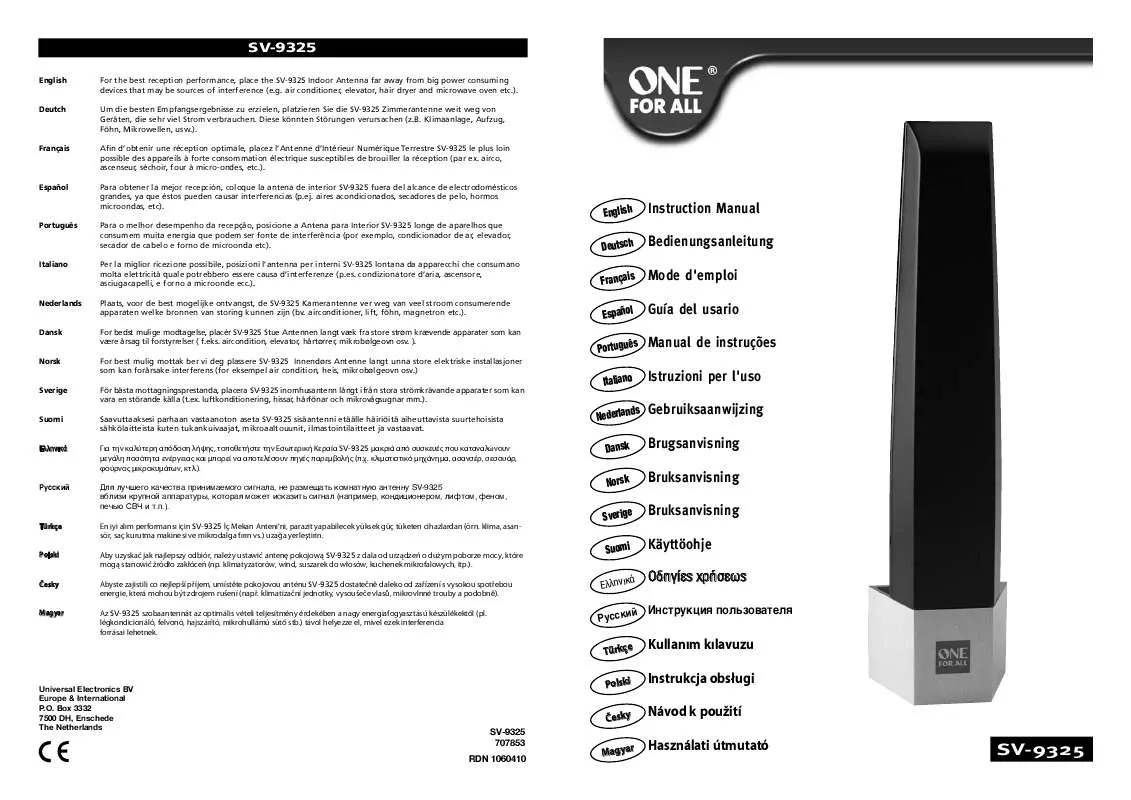Detailed instructions for use are in the User's Guide.
[. . . ] The time period for the Auto Low Power function can be set for 5 minutes, 10 minutes, 15 minutes, 30 minutes, 60 minutes, 90 minutes, 120 minutes, or 240 minutes. 5-2 for details.
Automatic Shut-Off
This function achieves further energy conservation by partially turning OFF the power supply, thereby reducing energy consumption to 15W or less. In the standard setting, Automatic Shut-Off follows Auto Low Power, operating automatically when 60 minutes have elapsed after completion of the last copy, with the copier remaining in the ready to copy state during that time. The time period for the Automatic Shut-Off function can be set for 30 minutes, 60 minutes, 90 minutes, 120 minutes or 240 minutes. [. . . ] Incompatible Basic Copying Conditions: Using platen glass Incompatible Output Modes: None Incompatible Applications: Book Copy, Special Original (Mixed Original, Non-Standard Size), AUTO Layout, Non-Image Area Erase
Folded original
Application Selection Screen
Special Original Screen
Applications 8-25
Applications
Special Original (continued)
Folded Original (continued)
1 Press [APPLICATION] on the control panel to display the Application Selection Screen. 2 Touch Special Original to display the Special Original Screen. 4 Touch OK to complete the setting and return to the Application Selection Screen. 5 Make additional application selections, or touch OK to return to the Basic Screen. 6 Enter the desired print quantity from the control panel keypad. 7 Position folded original(s) FACE UP in the document feeder.
NOTE: Normal originals can also be loaded at the same time.
8 Press [START]. After copying is completed, press [AUTO RESET] to release the mode and reset the machine.
8-26 Applications
Applications
Special Original (continued)
Non-Standard Size
Feeding Special size originals through the RADF without selecting the Non-Standard Size mode may cause the copier to stop scanning and mistakenly sense that the size detection sensor has malfunctioned or even cause a paper misfeed. Using Non-standard Size mode, the copier will search and copy onto the standard size copy paper that is closest to the original size.
Ì Ì Ì Ì Use RADF. Incompatible Basic Copying Conditions: APS, AMS, Store mode Incompatible Output Modes: None Incompatible Applications: Combination, Booklet, Image Insert, Book Copy, Special Original (Mixed Original, Folded Original, Upside Down), Repeat, Frame/Fold Erasure, AUTO Layout, Image Shift, Non-Image Area Erase, STAMP/OVERLAY
Application Selection Screen Special Original Screen
1 Press [APPLICATION] on the control panel to display the Application Selection Screen. 2 Touch Special Original to display the Special Original Screen. 4 Touch OK to complete the setting and return to the Application Selection Screen. 11-54.
8-30 Applications
Applications
Text/Photo Enhance (continued)
Application Selection Screen Text/Photo Enhance Screen
1 Press [APPLICATION] on the control panel to display the Application Selection Screen. 2 Touch Text/Photo Enhance to enter the Text/Photo Enhance Screen. 3 Touch TEXT, PHOTO, or INCREASE CONTRAST, as required. 4 Touch OK to return to the Application Selection Screen. 5 Make additional application selections, or touch OK to return to the Basic Screen. 6 Enter the desire print quantity from the control panel keypad. 7 Position original(s) FACE UP in the document feeder or FACE DOWN on the platen glass.
Option: Press [CHECK] to view the selection, and make the Proof copy, if desired; then touch EXIT to return to the Basic Screen. After copying is completed, press [AUTO RESET] to release the mode and reset the machine.
Applications 8-31
Applications
Reverse Image
Use Reverse image to reverse the image from black-on-white to white-on-black, and vice versa.
Ì Incompatible Basic Copying Conditions: None Ì Incompatible Output Modes: None Ì Incompatible Applications: AUTO Layout, Non-Image Area Erase
Application Selection Screen
Original
Reverse Image copying
1 Press [APPLICATION] on the control panel to display the Application Selection Screen. The incompatible function keys will be dimmed to show inactivity. 3 Make additional application selections, or touch OK to complete the setting and return to the Basic Screen. 4 Enter the desired print quantity from the control panel keypad. [. . . ] Insert originals on RADF tray, press [AUTO RESET], then [START].
13-12 Troubleshooting
Troubleshooting
Troubleshooting Tips (continued)
ADD TONER MESSAGE IS DISPLAYED
New toner supply is needed. Follow instructions for adding toner.
CALL FOR PM IS DISPLAYED IN MESSAGE AREA
Contact your service representative for Preventive Maintenance.
APS SELECTS THE WRONG PAPER SIZE
Paper guides must be adjusted exactly to the size of originals.
IN MIXED ORIGINAL MODE, A MESSAGE TO LOAD A REQUIRED PAPER SIZE DISPLAYS, EVEN THOUGH THAT SIZE IS LOADED IN ONE OF THE TRAYS
Paper sizes loaded in the trays must be consistent with the tray position size; otherwise, the [!] symbol will be displayed on the Copy Size indicator of the Paper Tray Selection Screen.
THE BASIC SCREEN DOES NOT DISPLAY SETTINGS AS DESCRIBED IN USER'S MANUAL
Check with the key operator, as Initial Settings may have been changed.
PLEASE CHECK ORIGINAL
This message displays when the copier detects a non-standard paper size on the platen glass. 1. 00 magnification will be selected automatically. If this message continues to display after selecting copy size, select 1. 00 magnification, even if it is already indicated, then press [START]. [. . . ]