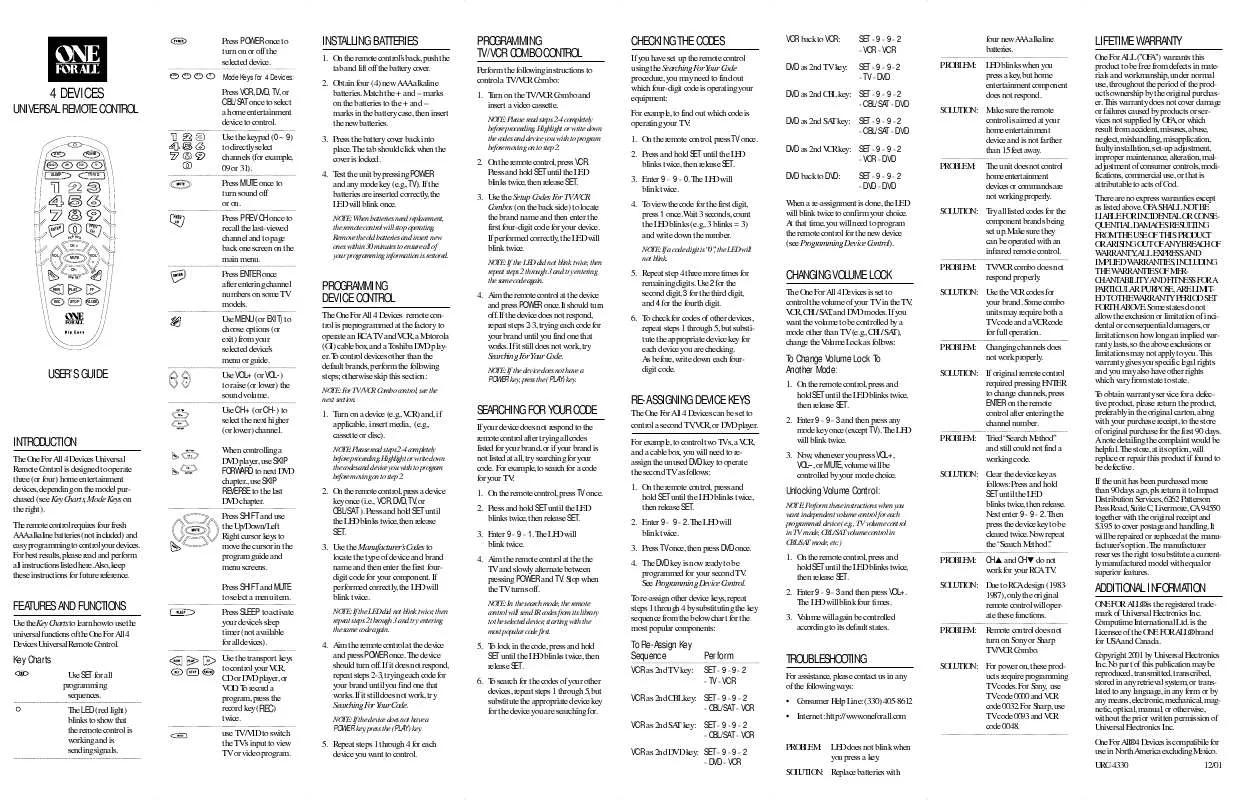Detailed instructions for use are in the User's Guide.
[. . . ] Highlight or write down the codes and device you wish to program before moving on to step 2.
CHECKING THE CODES
If you have set up the remote control using the Searching For Your Code procedure, you may need to find out which four-digit code is operating your equipment: For example, to find out which code is operating your TV: 1. Press and hold SET until the LED blinks twice, then release SET. To view the code for the first digit, press 1 once. Wait 3 seconds, count the LED blinks (e. g. , 3 blinks = 3) and write down the number.
NOTE: If a code digit is "0", the LED will not blink.
VCR back to VCR: DVD as 2nd TV key:
SET - 9 - 9 - 2 - VCR - VCR SET - 9 - 9 - 2 - TV - DVD PROBLEM:
four new AAA alkaline batteries. LED blinks when you press a key, but home entertainment component does not respond.
LIFETIME WARRANTY
One For ALL ("OFA") warrants this product to be free from defects in materials and workmanship, under normal use, throughout the period of the product's ownership by the original purchaser. [. . . ] If the device does not respond, repeat steps 2-3, trying each code for your brand until you find one that works. If it still does not work, try Searching For Your Code.
NOTE: If the device does not have a POWER key, press the (PLAY) key.
5. Repeat step 4 three more times for remaining digits. Use 2 for the second digit, 3 for the third digit, and 4 for the fourth digit. To check for codes of other devices, repeat steps 1 through 5, but substitute the appropriate device key for each device you are checking. As before, write down each fourdigit code.
CHANGING VOLUME LOCK
The One For All 4 Devices is set to control the volume of your TV in the TV, VCR, CBL/SAT, and DVD modes. If you want the volume to be controlled by a mode other than TV (e. g. , CBL/SAT), change the Volume Lock as follows:
SOLUTION: Use the VCR codes for your brand. Some combo units may require both a TV code and a VCR code for full operation. PROBLEM: Changing channels does not work properly.
USER'S GUIDE
Use VOL+ (or VOL-) to raise (or lower) the sound volume. Use CH+ (or CH -) to select the next higher (or lower) channel.
To Change Volume Lock To Another Mode:
1. On the remote control, press and hold SET until the LED blinks twice, then release SET. Enter 9 - 9 - 3 and then press any mode key once (except TV). Now, whenever you press VOL+, VOL, or MUTE, volume will be controlled by your mode choice.
INTRODUCTION
The One For All 4 Devices Universal Remote Control is designed to operate three (or four) home entertainment devices, depending on the model purchased (see Key Charts, Mode Keys on the right). The remote control requires four fresh AAA alkaline batteries (not included) and easy programming to control your devices. For best results, please read and perform all instructions listed here. Also, keep these instructions for future reference.
1. Turn on a device (e. g. , VCR) and, if applicable, insert media, (e. g. , cassette or disc).
NOTE: Please read steps 2-4 completely before proceeding. Highlight or write down the codes and device you wish to program before moving on to step 2.
SEARCHING FOR YOUR CODE
If your device does not respond to the remote control after trying all codes listed for your brand, or if your brand is not listed at all, try searching for your code. For example, to search for a code for your TV: 1. [. . . ] PROBLEM: Remote control does not turn on Sony or Sharp TV/VCR Combo.
ADDITIONAL INFORMATION
ONE FOR ALL® is the registered trademark of Universal Electronics Inc. is the Licensee of the ONE FOR ALL® brand for USA and Canada. Copyright 2001 by Universal Electronics Inc. No part of this publication may be reproduced, transmitted, transcribed, stored in any retrieval system, or translated to any language, in any form or by any means, electronic, mechanical, magnetic, optical, manual, or otherwise, without the prior written permission of Universal Electronics Inc. [. . . ]