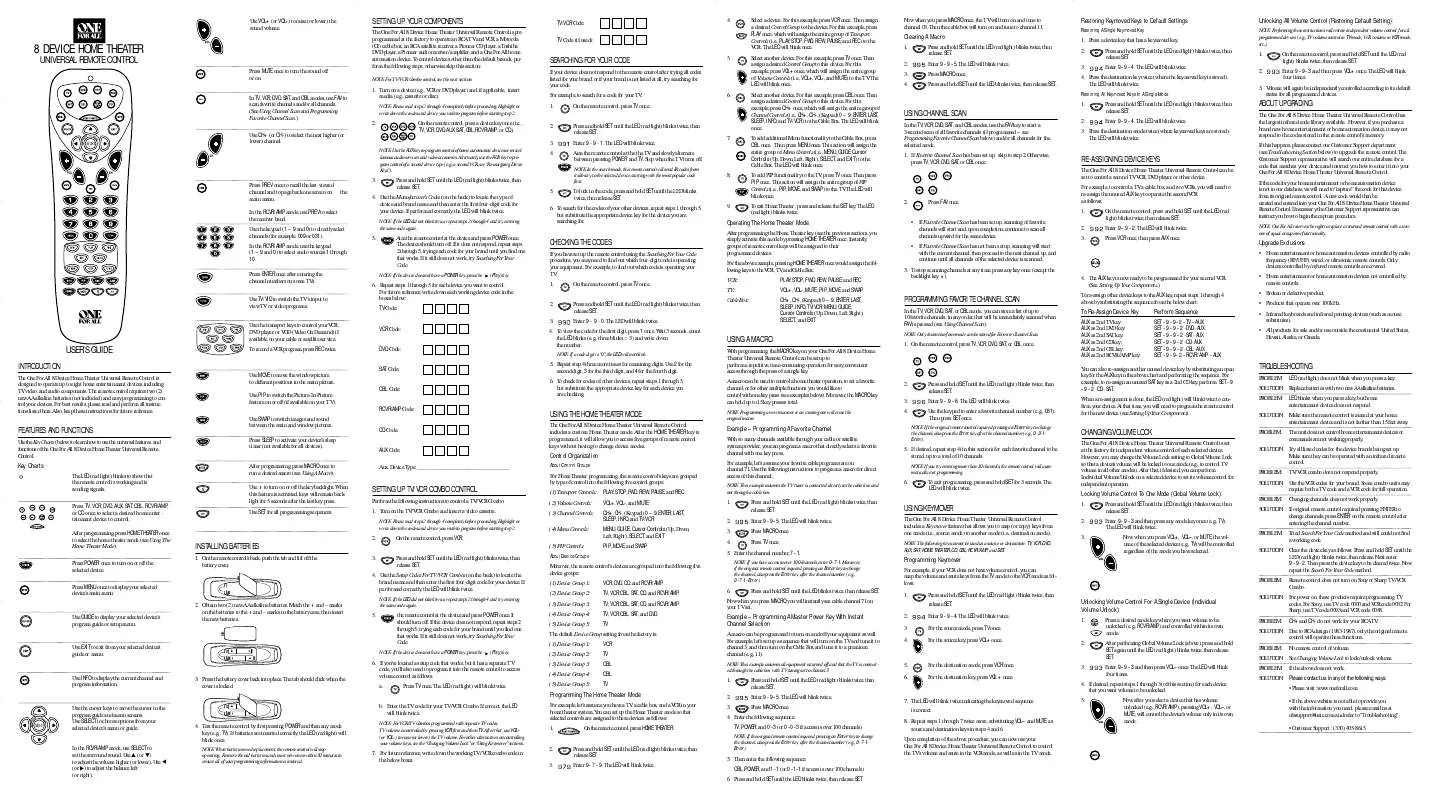Detailed instructions for use are in the User's Guide.
[. . . ] Use VOL+ (or VOL-) to raise (or lower) the sound volume.
SETTING UP YOUR COMPONENTS
The One For All 8 Device Home Theater Universal Remote Control is preprogrammed at the factory to operate an RCA TV and VCR, a Motorola (GI) cable box, an RCA satellite receiver, a Pioneer CD player, a Toshiba DVD player, a Pioneer audio receiver/ amplifier, and a One For All home automation device. To control devices other than the default brands, perform the following steps; otherwise skip this section:
NOTE: For TV/VCR Combo control, see the next section.
TV/VCR Code: TV Code (if used):
4.
8 DEVICE HOME THEATER
UNIVERSAL REMOTE CONTROL
Press MUTE once to turn the sound off or on. In TV, VCR, DVD, SAT, and CBL modes, use FAV to scan favorite channels and/or all channels. (See Using Channel Scan and Programming Favorite Channel Scan. )
ND
Select a device. [. . . ] A macro can be used to control a home theater operation, to set a favorite channel, or for other multiple functions you would like to control with one key press (see examples below). LED blinks when you press a key, but home entertainment device does not respond. SOLUTION: Replace batteries with two new AA alkaline batteries.
USING THE HOME THEATER MODE
The One For All 8 Device Home Theater Universal Remote Control includes a custom Home Theater mode. After the HOME THEATER key is programmed, it will allow you to access five groups of remote control keys without having to change device modes.
SOLUTION: Make sure the remote control is aimed at your home entertainment device and is not farther than 15 feet away. PROBLEM: The unit does not control home entertainment devices or commands are not working properly.
FEATURES AND FUNCTIONS
Use the Key Charts (below) to learn how to use the universal features and functions of the One For All 8 Device Home Theater Universal Remote Control.
Example Programming A Favorite Channel
With so many channels available through your cable or satellite system provider, you can program a macro that directly selects a favorite channel with one key press. For example, let's assume your favorite cable programs are on channel 71. Use the following instructions to program a macro for direct access of this channel:
NOTE: This example assumes the TV tuner is connected directly to the cable line and not through a cable box.
CHANGING VOLUME LOCK
The One For All 8 Device Home Theater Universal Remote Control is set at the factory for independent volume control of each selected device. However, you may change the Volume Lock setting to Global Volume Lock so that a device's volume will be locked to one mode (e. g. , to control TV volume in all other modes). After that, if desired, you can perform Individual Volume Unlock on a selected device to set its volume control for independent operation.
Control Organization
About Control Groups
5. If desired, repeat step 4 (in this section) for each favorite channel to be stored, up to a total of 10 channels.
NOTE: If you try entering more than 10 channels, the remote control will automatically exit programming.
Key Charts
The LED (red light) blinks to show that the remote control is working and is sending signals. Press TV, VCR, DVD, AUX, SAT, CBL, RCVR/AMP, or CD once to select a desired home entertainment device to control. After programming, press HOME THEATER once to select the home theater mode (see Using The Home Theater Mode). Press POWER once to turn on or off the selected device. Press MENU once to display your selected device's main menu.
SOLUTION: Try all listed codes for the device brands being set up. Make sure they can be operated with an infrared remote control. PROBLEM: TV/VCR combo does not respond properly. SOLUTION: Use the VCR codes for your brand. Some combo units may require both a TV code and a VCR code for full operation. PROBLEM: Changing channels does not work properly. SOLUTION: If original remote control required pressing ENTER to change channels, press ENTER on the remote control after entering the channel number. PROBLEM: Tried Search For Your Code method and still could not find a working code.
For Home Theater programming, the remote control's keys are grouped by type of control into the following five control groups:
6.
SETTING UP TV/VCR COMBO CONTROL
Perform the following instructions to control a TV/VCR Combo: 1. Turn on the TV/VCR Combo and insert a video cassette.
NOTE: Please read steps 2 through 4 completely before proceeding. Highlight or write down the codes and device you wish to program before starting step 2.
(1) Transport Controls: (2) Volume Controls: (3) Channel Controls: (4) Menu Controls: (5) PIP Controls:
PLAY, STOP, FWD, REW, PAUSE, and REC VOL+, VOL-, and MUTE CH+, CH-, (Keypad) 0 ~ 9, ENTER, LAST, SLEEP, INFO, and TV/VCR MENU, GUIDE, Cursor Controls (Up, Down, Left, Right), SELECT, and EXIT PIP, MOVE, and SWAP
To exit programming, press and hold SET for 3 seconds. [. . . ] After that, use VOL+ (or VOL-) to raise (or lower) the TV volume. For other alternatives on controlling your volume keys, see the "Changing Volume Lock" or "Using Keymover" sections.
SURROU
ND
SO
UN
D
For example, let's assume you have a TV, a cable box, and a VCR in your home theater system. You can set up the Home Theater mode so that selected controls are assigned to these devices as follows: 1. On the remote control, press HOME THEATER. Press and hold SET until the LED (red light) blinks twice, then release SET. [. . . ]