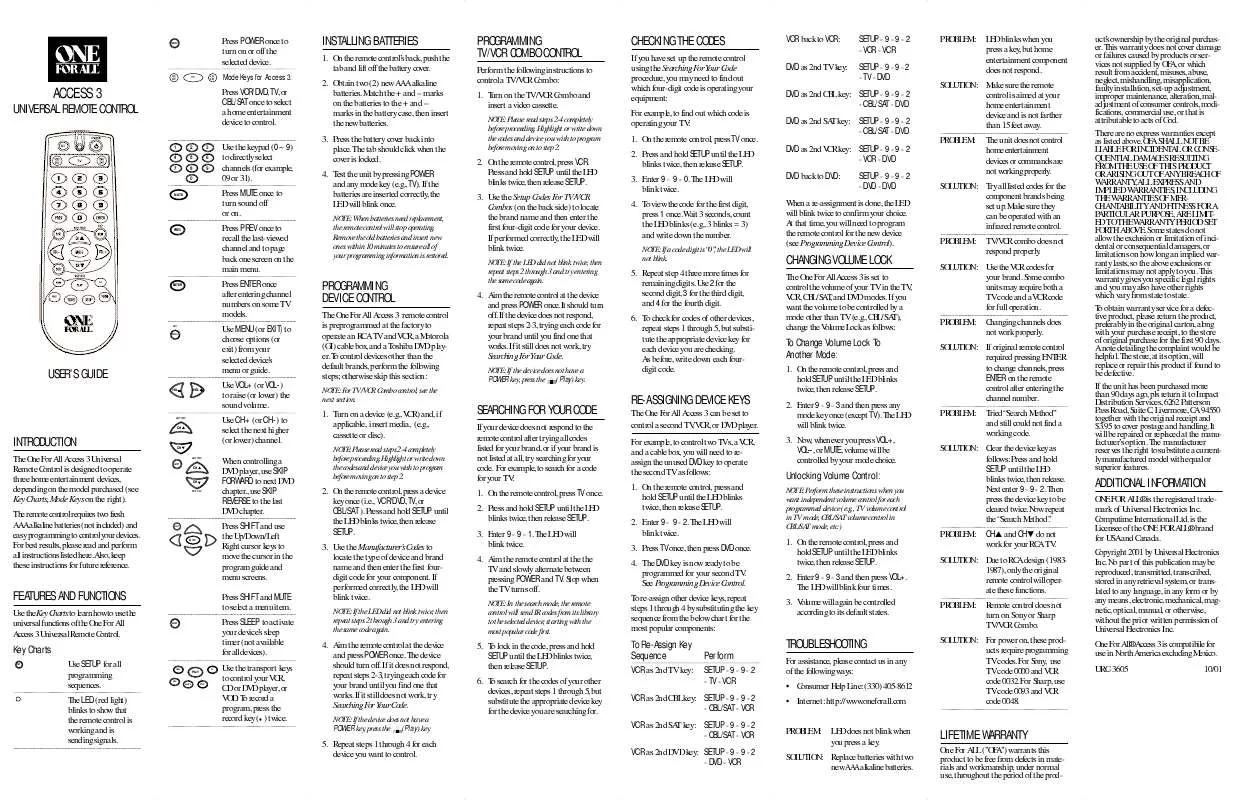Detailed instructions for use are in the User's Guide.
[. . . ] Highlight or write down the codes and device you wish to program before moving on to step 2.
CHECKING THE CODES
If you have set up the remote control using the Searching For Your Code procedure, you may need to find out which four-digit code is operating your equipment: For example, to find out which code is operating your TV: 1. Press and hold SETUP until the LED blinks twice, then release SETUP. To view the code for the first digit, press 1 once. Wait 3 seconds, count the LED blinks (e. g. , 3 blinks = 3) and write down the number.
NOTE: If a code digit is "0", the LED will not blink.
VCR back to VCR: DVD as 2nd TV key:
SETUP - 9 - 9 - 2 - VCR - VCR SETUP - 9 - 9 - 2 - TV - DVD
PROBLEM:
VCR DVD
Mode Keys for Access 3:
LED blinks when you press a key, but home entertainment component does not respond.
ACCESS 3
UNIVERSAL REMOTE CONTROL
1 4 7 2 5 8 0
MUTE
Press VCR/DVD, TV, or CBL/SAT once to select a home entertainment device to control.
3 6 9
DVD as 2nd CBL key: SETUP - 9 - 9 - 2 - CBL/SAT - DVD DVD as 2nd SAT key: SETUP - 9 - 9 - 2 - CBL/SAT - DVD DVD as 2nd VCR key: SETUP - 9 - 9 - 2 - VCR - DVD DVD back to DVD: SETUP - 9 - 9 - 2 - DVD - DVD
SOLUTION: Make sure the remote control is aimed at your home entertainment device and is not farther than 15 feet away. PROBLEM: The unit does not control home entertainment devices or commands are not working properly.
Use the keypad (0 ~ 9) to directly select channels (for example, 09 or 31). [. . . ] PROBLEM: Changing channels does not work properly.
To Change Volume Lock To Another Mode:
1. On the remote control, press and hold SETUP until the LED blinks twice, then release SETUP. Enter 9 - 9 - 3 and then press any mode key once (except TV). Now, whenever you press VOL+, VOL, or MUTE, volume will be controlled by your mode choice.
USER'S GUIDE
VOL
VOL +
Use VOL+ (or VOL-) to raise (or lower) the sound volume. Use CH+ (or CH -) to select the next higher (or lower) channel.
SKIP FWD
CH
INTRODUCTION
The One For All Access 3 Universal Remote Control is designed to operate three home entertainment devices, depending on the model purchased (see Key Charts, Mode Keys on the right). The remote control requires two fresh AAA alkaline batteries (not included) and easy programming to control your devices. For best results, please read and perform all instructions listed here. Also, keep these instructions for future reference.
1. Turn on a device (e. g. , VCR) and, if applicable, insert media, (e. g. , cassette or disc).
NOTE: Please read steps 2-4 completely before proceeding. Highlight or write down the codes and device you wish to program before moving on to step 2.
SEARCHING FOR YOUR CODE
If your device does not respond to the remote control after trying all codes listed for your brand, or if your brand is not listed at all, try searching for your code. For example, to search for a code for your TV: 1. Press and hold SETUP until the LED blinks twice, then release SETUP. Aim the remote control at the the TV and slowly alternate between pressing POWER and TV. Stop when the TV turns off.
NOTE: In the search mode, the remote control will send IR codes from its library to the selected device, starting with the most popular code first.
RE-ASSIGNING DEVICE KEYS
The One For All Access 3 can be set to control a second TV, VCR, or DVD player. For example, to control two TVs, a VCR, and a cable box, you will need to reassign the unused DVD key to operate the second TV as follows: 1. On the remote control, press and hold SETUP until the LED blinks twice, then release SETUP. The DVD key is now ready to be programmed for your second TV. To re-assign other device keys, repeat steps 1 through 4 by substituting the key sequence from the below chart for the most popular components:
SOLUTION: If original remote control required pressing ENTER to change channels, press ENTER on the remote control after entering the channel number. PROBLEM: Tried "Search Method" and still could not find a working code.
CH
SKIP FWD SHIFT
CH
CH
SKIP REV
When controlling a DVD player, use SKIP FORWARD to next DVD chapter. , use SKIP REVERSE to the last DVD chapter. Press SHIFT and use the Up/Down/Left Right cursor keys to move the cursor in the program guide and menu screens. Press SHIFT and MUTE to select a menu item.
Unlocking Volume Control:
NOTE: Perform these instructions when you want independent volume control for each programmed device (e. g. , TV volume control in TV mode, CBL/SAT volume control in CBL/SAT mode, etc. )
SHIFT
2. On the remote control, press a device key once (i. e. , VCR/DVD, TV, or CBL/SAT ). Press and hold SETUP until the LED blinks twice, then release SETUP. [. . . ] On the remote control, press and hold SETUP until the LED blinks twice, then release SETUP. Volume will again be controlled according to its default states.
FEATURES AND FUNCTIONS
Use the Key Charts to learn how to use the universal functions of the One For All Access 3 Universal Remote Control.
SLEEP
SOLUTION: Due to RCA design (19831987), only the original remote control will operate these functions. PROBLEM: Remote control does not turn on Sony or Sharp TV/VCR Combo.
Key Charts
SET
Press SLEEP to activate your device's sleep timer (not available for all devices).
PLAY
FF
Use SETUP for all programming sequences. The LED (red light) blinks to show that the remote control is working and is sending signals.
REW
REC PAUSE STOP
Use the transport keys to control your VCR, CD or DVD player, or VOD. [. . . ]