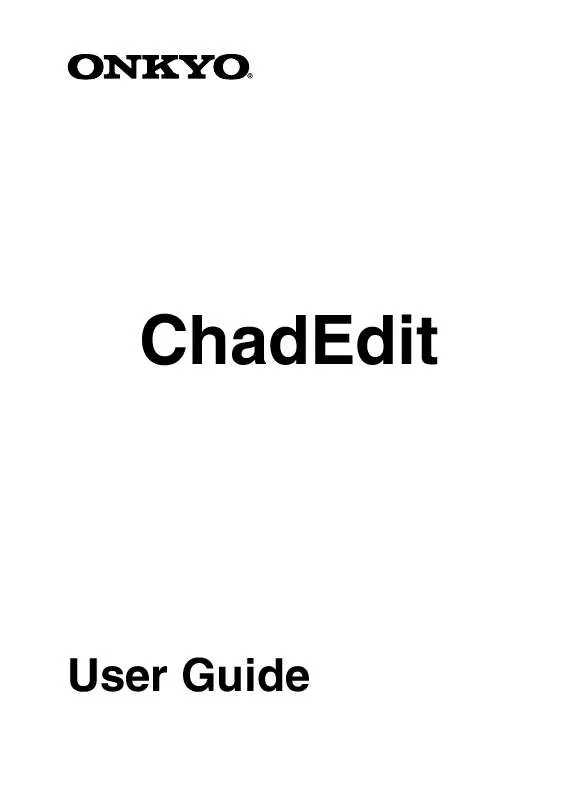User manual ONKYO CHADEDIT
Lastmanuals offers a socially driven service of sharing, storing and searching manuals related to use of hardware and software : user guide, owner's manual, quick start guide, technical datasheets... DON'T FORGET : ALWAYS READ THE USER GUIDE BEFORE BUYING !!!
If this document matches the user guide, instructions manual or user manual, feature sets, schematics you are looking for, download it now. Lastmanuals provides you a fast and easy access to the user manual ONKYO CHADEDIT. We hope that this ONKYO CHADEDIT user guide will be useful to you.
Lastmanuals help download the user guide ONKYO CHADEDIT.
Manual abstract: user guide ONKYO CHADEDIT
Detailed instructions for use are in the User's Guide.
[. . . ] ChadEdit
User Guide
ChadEdit User Guide
© Copyright 2001 ONKYO CORPORATION, All rights reserved.
Note:
The information in this manual is copyright-protected. No part of this manual may be copied or reproduced in any form without prior written consent from ONKYO. ONKYO SHALL NOT BE HELD LIABLE FOR OMISSIONS OR FOR TECHNICAL OR EDITORIAL ERRORS CONTAINED IN THIS MANUAL. ONKYO SHALL NOT BE HELD LIABLE FOR INCIDENTAL OR CONSEQUENTIAL DAMAGES RESULTING FROM THE SUPPLYING OR USE OF THIS INFORMATION. [. . . ] If after a number of tries ChadEdit still cannot connect, try resetting your USR-5, wait until it beeps twice and try again.
See How do I create a macro?for information on how to assign more than a single IR code to a button.
How do I assign an IR code to a direct-access or left/right key?
The USR-5 has two kinds of key definitions: global and per-device. Whenever there is no per-device definition (or an empty per-device definition), the global definition is used. There is only one global definition per key, but there is a per-device definition per key for every device and macro group.
· to assign an IR code to the global definition of a key: 1. Double-click on System Properties underneath HOME in the configuration tree view. The USR-5 System Properties sheet appears. Select the Hard Keys tab, click on the key as shown left, which you want to assign an IR code, and proceed with step 4 of How do I assign an IR code to a button?. · to assign an IR code to the per-device definition of a key: 1. Double-click on the Properties item underneath the device or macro group in the configuration tree view for which you want to assign an IR code. The Device Properties or Macro Group Properties sheet appears. Select the Hard Keys tab, click on the key as shown left, which you want to assign an IR code, and proceed with step 4 of How do I assign an IR code to a button?.
How do I assign a source switch IR code?
1. Double-click on the Properties item underneath the device or macro group in the configuration tree view for which you want to assign a source switch IR code. The Device Properties or Macro Group Properties sheet appears. Select the Action tab and proceed with step 4 of How do I assign an IR code to a button?.
19
ChadEdit User Guide
How do I change the RF Settings?
The USR-5RF can be set to transmit radio frequency (RF) signals, which allows you to operate your devices inside closets or in an adjacent room. To receive these RF signals and convert them to infrared signals, you will need an RF Receiver (RFR-5 : optional). In the RF settings you can set Extender IDs and Channels. Both have to be identical to the ID- and CH-dials on the RF Receiver(s). Refer to the RF Receiver User Manual for more details.
Note: The RF settings can also be set on the USR-5RF. Refer to the USR-5RF User Manual for more details. The RF transmission feature is not available on the USR-5.
Defining an Extender ID
1. Open the Device Properties or Macro Group Properties. Make sure that this ID matches with the ID on the RF Receiver. [. . . ] · Use the zoom feature to get a better view of what you are selecting.
How can I make ChadEmulator faster?
If you find ChadEmulator a little slow you can make it faster by changing the shape of ChadEmulator's window into a rectangle. To do this, right click on ChadEmulator's window to activate its pop-up menu, and select Transparent.
29
ChadEdit User Guide
How can I make a screenshot in ChadEmulator?
Simply press the PRINT SCREEN button to save the currently displayed screen of ChadEmulator in a Windows bitmap file. ChadEmulator will tell you the full path of the file it saves (the screen shots usually go into directory C:\OnkyoScreens). ChadEmulator saves up to 100 screenshots before it starts using the same filenames again.
How can I create my own gallery?
ChadEdit loads the gallery from <install>/Usr-5/gallery. ccf, where <install> is the directory where ChadEdit has been installed. [. . . ]
DISCLAIMER TO DOWNLOAD THE USER GUIDE ONKYO CHADEDIT Lastmanuals offers a socially driven service of sharing, storing and searching manuals related to use of hardware and software : user guide, owner's manual, quick start guide, technical datasheets...manual ONKYO CHADEDIT