Detailed instructions for use are in the User's Guide.
[. . . ] TX85228222_En. book 1 ÉyÅ[ÉW ÇQÇOÇOÇUîNÇTåéÇSìÅ@ñÿójìÅ@åflëOÇPÇPéûÇTÇPïTM
Contents
Stereo Receiver
Introduction . . . . . . . . . . . . . . . . . . . . . . . . . . . . . . . . . . . . 2
TX-8522/ TX-8222
Instruction Manual
Connections . . . . . . . . . . . . . . . . . . . . . . . . . . . . . . . . . 12
Enjoying Audio Sources. . . . . . . . . . . . . . 20
Others
Troubleshooting . . . . . . . . . . . . . . . . . . . . . . . . . . . . . . [. . . ] Outdoor antenna must be grounded in accordance with local regulations to prevent electrical shock hazards.
TV/FM antenna splitter To the receiver To TV (or VCR)
15
TX85228222_En. book 16 y·[W , Q, O, O, U"N, TOEZ, S"ú·@Ø--j"ú·@OEß`O, P, PZz, T, P·ª
Connecting Your Components
Before Making any Connections
· Always refer to the instructions that came with the component that you are connecting. · Do not plug in the power cord until all connections have been properly made. · Do not bind audio cables with power cords and speaker cables. Doing so may adversely affect the sound quality. · To prevent interference, keep power cords and speaker cables away from the tuner's antenna.
Connecting a Turntable
The receiver's PHONO input jacks are for use with moving-magnet (MM) type cartridges. Use an analog audio cable to connect the receiver's PHONO L/R jacks to the audio output jacks on the turntable, as shown.
AV Connection Color Coding
RCA-type AV connections are usually color coded: red, white, and yellow. Use red plugs to connect rightchannel audio inputs and outputs (typically labeled "R"). Use white plugs to connect left-channel audio inputs and outputs (typically labeled "L"). And use yellow plugs to connect composite video inputs and outputs. (TX-8522)
Left (white) Right (red) (Yellow) Composite video Analog audio Left (white) Right (red) (Yellow)
AUDIO OUT
Ground wire
· Push each plug in all the way to make a good connection (loose connections can cause noise or malfunctions).
Right!
Notes: · If the turntable has a ground wire, connect it to receiver's GND terminal. With some turntables, connecting the ground wire may cause hum, in which case it should be disconnected. · If the turntable has a moving-coil (MC) type cartridge, you'll need a commercially available MC phono preamp. In this case, connect the turntable to the phono preamp's input, and connect the phono preamp's output to the receiver's PHONO L/R jacks.
Wrong!
Connecting a CD Player
Use an analog audio cable to connect the receiver's CD L/R jacks to the analog audio output jacks on the CD player, as shown.
ANALOG OUT
16
TX85228222_En. book 17 y·[W , Q, O, O, U"N, TOEZ, S"ú·@Ø--j"ú·@OEß`O, P, PZz, T, P·ª
Connecting Your Components--Continued
Connecting a Recording Component
To connect recording components, such as cassette deck, MD recorder and CD recorder, use an analog audio cable to connect the receiver's TAPE 1 or 2 IN L/R jacks to the cassette deck's analog audio output jacks, and use another analog audio cable to connect the receiver's TAPE 1 or 2 OUT L/R jacks to the cassette deck's analog audio input jacks, as shown. When you want to monitor the recorded sound, use the TAPE 2 jacks for connecting a recorder.
Connecting a DVD Player
For the TX-8522, use an analog audio cable to connect the TX-8522's DVD IN L/R jacks to the analog audio output jacks on the DVD player, and use a video cable to connect the TX-8522's DVD IN V jack to the composite video output jack on the DVD player. Then, connect the TX-8522's MONITOR OUT jack to a composite video input jack on the TV. You can select the video and sound from the DVD player simultaneously by pressing the DVD input selector button. For the TX-8222, only audio input from the DVD player can be connected. The video input from the DVD player should be connected to the TV directly. Use an analog audio cable to connect the TX-8222's LINE 1/DVD IN L/R jacks to the analog audio output jacks on the DVD player.
/
REC
(IN)
PLAY
(OUT)
DVD IN V MONITOR OUT
Connecting a Remote Interactive Dock (RI Dock)
Use an analog audio cable to connect the TX-8522's TAPE 1 IN L/R or VIDEO IN L/R jacks, or to connect the TX-8222's LINE 2 IN L/R or TAPE 1 IN L/R jacks, to the RI Dock's analog audio output jacks. Then use an cable to connect the receiver's jack to the RI Dock's jack, as shown. When you change the input display name to "HDD, " you can operate the RI Dock using the remote controller supplied with the receiver (see page 20).
IN V L R DVD
L VIDEO IN AUDIO OUT
R VIDEO OUT
TAPE 1
Remote Interactive Dock
R
----
L
AUDIO OUT
Note: If you use the Onkyo Remote Interactive Dock (DS-A1), flip the RI MODE switch to "HDD" which is located on the underside.
17
TX85228222_En. book 18 y·[W , Q, O, O, U"N, TOEZ, S"ú·@Ø--j"ú·@OEß`O, P, PZz, T, P·ª
Connecting Your Components--Continued
Connecting a VCR
For the TX-8522, use an analog audio cable to connect the TX-8522's VIDEO IN L/R jacks to the analog audio output jacks on the VCR, and use a video cable to connect the TX-8522's VIDEO IN V jack to the composite video output jack on the VCR. Then use an analog audio cable to connect the TX8522's VIDEO OUT L/R jacks to the analog audio input jacks on the VCR, and use a video cable to connect the TX-8522's VIDEO OUT V jack to the composite video input jack on the VCR. [. . . ] · Make sure that the remote controller is not too far away from the receiver, and that there's no obstruction between the remote controller and the receiver's remote control sensor (page 10). · Make sure that the receiver is not subjected to direct sunshine or inverter-type florescent lights. Can't control other components · If you've connected an -capable Onkyo DS-A1 Remote Interactive Dock to the TAPE 1 or VIDEO jacks on the TX-8522 (or TAPE 1 or LINE 2 jacks on the TX-8222), for the remote controller to work properly, you must set the input display to HDD (see page 20). · If it's an Onkyo component, make sure that the cable and analog audio cable are connected properly. [. . . ]

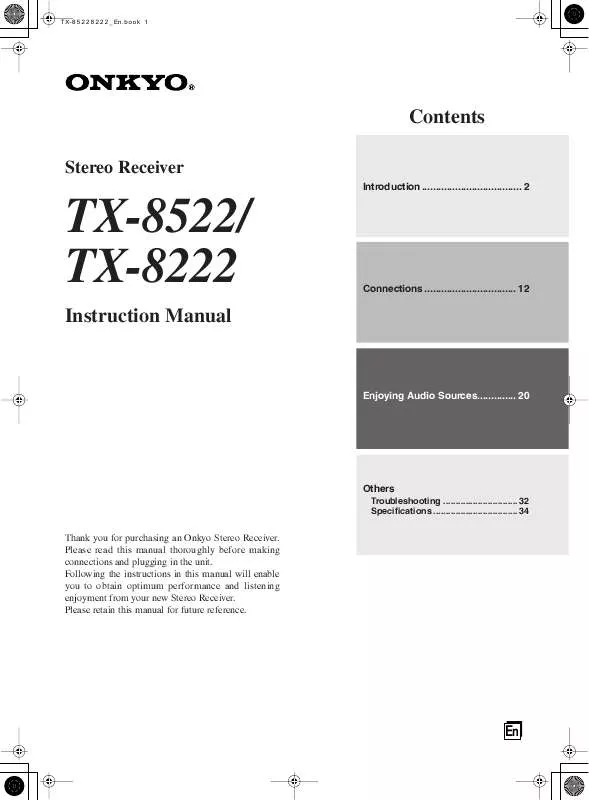
 ONKYO TX-8522 USING SIRIUS (877 ko)
ONKYO TX-8522 USING SIRIUS (877 ko)
