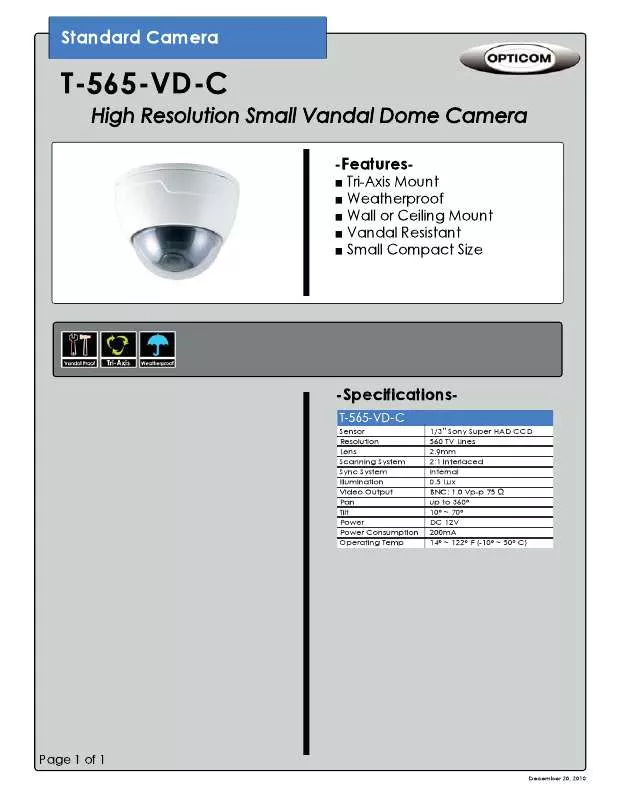Detailed instructions for use are in the User's Guide.
[. . . ] 3-5
INSTALLING THE SOFTWARE
Natural Color . 4-3
TROUBLESHOOTING
Monitor Self-Diagnosis . 5-3
MORE INFORMATION
Specifications . 6-3 Correct Disposal of This Product (Waste Electrical & Electronic Equipment) . [. . . ] The optimal resolution is dependent on the screen size. Therefore, the visual quality will be degraded if the optimal resolution is not set for the panel size. It is recommended setting the resolution to the optimal resolution of the product.
If the signal from the PC is one of the following standard signal modes, the screen is set automatically. However, if the signal from the PC is not one of the following signal modes, a blank screen may be displayed or only the Power LED may be turned on. Therefore, configure it as follows referring to the User Manual of the graphics card. S19B150N DISPLAY MODE IBM, 720 x 400 MAC, 640 x 480 MAC, 832 x 624 VESA, 640x 480 VESA, 640 x 480 VESA, 640 x 480 VESA, 800 x 600 VESA, 800 x 600 VESA, 800 x 600 VESA, 800 x 600 VESA, 1024 x 768 VESA, 1024 x 768 VESA, 1024 x 768 VESA, 1280 x 720 VESA, 1366 x 768 S22B150N HORIZONTAL FREQUENCY (KHZ) 31. 469 35. 000 49. 726 31. 469 37. 861 37. 500 35. 156 37. 879 48. 077 46. 875 48. 363 56. 476 60. 023 45. 000 47. 712 VERTICAL FREQUENCY (HZ) 70. 087 66. 667 74. 551 59. 940 72. 809 75. 000 56. 250 60. 317 72. 188 75. 000 60. 004 70. 069 75. 029 60. 000 59. 790 PIXEL CLOCK (MHZ) 28. 322 30. 240 57. 284 25. 175 31. 500 31. 500 36. 000 40. 000 50. 000 49. 500 65. 000 75. 000 78. 750 74. 250 85. 500 SYNC POLARITY (H/ V) -/+ -/-/-/-/-/+/+ +/+ +/+ +/+ -/-/+/+ +/+ +/+
3-2
Using the product
DISPLAY MODE IBM, 720 x 400 MAC, 640 x 480 MAC, 832 x 624 MAC, 1152 x 870 VESA, 640 x 480 VESA, 640 x 480 VESA, 640 x 480 VESA, 800 x 600 VESA, 800 x 600 VESA, 800 x 600 VESA, 800 x 600 VESA, 1024 x 768 VESA, 1024 x 768 VESA, 1024 x 768 VESA, 1152 x 864 VESA, 1280 x 720 VESA, 1280 x 800 VESA, 1280 x 1024 VESA, 1280 x 1024 VESA, 1440 x 900 VESA, 1600 x 900 VESA, 1680 x 1050 VESA, 1920 x 1080 S24B150NL
HORIZONTAL FREQUENCY (KHZ) 31. 469 35. 000 49. 726 68. 681 31. 469 37. 861 37. 500 35. 156 37. 879 48. 077 46. 875 48. 363 56. 476 60. 023 67. 500 45. 000 49. 702 63. 981 79. 976 55. 935 60. 000 65. 290 67. 500
VERTICAL FREQUENCY (HZ) 70. 087 66. 667 74. 551 75. 062 59. 940 72. 809 75. 000 56. 250 60. 317 72. 188 75. 000 60. 004 70. 069 75. 029 75. 000 60. 000 59. 810 60. 020 75. 025 59. 887 60. 000 59. 954 60. 000
PIXEL CLOCK (MHZ) 28. 322 30. 240 57. 284 100. 000 25. 175 31. 500 31. 500 36. 000 40. 000 50. 000 49. 500 65. 000 75. 000 78. 750 108. 000 74. 250 83. 500 108. 000 135. 000 106. 500 108. 000 146. 250 148. 500
SYNC POLARITY (H/ V) -/+ -/-/-/-/-/-/+/+ +/+ +/+ +/+ -/-/+/+ +/+ +/+ -/+ +/+ +/+ -/+ +/+ -/+ +/+
Using the product
3-2
DISPLAY MODE IBM, 720 x 400 MAC, 640 x 480 MAC, 832 x 624 MAC, 1152 x 870 VESA, 640 x 480 VESA, 640 x 480 VESA, 640 x 480 VESA, 800 x 600 VESA, 800 x 600 VESA, 800 x 600 VESA, 800 x 600 VESA, 1024 x 768 VESA, 1024 x 768 VESA, 1024 x 768 VESA, 1152 x 864 VESA, 1280 x 720 VESA, 1280 x 800 VESA, 1280 x 1024 VESA, 1280 x 1024 VESA, 1440 x 900 VESA, 1600 x 900 VESA, 1680 x 1050 VESA, 1920 x 1080
HORIZONTAL FREQUENCY (KHZ) 31. 469 35. 000 49. 726 68. 681 31. 469 37. 861 37. 500 35. 156 37. 879 48. 077 46. 875 48. 363 56. 476 60. 023 67. 500 45. 000 49. 702 63. 981 79. 976 55. 935 60. 000 65. 290 67. 500
VERTICAL FREQUENCY (HZ) 70. 087 66. 667 74. 551 75. 062 59. 940 72. 809 75. 000 56. 250 60. 317 72. 188 75. 000 60. 004 70. 069 75. 029 75. 000 60. 000 59. 810 60. 020 75. 025 59. 887 60. 000 59. 954 60. 000
PIXEL CLOCK (MHZ) 28. 322 30. 240 57. 284 100. 000 25. 175 31. 500 31. 500 36. 000 40. 000 50. 000 49. 500 65. 000 75. 000 78. 750 108. 000 74. 250 83. 500 108. 000 135. 000 106. 500 108. 000 146. 250 148. 500
SYNC POLARITY (H/ V) -/+ -/-/-/-/-/-/+/+ +/+ +/+ +/+ -/-/+/+ +/+ +/+ -/+ +/+ +/+ -/+ +/+ -/+ +/+
Horizontal Frequency The time taken to scan one line from the left-most position to the right-most position on the screen is called the horizontal cycle and the reciprocal of the horizontal cycle is called the horizontal frequency. The horizontal frequency is represented in kHz. Vertical Frequency A panel must display the same picture on the screen tens of times every second so that humans can see the picture. This frequency is called the vertical frequency. The vertical frequency is represented in Hz.
3-2
Using the product
3-3
Installing the Device Driver
If you install the device driver, you can set up the appropriate resolution and frequency for the product. The device driver is included on the CD-ROM supplied with the product. When not using the product for a long time, unplugging the power cord is recommended to minimize power consumption.
Using the product
3-4
3-5
Using the Screen Adjustment Menu (OSD: On Screen Display)
The Screen Adjustment Menu (OSD: On Screen Display) Structure Top Menus PICTURE Brightness Fine COLOR Color Gamma SIZE & POSITION H-Position V-Position Image Size Menu H-Position Menu V-Position Red Green Blue Color Tone Contrast Sub Menus Sharpness Bright Coarse
Reset SETUP&RESET Key Repeat Time
Language Customized Key
Eco Saving Display Time
Off Timer On/Off Menu Transparency
Off Timer Setting
INFORMATION Monitor functions may vary according to models. Please refer to actual product.
PICTURE
Menu Controls the screen brightness. Brightness · · This menu is unavailable when <
Description
Bright> is set to <Dynamic Contrast> mode.
This menu is unavailable when <Eco Saving> is set.
Controls the contrast of the pictures displayed on the screen Contrast · · This menu is unavailable when < mode. This menu is unavailable when < Bright> is set to <Dynamic Contrast> or <Cinema> Color> is set to <Full> mode or <Intelligent> mode.
Controls the clarity of details of pictures displayed on the screen Sharpness · · This menu is unavailable when < mode. This menu is unavailable when < Bright> is set to <Dynamic Contrast> or <Cinema> Color> is set to <Full> mode or <Intelligent> mode.
3-5
Using the product
Menu
Description Provides preset picture settings optimized for various user environments such as editing a document, surfing the Internet, playing games, or movies and so on. · <Custom> If the preset picture modes are not sufficient, users can configure the <brightness> and <Contrast> directly using this mode. · <Standard> This mode provides the picture setting appropriate for editing a document and surfing the Internet (text + picture).
Bright
· <Game> This mode provides the picture setting appropriate for playing games that include lots of graphics and that require a fast screen refresh rate. · <Cinema> This mode provides brightness and sharpness settings similar to those of a TV for the best entertainment environment (movie, DVD, etc. ). · <Dynamic Contrast> Controls the picture contrast automatically so that bright and dark pictures are balanced overall. · This menu is unavailable when <Eco Saving> is set.
Removes vertical noise lines (line pattern) from the screen. Coarse The location of the screen may be changed after the adjustment. [. . . ] Windows ME/2000 : Change the resolution by selecting Control Panel Display Settings. Windows Vista : Change the resolution by selecting Control Panel Appearance and Personalization Personalization Display settings. Windows 7 : Change the resolution by selecting Control Panel Appearance and Personalization Display Adjust resolution. (For more information, refer to the User Manual of the computer or the graphics card. ) Windows XP : Configure it by selecting Control Panel Appearance and Themes Display Screen Saver Setting or configure it in the BIOS Setup of the computer. [. . . ]