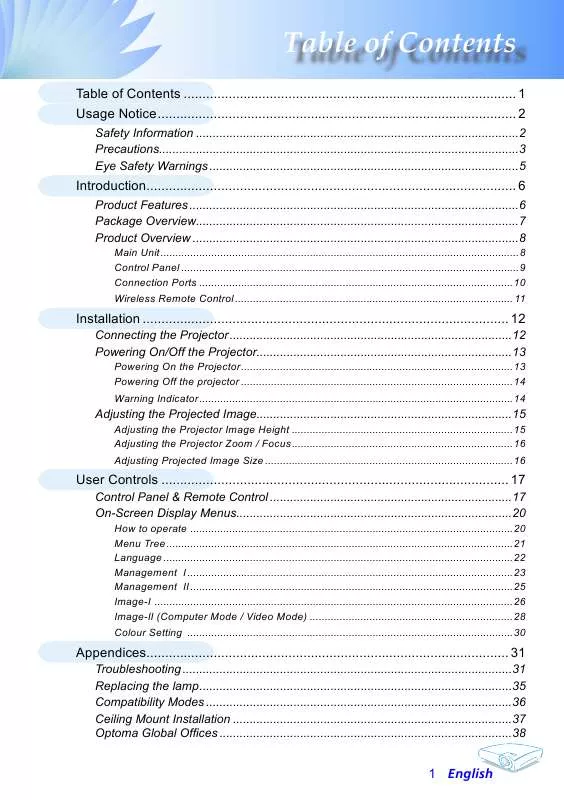User manual OPTOMA EP706
Lastmanuals offers a socially driven service of sharing, storing and searching manuals related to use of hardware and software : user guide, owner's manual, quick start guide, technical datasheets... DON'T FORGET : ALWAYS READ THE USER GUIDE BEFORE BUYING !!!
If this document matches the user guide, instructions manual or user manual, feature sets, schematics you are looking for, download it now. Lastmanuals provides you a fast and easy access to the user manual OPTOMA EP706. We hope that this OPTOMA EP706 user guide will be useful to you.
Lastmanuals help download the user guide OPTOMA EP706.
Manual abstract: user guide OPTOMA EP706
Detailed instructions for use are in the User's Guide.
[. . . ] Table of Contents
Table of Contents . . . . . . . . . . . . . . . . . . . . . . . . . . . . . . . . . . . . . . . . . . . . . . . . . . . . . . . . . . . . . . . . . . . . . . . . . . . . . . . . . . . . . . . . . Usage Notice . . . . . . . . . . . . . . . . . . . . . . . . . . . . . . . . . . . . . . . . . . . . . . . . . . . . . . . . . . . . . . . . . . . . . . . . . . . . . . . . . . . . . . . . . . . . . . . . 2
Safety Information . . . . . . . . . . . . . . . . . . . . . . . . . . . . . . . . . . . . . . . . . . . . . . . . . . . . . . . . . . . . . . . . . . . . . . . . . . . . . . . . . . . . . . . . . . . . . . . . 2 Precautions. . . . . . . . . . . . . . . . . . . . . . . . . . . . . . . . . . . . . . . . . . . . . . . . . . . . . . . . . . . . . . . . . . . . . . . . . . . . . . . . . . . . . . . . . . . . . . . . . . . . . . . . . . . 3 Eye Safety Warnings . . . . . . . . . . . . . . . . . . . . . . . . . . . . . . . . . . . . . . . . . . . . . . . . . . . . . . . . . . . . . . . . . . . . . . . . . . . . . . . . . . . . . . . . . . . . 5
Introduction. . . . . . . . . . . . . . . . . . . . . . . . . . . . . . . . . . . . . . . . . . . . . . . . . . . . . . . . . . . . . . . . . . . . . . . . . . . . . . . . . . . . . . . . . . . . . . . . . . . 6
Product Features . . . . . . . . . . . . . . . . . . . . . . . . . . . . . . . . . . . . . . . . . . . . . . . . . . . . . . . . . . . . . . . . . . . . . . . . . . . . . . . . . . . . . . . . . . . . . . . . . . 6 Package Overview. . . . . . . . . . . . . . . . . . . . . . . . . . . . . . . . . . . . . . . . . . . . . . . . . . . . . . . . . . . . . . . . . . . . . . . . . . . . . . . . . . . . . . . . . . . . . . . . 7 Product Overview . . . . . . . . . . . . . . . . . . . . . . . . . . . . . . . . . . . . . . . . . . . . . . . . . . . . . . . . . . . . . . . . . . . . . . . . . . . . . . . . . . . . . . . . . . . . . . . . . 8
Main Unit . . . . . . . . . . . . . . . . . . . . . . . . . . . . . . . . . . . . . . . . . . . . . . . . . . . . . . . . . . . . . . . . . . . . . . . . . . . . . . . . . . . . . . . . . . . . . . . . . . . . . . . . . . . . . . . . . . . . . . . . 8 Control Panel . . . . . . . . . . . . . . . . . . . . . . . . . . . . . . . . . . . . . . . . . . . . . . . . . . . . . . . . . . . . . . . . . . . . . . . . . . . . . . . . . . . . . . . . . . . . . . . . . . . . . . . . . . . . . . . . . 9 Connection Ports . . . . . . . . . . . . . . . . . . . . . . . . . . . . . . . . . . . . . . . . . . . . . . . . . . . . . . . . . . . . . . . . . . . . . . . . . . . . . . . . . . . . . . . . . . . . . . . . . . . . . . . . . 10 Wireless Remote Control . . . . . . . . . . . . . . . . . . . . . . . . . . . . . . . . . . . . . . . . . . . . . . . . . . . . . . . . . . . . . . . . . . . . . . . . . . . . . . . . . . . . . . . . . . . . . [. . . ] Use to fine-tune the display angle.
1
ElevatorButton
3 2 3
ElevatorFoot
TiltAdjusting Feet
English
Installation
Adjusting the Projector Zoom / Focus
Youmayturnthezoomlevertozoominorout. Tofocustheimage, rotatethefocusringuntiltheimageisclear. Theprojector will focus at distances from 4. 9 to 39. 4 feet (1. 5 to 12. 0 meters) withmechanicaltravel. ZoomLever FocusRing
Adjusting Projection Image Size
al
Height
Di
ag
on
Diagonal
127. 1" (322. 7cm) 177. 9" (451. 8cm)
203. 3" (516. 3cm)
304. 9" (774. 5cm)
Width
38. 1" (96. 8cm) 34. 7" (88. 1cm)
76. 2" (193. 6cm) 69. 3" (176. 1cm)
115. 6" (293. 5cm)
161. 8" (410. 9cm)
184. 9" (469. 6cm)
277. 3" (704. 4cm)
4. 9'(1. 5m) 9. 8'(3. 0m) 16. 4'(5. 0m) 23. 0'(7. 0m) 26. 3'(8. 0m) 39. 4'(12. 0m)
Screen (Diagonal) Screen Size
Max.
Min.
Max. (WxH)
Min. (WxH)
38. 1"(96. 8cm)
34. 7"(88. 1cm)
30. 5" x 22. 9" (77. 4 x 58. 1cm)
27. 8" x 20. 8" (70. 5 x 52. 9cm)
4. 9'(1. 5m)
76. 2"(193. 6cm)
69. 3"(176. 1cm)
61. 0" x 45. 7" (154. 9 x 116. 2cm)
127. 1"(322. 7cm)
115. 6"(293. 5cm)
177. 9"(451. 8cm)
161. 8"(410. 9cm)
203. 3"(516. 3cm)
184. 9"(469. 6cm)
304. 9"(774. 5cm) 277. 3"(704. 4cm)
243. 9" x 182. 9" (619. 6 x 464. 7cm) 221. 8" x 166. 4" (563. 5 x 422. 6cm)
39. 4'(12. 0m)
162. 6" x 122. 0" 101. 7" x 76. 3" 142. 3" x 106. 7" (258. 2 x 193. 6cm) (361. 4 x 271. 1cm) (413. 0 x 309. 8cm)
55. 4" x 41. 6" 92. 5" x 69. 4" 129. 4" x 97. 1" 147. 9" x 110. 9" (140. 9 x 105. 7cm) (234. 8 x 176. 1cm) (328. 7 x 246. 5cm) (375. 7 x 281. 8cm)
9. 8'(3. 0m)
16. 4'(5. 0m)
23. 0'(7. 0m)
26. 3'(8. 0m)
Distance
Thisgraphisforuser'sreferenceonly.
English 6
User Controls
Control Panel & Remote Control
ControlPanel
There are two ways for you to control the functions: Remote Control and Control Panel.
RemoteControl
UsingtheControlPanel Power/Standby
Refertothe"PowerOn/OfftheProjector"sectiononpages13
Source
14.
Press"Source"tochooseRGB, Component-p, Component-i, S
Menu
Video, CompositeVideoandHDTVsources.
exitOSD, press"Menu"again. Keystone / Adjustsimagedistortioncausedbytiltingtheprojector(±15 degrees). FourDirectionalSelectKeys Use toselectitemsormakeadjustmentstoyour selection. Enter Confirm your selection of items.
Press "Menu" to launch the on screen display (OSD) menu. To
e-Sync R
Automaticallysynchronizestheprojectortotheinputsource.
7 English
User Controls
UsingtheRemoteControl Power
Refertothe"PowerOn/OfftheProjector"sectiononpages1314.
Re-Sync Hide
Automaticallysynchronizestheprojectortotheinputsource. Press"Hide"tohideimage, pressagaintorestoredisplayofthe
image.
DisplayFormat Display the "Display Format" section of the on screen display
menutoselectthedesiredaspectratio.
Freeze
Press"Freeze"topausethescreenimage.
DisplayMode SelectthedisplaymodefromPC, Movie, Game, sRGBandUser. Keystone / Adjustsimagedistortioncausedbytiltingtheprojector(±15
degrees).
Brightness Adjustthebrightnessoftheimage. Zoom
FourDirectionalSelectKeys Use toselectitemsormakeadjustmentstoyour
selection.
Press"D-Zoom"buttontozoominofanimage.
Enter
Menu
Confirm your selection of items.
OSD, press"Menu"again.
Press"Menu"tolaunchtheonscreendisplaymenu. Toexit
English
User Controls
Clear
Clearyourselection.
ColorSetting
AdjusttheRed, Green, Blue, Yellow, CyanandMagentacolors
foradvancedadjustmentoftheindividualcolors.
SourceLock Selectautodetectionallconnectorportsorlockcurrentconnector
port.
SleepTimer Setsthecountdowntimerinterval. VGA
Press"VGA"tochooseVGAconnector.
S-Video Video
Press"S-Video"tochooseS-Videosource. Choosecompositevideosource.
English
User Controls
On Screen Display Menus
The Projector has multilingual On Screen Display menus that allow you to make image adjustments and change a variety of settings. The projector will automatically detect the source.
How to operate
1. ToopentheOSDmenu, press"Menu
orControlPanel. WhenOSDisdisplayed, use keystoselectanyiteminthe
mainmenu. Whilemakingaselectiononaparticularpage, press or"Enter"keytoentersubmenu.
3. Use keystoselectthedesireditemandadjustthesettings
by key.
4. Selectthenextitemtobeadjustedinthesubmenuandadjustas
describedabove.
5. Press"Menu
menu.
" to confirm, and the screen will return to the main "again. TheOSDmenuwillcloseandthe
6. Toexit, press"Menu
projectorwillautomaticallysavethenewsettings.
MainMenu
SubMenu
Setting
English 20
User Controls
Menu Tree
2 English
User Controls
Language
Language
ChoosethemultilingualOSDmenu. Usethe yourpreferredlanguage. Press "Enter" to finalize the selection. or keytoselect
English 22
User Controls
Management I
MenuLocation
Choosethemenulocationonthedisplayscreen.
Projection
Front-Desktop
Thefactorydefaultsetting. Rear-Desktop
Whenyouselectthisfunction, theprojectorreversestheimage soyoucanprojectbehindatranslucentscreen. Front-Ceiling
Whenyouselectthisfunction, theprojectorturnstheimage upsidedownforceiling-mountedprojection. [. . . ] Openthe"MyComputer"icon, the"ControlPanel"folder, and thendoubleclickonthe"Display"icon. Clickonthe"AdvancedProperties"button. If the projector is still not projecting the whole image, you will also need to change the monitor display you are using. Verifytheresolutionsettingislessthanorequalto1280x1024 resolution.
3 English
Appendices
5. [. . . ]
DISCLAIMER TO DOWNLOAD THE USER GUIDE OPTOMA EP706 Lastmanuals offers a socially driven service of sharing, storing and searching manuals related to use of hardware and software : user guide, owner's manual, quick start guide, technical datasheets...manual OPTOMA EP706