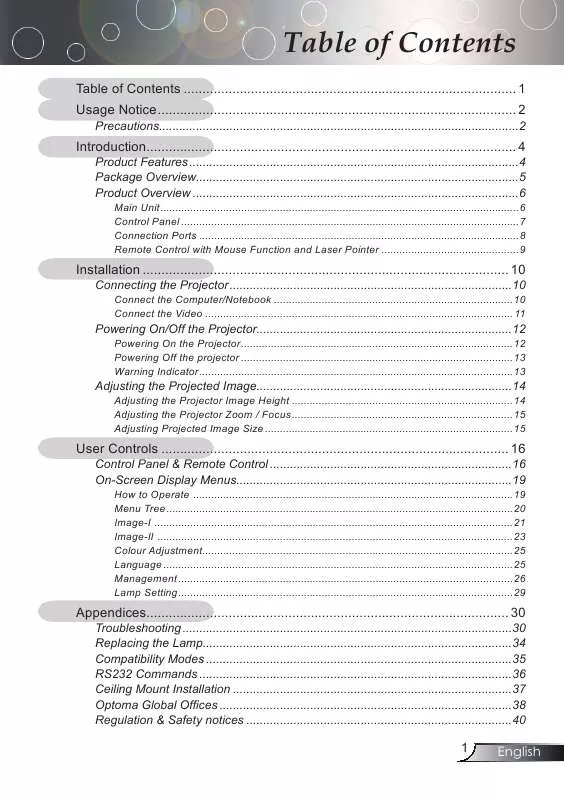User manual OPTOMA TX773
Lastmanuals offers a socially driven service of sharing, storing and searching manuals related to use of hardware and software : user guide, owner's manual, quick start guide, technical datasheets... DON'T FORGET : ALWAYS READ THE USER GUIDE BEFORE BUYING !!!
If this document matches the user guide, instructions manual or user manual, feature sets, schematics you are looking for, download it now. Lastmanuals provides you a fast and easy access to the user manual OPTOMA TX773. We hope that this OPTOMA TX773 user guide will be useful to you.
Lastmanuals help download the user guide OPTOMA TX773.
Manual abstract: user guide OPTOMA TX773
Detailed instructions for use are in the User's Guide.
[. . . ] Table of Contents
Table of Contents . . . . . . . . . . . . . . . . . . . . . . . . . . . . . . . . . . . . . . . . . . . . . . . . . . . . . . . . . . . . . . . . . . . . . . . . . . . . . . . . . . . . . . . . . Usage Notice . . . . . . . . . . . . . . . . . . . . . . . . . . . . . . . . . . . . . . . . . . . . . . . . . . . . . . . . . . . . . . . . . . . . . . . . . . . . . . . . . . . . . . . . . . . . . . . . 2 Introduction. . . . . . . . . . . . . . . . . . . . . . . . . . . . . . . . . . . . . . . . . . . . . . . . . . . . . . . . . . . . . . . . . . . . . . . . . . . . . . . . . . . . . . . . . . . . . . . . . . . 4
Precautions. . . . . . . . . . . . . . . . . . . . . . . . . . . . . . . . . . . . . . . . . . . . . . . . . . . . . . . . . . . . . . . . . . . . . . . . . . . . . . . . . . . . . . . . . . . . . . . . . . . . . . . . . . . 2 Product Features . . . . . . . . . . . . . . . . . . . . . . . . . . . . . . . . . . . . . . . . . . . . . . . . . . . . . . . . . . . . . . . . . . . . . . . . . . . . . . . . . . . . . . . . . . . . . . . . . . 4 Package Overview. . . . . . . . . . . . . . . . . . . . . . . . . . . . . . . . . . . . . . . . . . . . . . . . . . . . . . . . . . . . . . . . . . . . . . . . . . . . . . . . . . . . . . . . . . . . . . . . 5 Product Overview . . . . . . . . . . . . . . . . . . . . . . . . . . . . . . . . . . . . . . . . . . . . . . . . . . . . . . . . . . . . . . . . . . . . . . . . . . . . . . . . . . . . . . . . . . . . . . . . . 6
Main Unit . . . . . . . . . . . . . . . . . . . . . . . . . . . . . . . . . . . . . . . . . . . . . . . . . . . . . . . . . . . . . . . . . . . . . . . . . . . . . . . . . . . . . . . . . . . . . . . . . . . . . . . . . . . . . . . . . . . . . . . . 6 Control Panel . . . . . . . . . . . . . . . . . . . . . . . . . . . . . . . . . . . . . . . . . . . . . . . . . . . . . . . . . . . . . . . . . . . . . . . . . . . . . . . . . . . . . . . . . . . . . . . . . . . . . . . . . . . . . . . . . 7 Connection Ports . . . . . . . . . . . . . . . . . . . . . . . . . . . . . . . . . . . . . . . . . . . . . . . . . . . . . . . . . . . . . . . . . . . . . . . . . . . . . . . . . . . . . . . . . . . . . . . . . . . . . . . . . . . 8 Remote Control with Mouse Function and Laser Pointer . . . . . . . . . . . . . . . . . . . . . . . . . . . . . . . . . . . . . . . . . . . . . . 9
Installation . . . . . . . . . . . . . . . . . . . . . . . . . . . . . . . . . . . . . . . . . . . . . . . . . . . . . . . . . . . . . . . . . . . . . . . . . . . . . . . . . . . . . . . . . . . . . . . . . . [. . . ] Displaythe"DisplayFormat"sectionoftheonscreendisplaymenutoselectthedesiredaspect ratio. Aimtheremoteattheviewingscreen, pressand holdthisbuttontoactivatethelaserpointer. Press"Freeze"topausethescreenimage. SelectthedisplaymodefromPC, Photo, Video, Cinema, sRGBandUser. Usethisbuttontonavigatethemouseonthe page. Use tonavigatethroughthemenus.
Displayorexitstheon-screendisplaymenusfor projector. Selectautodetectionallconnectorportsorlock currentconnectorport.
English
User Controls
Video S-Video VGA1 VGA2 DVI
Choosecompositevideosource. ChoosesecondaryVGA-InsourceorSCART source. ChooseDVI-Dsource.
English
User Controls
On Screen Display Menus
The Projector has multilingual On Screen Display menus that allow you to make image adjustments and change a variety of settings. The projector will automatically detect the source.
How to Operate
1. ToopentheOSDmenu, press"Menu"ontheRemoteControlor
ControlPanel.
2. WhenOSDisdisplayed, use keystoselectanyiteminthe
mainmenu. Whilemakingaselectiononaparticularpage, press keytoentersubmenu.
3. Use keystoselectthedesireditemandadjustthesettings
by key.
4. Selectthenextitemtobeadjustedinthesubmenuandadjustas
describedabove.
5. Press"Menu"toconfirm, andthescreenwillreturntothemain
menu.
6. Toexit, press"Menu"again. TheOSDmenuwillcloseandthe
projectorwillautomaticallysavethenewsettings.
MainMenu
SubMenu
Setting
English
User Controls
Menu Tree
English
20
User Controls
Image-I
DisplayMode
Therearemanyfactorypresetsoptimizedforvarioustypesofimages.
Presentation:GoodcolourandbrightnessfromPCinput. Brightness
Adjustthebrightnessoftheimage.
Pressthe todarkenimage. Contrast
Thecontrastcontrolsthedegreeofdifferencebetweenthelightest anddarkestpartsofthepicture. Adjustingthecontrastchangesthe amountofblackandwhiteintheimage.
Pressthe todecreasethecontrast. WhitePeaking
Usethewhitepeakingcontroltosetthewhitepeakinglevelof DMDchip. 0standsforminimalpeaking, and10standsformaximumpeaking. Ifyoupreferabrighterimage, adjusttowardsthe maximumsetting. Forasmoothandmorenaturalimage, adjust towardstheminimumsetting.
2
English
User Controls
ColourTemp.
Adjuststhecolourtemperature. Athighertemperature, thescreen lookscolder;atlowertemperature, thescreenlookswarmer.
Saturation
Adjustsavideoimagefromblackandwhitetofullysaturated colour.
Pressthe todecreasetheamountofsaturationintheimage. Pressthe toincreasetheamountofsaturationintheimage. Sharpness
Adjuststhesharpnessoftheimage.
"Saturation"and "De-interlace" functionsareonly supportedunder Videomode.
Pressthe todecreasethesharpness. Pressthe toincreasethesharpness.
De-interlace Thisfunctionconvertsaninterlacedvideosignalintoprogressive signal.
On:AutomaticallyswitchthemodeofDeinterlace. [. . . ] Pressthetoggleoutputsettings. example:[Fn]+[F4] Compaq=> [Fn]+[F4] Packard Dell=> [Fn]+[F8] Hewlett => [Fn]+[F4] Gateway=> [Fn]+[F4] NEC=> [Fn]+[F3] IBM=> [Fn]+[F7] Toshiba=> [Fn]+[F5] MacApple: SystemPreference-->Display-->Arrangement-->Mirror display
Ifyouexperiencedifficultychangingresolutionsoryourmonitor
freezes, restartallequipmentincludingtheprojector.
Problem: The screen of the Notebook or PowerBook computer is not displaying a presentation
IfyouareusingaNotebookPC:
SomeNotebookPCsmaydeactivatetheirownscreenswhena seconddisplaydeviceisinuse. Eachhasadifferentwaytobe reactivated. Refertoyourcomputer'sdocumentationfordetailed information.
Problem: Image is unstable or flickering
Use"Phase"tocorrectit. Changethemonitorcoloursettingonyourcomputer.
Problem: Image has vertical flickering bar
Use"Frequency"tomakeanadjustment. Checkandreconfigurethedisplaymodeofyourgraphiccardto
makeitcompatiblewiththeproduct.
Problem: Image is out of focus
AdjuststheFocusRingontheprojectorlens.
3 English
Appendices
Makesuretheprojectionscreenisbetweendistance4. 9to40. 0feet
(1. 5to12. 2meters)fromtheprojector. Seepage15.
Problem: The image is stretched when displaying 16:9 DVD
Theprojectorautomaticallydetects16:9DVDandadjuststheaspect ratiobydigitizingtofullscreenwith4:3defaultsetting. Iftheimageisstillstretched, youwillalsoneedtoadjusttheaspect ratiobyreferringtothefollowing: playinga16:9DVD.
Pleaseselect4:3aspectratiotypeonyourDVDplayerifyouare Ifyoucan'tselect4:3aspectratiotypeonyourDVDplayer, please
select4:3aspectratiointheonscreenmenu.
Problem: Image is reversed
Select"Management-->Projection"fromtheOSDandadjustthe
projectiondirection.
Problem: Lamp burns out or makes a popping sound
Whenthelampreachesitsendoflife, itwillburnoutandmay
makealoudpoppingsound. Ifthishappens, theprojectorwillnot turnonuntilthelampmodulehasbeenreplaced. Toreplacethe lamp, followtheproceduresinthe"ReplacingtheLamp".
Problem: LED lighting message
Message StandbyState (Inputpowercord) Warming NormalMode Cooling Flashing Flashing Power-LED (Green) (Red) Temp-LED Lamp-LED
Steadylight=> Nolight=>
Error(Lampfailed) Error(Fanfailed) Error(OverTemp. ) Flashing
English
32
Appendices
Problem: Message Reminders
Fanfail:
Overtemperature:
PowerOff:
Replacethelamp:
33
English
Appendices
Replacing the Lamp
Theprojectorkeepstrackofthelampusage. Itwillshowyoua warningmessage
Warning:Lamp compartmentishot! [. . . ]
DISCLAIMER TO DOWNLOAD THE USER GUIDE OPTOMA TX773 Lastmanuals offers a socially driven service of sharing, storing and searching manuals related to use of hardware and software : user guide, owner's manual, quick start guide, technical datasheets...manual OPTOMA TX773