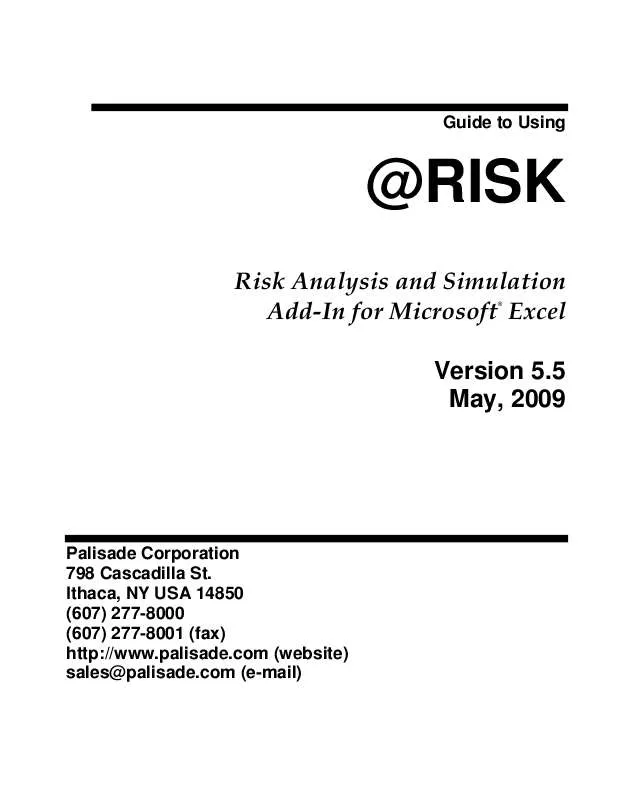User manual PALISADE RISK 5.5
Lastmanuals offers a socially driven service of sharing, storing and searching manuals related to use of hardware and software : user guide, owner's manual, quick start guide, technical datasheets... DON'T FORGET : ALWAYS READ THE USER GUIDE BEFORE BUYING !!!
If this document matches the user guide, instructions manual or user manual, feature sets, schematics you are looking for, download it now. Lastmanuals provides you a fast and easy access to the user manual PALISADE RISK 5.5. We hope that this PALISADE RISK 5.5 user guide will be useful to you.
Lastmanuals help download the user guide PALISADE RISK 5.5.
Manual abstract: user guide PALISADE RISK 5.5
Detailed instructions for use are in the User's Guide.
[. . . ] Guide to Using
@RISK
Risk Analysis and Simulation Add-In for Microsoft Excel
®
Version 5. 5 May, 2009
Palisade Corporation 798 Cascadilla St. Ithaca, NY USA 14850 (607) 277-8000 (607) 277-8001 (fax) http://www. palisade. com (website) sales@palisade. com (e-mail)
Copyright Notice
Copyright © 2009, Palisade Corporation.
Trademark Acknowledgments
Microsoft, Excel and Windows are registered trademarks of Microsoft, Inc. IBM is a registered trademark of International Business Machines, Inc. Palisade, TopRank, BestFit and RISKview are registered trademarks of Palisade Corporation. [. . . ] Click the Copy and Report icon at the bottom of the window and select Report in Excel to export the window.
Reference: @RISK Commands
369
Data Command
Displays the Data window
Clicking the Data icon displays data values, calculated for output cells and sampled input distributions. A simulation generates a new set of data for each iteration. During each iteration a value is sampled for each input distribution, and a value is calculated for each output cell. The Data window displays the simulation data in a worksheet where it can be further analyzed, or exported, (using the Edit icon commands) to another application for additional analysis.
Data is displayed, by iteration, for each output cell and sampled input distribution. By moving across a row of the Data window you can see the exact combination of input samples, which led to the shown output values in any given iteration. Sorting the Data Window Data from a simulation may be sorted to show key values you are interested in. For example, you could sort to show those iterations where an error occurred. You can also sort to show, decreasing or increasing, values for any result. Optionally, you can hide filtered values or errors. Sorting can be combined with the Iteration Step option to set Excel to the values for any iteration you are interested in.
370
Results Commands
Data Sort Dialog
The Data Sort dialog controls how the Data Window will be sorted.
Sort By options include: · Iteration Number. Selects to show All Iterations (the default display), Iterations Where an Error Occurred, or Iterations Remaining After Iteration Filters are Applied. For more information on Iteration Filters, see the Filters command in this chapter. The option Iterations Where an Error Occurred is useful for debugging a model. First, sort to show those iterations with errors. Then, use the Iteration Step command to set Excel to the values calculated for those iterations. Then, scroll through your workbook in Excel to examine the model conditions that led to the error. Each column in the Data Window (representing the data for an output or input in your simulation) may be sorted individually. Use this option to show the highest, or lowest, values for a result. Selecting Hide Filtered Values For this Result or Hide Error Values for this Result, hides iterations where the selected result has an error or filtered value.
·
Reference: @RISK Commands
371
Iteration Step
Iterations displayed in the Data Window may be "stepped" through, updating Excel with the values that were sampled, and calculated, during the simulation. This is useful to investigate iterations with errors, iterations that led to certain output scenarios. To step through iterations: 1) Click the Iteration Step icon at the bottom of the Data window. 2) Click on the row in the Data window with the Iteration# whose values you wish to update Excel with. [. . . ] 367 Fitting . . . . . . . . . . . . . . . . . . . . . . . . . . . . . . . . . . . . . . . . . . . . . . . . . . . . . . . . . . . . . . . . . . . . . . . . . . . . . . . . . . . . . . . . . . . . . . . . . . . . . 190 Kolmogorov-Smirnov (K-S). . . . . . . . . . . . . . . . . . . . . . . . . . . . . . . . . . . . . . . . . . . . . . . . . . . . . . . . . . . 191, 286 Root-Mean Squared Error (RMSErr) . . . . . . . . . . . . . . . . . . . . . . . . . . . . . . . . . . . . . . . . . . . . . 192, 286 Stress Analysis. . . . . . . . . . . . . . . . . . . . . . . . . . . . . . . . . . . . . . . . . . . . . . . . . . . . . . . . . . . . . . . . . . . . . . . . . . . . . . . . . . . . . . [. . . ]
DISCLAIMER TO DOWNLOAD THE USER GUIDE PALISADE RISK 5.5 Lastmanuals offers a socially driven service of sharing, storing and searching manuals related to use of hardware and software : user guide, owner's manual, quick start guide, technical datasheets...manual PALISADE RISK 5.5