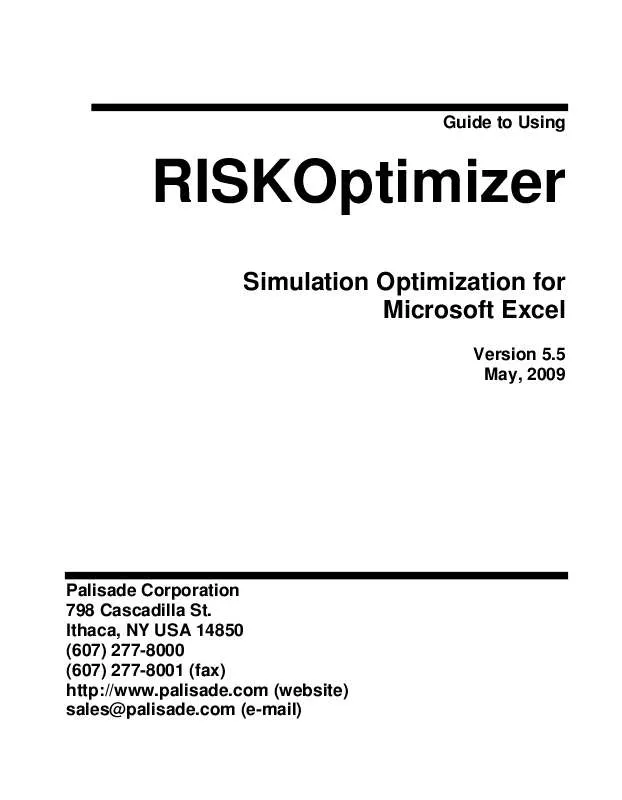User manual PALISADE RISKOPTIMIZER 5.5
Lastmanuals offers a socially driven service of sharing, storing and searching manuals related to use of hardware and software : user guide, owner's manual, quick start guide, technical datasheets... DON'T FORGET : ALWAYS READ THE USER GUIDE BEFORE BUYING !!!
If this document matches the user guide, instructions manual or user manual, feature sets, schematics you are looking for, download it now. Lastmanuals provides you a fast and easy access to the user manual PALISADE RISKOPTIMIZER 5.5. We hope that this PALISADE RISKOPTIMIZER 5.5 user guide will be useful to you.
Lastmanuals help download the user guide PALISADE RISKOPTIMIZER 5.5.
Manual abstract: user guide PALISADE RISKOPTIMIZER 5.5
Detailed instructions for use are in the User's Guide.
[. . . ] Guide to Using
RISKOptimizer
Simulation Optimization for Microsoft Excel
Version 5. 5 May, 2009
Palisade Corporation 798 Cascadilla St. Ithaca, NY USA 14850 (607) 277-8000 (607) 277-8001 (fax) http://www. palisade. com (website) sales@palisade. com (e-mail)
Copyright Notice
Copyright © 2009, Palisade Corporation.
Trademark Acknowledgments
Microsoft, Excel and Windows are registered trademarks of Microsoft, Inc. IBM is a registered trademark of International Business Machines, Inc. Palisade, RISKOptimizer, TopRank, BestFit and RISKview are registered trademarks of Palisade Corporation. [. . . ] Any valid Excel formula, however, may be entered to calculate the amount of penalty to apply when the soft constraint is not met. An entered penalty function should include the keyword deviation which represents the absolute amount by which the constraint has gone beyond its limit. At the end of each simulation for a trial solution RISKOptimizer checks if the soft constraint has been met; if not, it places the amount of deviation in the entered penalty formula and then calculates the amount of penalty to apply to the target cell statistic. The penalty amount is either added or subtracted from the calculated statistic for the target cell in order to make it less "optimal". For example, if Maximum is selected in the Optimization Goal field in the RISKOptimizer Model Dialog, the penalty is subtracted from the calculated statistic for the target cell. · Viewing the Effects of an Entered Penalty Function. RISKOptimizer includes an Excel worksheet PENALTY. XLS which can be used to evaluate the effects of different penalty functions on specific soft constraints and target cell results.
110
Model Definition Command
PENALTY. XLS allows you to select a soft constraint from your model whose effects you wish to analyze. You can then change the penalty function to see how the function will map a specific value for the unmet soft constraint into a specific penalized target value. For example, if your soft constraint is A10<100, you could use PENALTY. XLS to see what the target value would be if a value of 105 was calculated for cell A10. When a penalty is applied to the target cell due to an unmet soft constraint, the amount of penalty applied can be viewed in the RISKOptimizer Watcher. In addition, penalty values are shown in Optimization Log worksheets, created optionally after optimization.
NOTE: If you place a solution in your worksheet using the Update Adjustable Cell Values options in the Stop dialog, the calculated target cell result shown in the spreadsheet will not include any penalties applied due to unmet soft constraints. Check the RISKOptimizer optimization summary worksheet to see the penalized target cell result and the amount of penalty imposed due to each unmet soft constraint. · Implementing Soft Constraints in Worksheet Formulas. Penalty functions can be implemented directly in the formulas in your worksheet. If soft constraints are implemented directly in the worksheet they should not be entered in the main RISKOptimizer dialog. For more information on implementing penalty functions in your worksheet, see the section Soft Constraints in Chapter 9: RISKOptimizer Extras.
111
Chapter 5: RISKOptimizer Reference Guide
112
Model Definition Command
Optimization Settings Command General Tab
Defines the general settings for an optimization
The Optimization Settings dialog General tab displays settings for population size, display update, and random number generator seed.
Optimization Parameter Options on the General tab include: · Population Size. The population size tells RISKOptimizer how many organisms (or complete sets of variables) should be stored in memory at any given time. Although there is still much debate and research regarding the optimal population size to use on different problems, generally we recommend using 30-100 organisms in your population, depending on the size of your problem (bigger population for larger problems). The common view is that a larger population takes longer to settle on a solution, but is more likely to find a global answer because of its more diverse gene pool.
Chapter 5: RISKOptimizer Reference Guide
113
·
Random Number Generator Seed. The Random Number Generator Seed option allows you to set the starting seed value for the random number generator used in RISKOptimizer. When the same seed value is used, an optimization will generate the exact same answers for the same model as long as the model has not been modified and the Use Same Random Number Generator Seed Each Sim option is selected. The Use Same Random Number Generator Seed Each Sim option should be checked to insure that unnecessary randomness from simulation to simulation is not introduced into optimization results. [. . . ] Skewness is a measure of the shape of a distribution. Skewness indicates the degree of asymmetry in a distribution. Skewed distributions have more values to one side of the peak or most likely value -- one tail is much longer than the other. A skewness of 0 indicates a symmetric distribution, while a negative skewness means the distribution is skewed to the left. [. . . ]
DISCLAIMER TO DOWNLOAD THE USER GUIDE PALISADE RISKOPTIMIZER 5.5 Lastmanuals offers a socially driven service of sharing, storing and searching manuals related to use of hardware and software : user guide, owner's manual, quick start guide, technical datasheets...manual PALISADE RISKOPTIMIZER 5.5