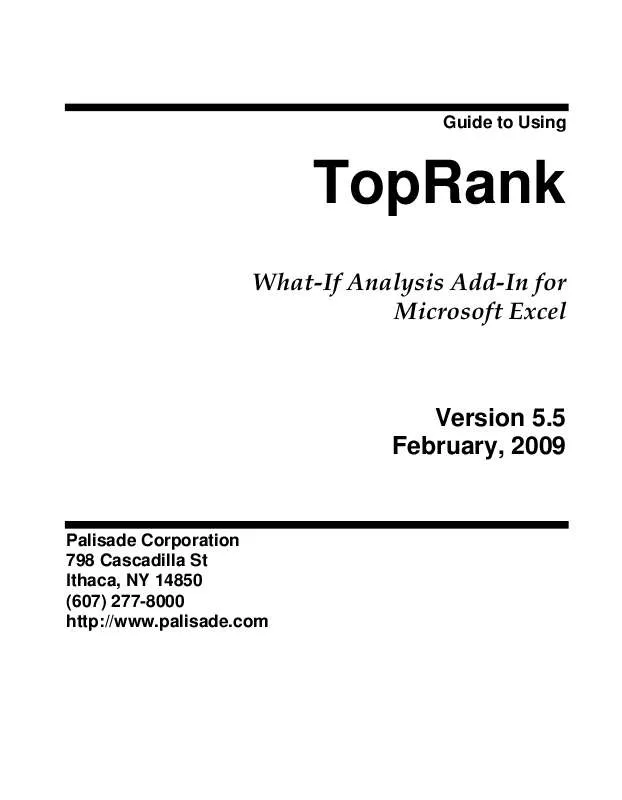User manual PALISADE TOPRANK 5.5
Lastmanuals offers a socially driven service of sharing, storing and searching manuals related to use of hardware and software : user guide, owner's manual, quick start guide, technical datasheets... DON'T FORGET : ALWAYS READ THE USER GUIDE BEFORE BUYING !!!
If this document matches the user guide, instructions manual or user manual, feature sets, schematics you are looking for, download it now. Lastmanuals provides you a fast and easy access to the user manual PALISADE TOPRANK 5.5. We hope that this PALISADE TOPRANK 5.5 user guide will be useful to you.
Lastmanuals help download the user guide PALISADE TOPRANK 5.5.
Manual abstract: user guide PALISADE TOPRANK 5.5
Detailed instructions for use are in the User's Guide.
[. . . ] Guide to Using
TopRank
What-If Analysis Add-In for Microsoft Excel
Version 5. 5 February, 2009
Palisade Corporation 798 Cascadilla St Ithaca, NY 14850 (607) 277-8000 http://www. palisade. com
Copyright Notice
Copyright © 2008, Palisade Corporation
Trademark Acknowledgments
TopRank, BestFit, RISKview and Palisade are registered trademarks of Palisade Corporation RISK is a trademark of Parker Brothers, Division of Tonka Corporation, and is used under license. Microsoft, Excel and Windows are registered trademarks of Microsoft, Inc.
Welcome
Welcome to TopRank, the ultimate What-If tool for spreadsheets from Palisade Corporation. TopRank greatly enhances the standard WhatIf and data table capabilities found in your spreadsheet. In addition, you can easily step up to powerful risk analysis with its companion package, @RISK. [. . . ] The name of an input or output can be changed by clicking in the Name cell of a row in the table and entering the desired name. Optionally, you can click the Reference entry button to select cell(s) in your spreadsheet with the name. If you select a reference for a name, the name from the referenced cell(s) will be shown in italics in the Model Window table. If desired, you may edit the function directly in this cell or press <F2> to edit the function directly in Excel.
·
Some of the entries in the list may be editied, as follows: ·
·
82
Model Menu
·
Min, Base and Max. These cells allow you to quickly edit the parameters of a Vary function. Select the desired Min-Max range using the drop down lists, or type a Min or Max value in. Optionally, you can click the Reference entry button to select cell(s) in your spreadsheet with the min or max value.
How Are Default Names Created?
When an Input is added, TopRank automatically tries to create a name for the input or output it displays in the Model Window table. These names are created by scanning the spreadsheet around the cell where the input or output is located. To identify names, TopRank moves from the input or output cell across the row of the spreadsheet to the left and up the column towards the top. It moves across these ranges of the spreadsheet until it finds 1) a label cell, or a cell without a formula in it, or 2) a recognizable sequence of values, such as years. It then takes these row and column headings and combines them to create a possible name for the input or output. Many times, in standard spreadsheets with row labels down the left and column labels across the top, this process results in accurate names. However, in some spreadsheets, automatic naming creates nonsensical labels. In these cases you must edit the names displayed in the Model Window table in order to enter more meaningful names. Any names you define are entered as a RiskName property function which is used as an argument to the function in Excel. Properties can also be specified or changed by adding property functions directly to the function. For more information on property functions, see Property Functions in the Reference: TopRank Functions section of this chapter.
Reference: TopRank Add-In Commands
83
Model Window Right-Click Menu
The right-click menu in the Model Window can be used to access addional options for the selected items in the table.
Commands available on the right-click menu in the Model Window include: · Arrange. The Arrange menu commands allow you to arrange inputs by categories and copy the variation in value for on input across all inputs in a category. For outputs, the Arrange commands allow you to arrange outputs by output range. The Arrange icon at the bottom of the window can also be used to access the Arrange menu commands. For more information on Arrange commands, see The Arrange Menu in this section. The Lock Input command specifies whether or not the Vary function or @RISK distribution will be "stepped across" during a what-if analysis. [. . . ] Methods can be quantitative and/or qualitative in nature. An attitude toward risky situations where a decision maker is less likely to chose a situation with a higher payoff if it includes a proportionately higher risk. There are situations where individuals may display the opposite behavior; they are risk takers. Distribution viewing companion for @RISK and TopRank from Palisade Corporation. [. . . ]
DISCLAIMER TO DOWNLOAD THE USER GUIDE PALISADE TOPRANK 5.5 Lastmanuals offers a socially driven service of sharing, storing and searching manuals related to use of hardware and software : user guide, owner's manual, quick start guide, technical datasheets...manual PALISADE TOPRANK 5.5