User manual PALM M105
Lastmanuals offers a socially driven service of sharing, storing and searching manuals related to use of hardware and software : user guide, owner's manual, quick start guide, technical datasheets... DON'T FORGET : ALWAYS READ THE USER GUIDE BEFORE BUYING !!!
If this document matches the user guide, instructions manual or user manual, feature sets, schematics you are looking for, download it now. Lastmanuals provides you a fast and easy access to the user manual PALM M105. We hope that this PALM M105 user guide will be useful to you.
Lastmanuals help download the user guide PALM M105.
You may also download the following manuals related to this product:
Manual abstract: user guide PALM M105
Detailed instructions for use are in the User's Guide.
[. . . ] Handbook for PalmTM m100 Series Handhelds
Copyright
Copyright © 2000 Palm, Inc. Graffiti, HotSync, PalmConnect, and Palm OS are registered trademarks of Palm, Inc. The HotSync logo, Palm, and the Palm logo are trademarks of Palm, Inc. Other product and brand names may be trademarks or registered trademarks of their respective owners.
Disclaimer and Limitation of Liability
Palm, Inc. [. . . ] Write the information directly on the handheld screen. Tip: Tap the pen selector to choose a different pen width, or choose the eraser to remove unwanted strokes.
3. (Optional) Tap the time at the top of the screen and enter a title using Graffiti writing. Tap Done.
Reviewing notes
The note title and the date you created the note appear in the Note Pad list. If you did not assign a title to your note, the time you created the note appears as the note title. This makes it easy to locate and review your notes.
Page 111
Using Your Applications
To review a note:
1. In the Note Pad list, tap the note title.
Tap arrows to scroll to next and previous notes Tap a note to view its contents
2. Review or edit the contents of the note. Tap Done.
Setting an alarm for a note
You can set an alarm for a specific time and date to remind you to follow-up on a note.
To set an alarm for a note:
1. Tap the note to which you want to assign an alarm. Tap the hour and minute columns to select the time you want the alarm to sound.
Tap here to select minutes
.
3. Tap Options, and then tap Alarm.
Tap here to select hour
6. Tap the Date box.
Chapter 4 Page 112
Tap here to select year Tap here to select month
Tap here to select date
7. Tap the year, month and date you want the alarm to sound. After you tap the date, the Set Alarm dialog box reappears. When the alarm goes off and the reminder message appears on screen, do one of the following: Tap OK to permanently dismiss the reminder and return to the current screen. Tap Snooze to dismiss the reminder and return to the current screen. The reminder message appears again in five minutes.
Page 113
Using Your Applications
Note Pad menus
Note Pad menus are shown here for your reference, and Note Pad features that are not explained elsewhere in this book are described here. See "Using menus" in Chapter 1 for information about choosing menu commands. The Record and Options menus differ depending on whether you're displaying the Note Pad list or an individual note.
Record menus
Note Pad list Note screen
Options menus
Note Pad list
Note screen
Preferences
Displays the Note Pad Preferences dialog box, where you define the sort order for notes and the alarm sound. Shows version information for Note Pad.
About Note Pad
Chapter 4
Page 114
Memo Pad
A memo can contain up to 4, 000 characters. The number of memos you can store is dependent only on the memory available on your handheld. [. . . ] See Graffiti ShortCuts
B
Backlight 4, 5, 149 Batteries battery door 6 installing 9 Battery conserving power 152 gauge 17 warning 202203 Beaming information 7172 location of IR port 6 pen stroke to activate 149 problems with 192 See also Infrared
Page 204
Index
Bold font for text 86 Business card for beaming 72 Buttons preferences 148
C
Cable connecting to computer 6 for local HotSync operations 66, 69, 136 Calculator buttons explained 120 memory 120 opening 58 overview 58 recent calculations 58, 121 Calibration 14, 150, 182 Call Waiting, disabling 141, 159 Calling card, using in phone settings 141, 160 Capital letters (Graffiti writing) 30 Caring for the handheld 172 Categories application 4041 assigning records to 7374 beaming 71 creating 75 default 73 displaying 74, 105, 183 merging 76 renaming 76 using in Applications Launcher 41 Chain calculations 121 Characters, Graffiti 26 Check boxes 16 Clearing Calculator entries 120 Clock alarm 118 alarm preferences 119 display options 119 menus 119 opening 24, 58, 118 overview 58 COM port 132, 133 COM port. See Serial port Combining categories 76
Page 205
Comma delimited files, importing data from 37 Command buttons 16 equivalents (Graffiti writing) 19 toolbar 19 Compressing Day view 100 Computer keyboard, entering data with 22 Conduits for connecting to PIMs 13 for modem HotSync operations 141 for synchronizing applications 176, 177, 184 for synchronizing applications, Macintosh 129130 for synchronizing applications, Windows 128129 Conflicting events 97 Connecting service templates 161 to server or ISP 160 Connection preferences 155 selecting for network 157 Continuous events deleting from Date Book 63 scheduling 92 Contrast Control 15 Copying notes into other applications 57 Copying text 61 Country default setting 151 Cradle connecting to computer 6 for local HotSync operations 66, 69, 136 Creating Address Book entries 101102 categories 4041, 75 custom fields in Address Book 105 Date Book events 87 memos 115 notes for records 85
Index
records 60 To Do List items 106 Current date 24, 183 Current time 17 setting 24 Custom fields in Address Book 105 Customizing. See Preferences Cutting text 61 Cycling through views 54, 55, 56, 57
D
Data entry. See Entering data Date displaying in Clock 119 Date Book adding Address Book data to records 79 Agenda view 98 alarm 91 archive files (. dba) 37 changing event time 91 changing event to untimed 90 conduit for synchronizing 128 conflicting events 97 continuous events 9294 creating records 60, 8791 Day view 95 deleting records 62 display options 99 end time for Day view 100 fonts 86 menus 99 Month view 97 notes for records 85 opening 54 overview 54 private records 84 purging records 6364 repeating events 63, 9294 scheduling events 8791 selecting dates 89 start time for Day view 100 Sunday or Monday to start
week 151 switching views 95 untimed events 87, 90 Week view 95, 151, 183 Dates setting current 24, 183 To Do List record due 108 Day displaying in Clock 119 Day (Date Book view) 87, 100 DBA (Date Book archive file) 37 Decimal point 151 Default categories 73 settings. [. . . ]
DISCLAIMER TO DOWNLOAD THE USER GUIDE PALM M105 Lastmanuals offers a socially driven service of sharing, storing and searching manuals related to use of hardware and software : user guide, owner's manual, quick start guide, technical datasheets...manual PALM M105

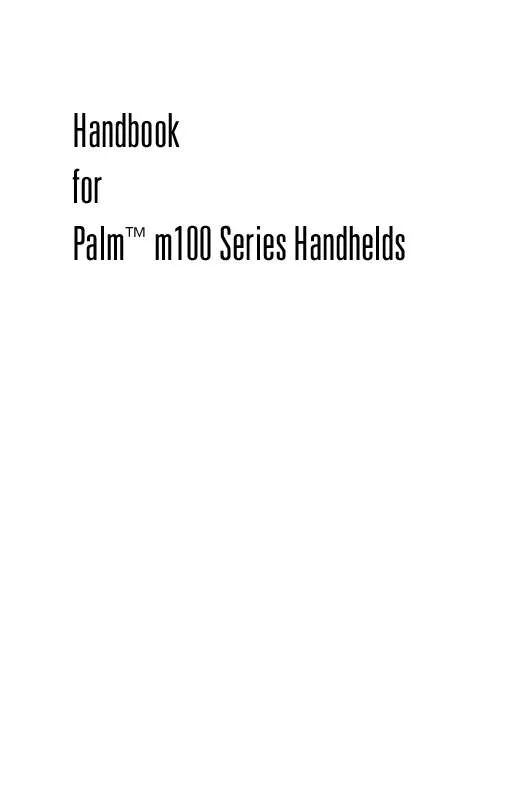
 PALM M105 GETTING STARTED GUIDE (564 ko)
PALM M105 GETTING STARTED GUIDE (564 ko)
 PALM M105 HOTSYNC MAIL APPLICATION (343 ko)
PALM M105 HOTSYNC MAIL APPLICATION (343 ko)
