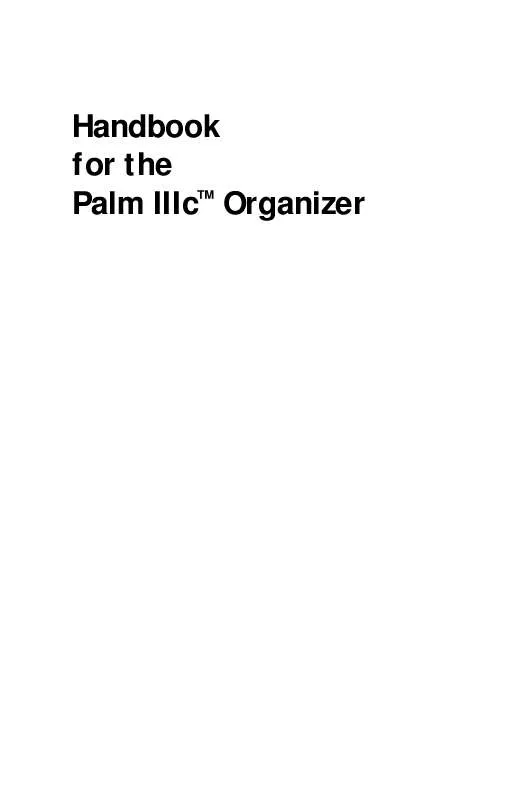User manual PALM PALM IIIC 1999
Lastmanuals offers a socially driven service of sharing, storing and searching manuals related to use of hardware and software : user guide, owner's manual, quick start guide, technical datasheets... DON'T FORGET : ALWAYS READ THE USER GUIDE BEFORE BUYING !!!
If this document matches the user guide, instructions manual or user manual, feature sets, schematics you are looking for, download it now. Lastmanuals provides you a fast and easy access to the user manual PALM PALM IIIC. We hope that this PALM PALM IIIC user guide will be useful to you.
Lastmanuals help download the user guide PALM PALM IIIC.
Manual abstract: user guide PALM PALM IIIC1999
Detailed instructions for use are in the User's Guide.
[. . . ] Handbook for the Palm IIIcTM Organizer
Copyright
Copyright © 1998-1999 Palm Computing, Inc. Graffiti, HotSync, Palm Computing, PalmConnect, PalmModem, and Palm OS are registered trademarks, and the HotSync logo, Palm, Palm III, Palm IIIc, and the Palm IIIc logo are trademarks of Palm Computing, Inc. Other product and brand names may be trademarks or registered trademarks of their respective owners.
Disclaimer and Limitation of Liability
Palm Computing, Inc. and its subsidiaries assume no responsibility for any damage or loss resulting from the use of this handbook. [. . . ] To send a copy of this e-mail item to additional recipients, tap the CC: field, and then enter the e-mail addresses of the additional recipients, separating the addresses with a comma followed by a space. Tap the Subj: field and enter a subject for your e-mail item. Tap the Body: field and enter the text of your e-mail item.
Page 120
Communicating Using Your Organizer
Tip:
If the address, CC, subject, or body exceeds the capacity of the screen display, tap the name of the field (for example, tap "To:") to expand that field. Tap the Done button to return to the New Message screen.
Tap the name of the field to open
Tap to return to New Message screen
To reply to an e-mail item:
1. Tap an e-mail item in the Message list to display it onscreen. Select whom you want to receive the reply: Sender only, All recipients, or someone who didn't see the original e-mail item (Forward).
4. Select whether you want to include original text or comment original text. Tip: You have several options including setting the priority. See "Adding details to e-mail items" later in this chapter.
7. Tap Send to place your reply in the Outbox.
Chapter 5
Page 121
Looking up an address
To identify the recipient of an e-mail item, you need to enter that person's e-mail address. You can do this either by entering the data directly into the field or by using the Look Up command to access the information in your Address Book.
To look up an e-mail address:
1. Tap either the To: or CC: field name to expand it. Enter the first few letters of the last name of the person whose address you want to find. If the letters you enter identify a unique listing from your Address Book, your organizer completes the address for you. If not, the Lookup dialog box appears and lists all records that contain information in an E-mail field. Tip: You can also open the Look Up dialog box in the New Message screen by tapping Lookup from the Options menu or by using the Graffiti® Command stroke /L.
Tap Lookup
5. Enter the first letter of the entry you want to find to scroll to the first entry that begins with that letter. If you write an additional letter, the list scrolls to the first entry that starts with those two letters. For example, writing an "s" scrolls to "Sanders, " and writing "sm" scrolls to "Smith. " 6. Tap Add.
Page 122
Communicating Using Your Organizer
Tap to select
Tap here to enter address in field
Adding details to e-mail items
Before you send your e-mail item, you can attach additional attributes to it, such as a signature or a priority level. These features are dependent on the desktop E-mail application you use. If your application does not support the attribute you select, your organizer cannot attach that attribute to the e-mail item. [. . . ] See Mail Entering data 2124 importing from other applications 3738 problems with 202 using Graffiti writing 2736 using the computer keyboard 37 using the onscreen keyboard 36 Entries. See Address Book Eudora 116 Euro displaying on desktop computer 109 in Expense 106 in Graffiti writing 33 in onscreen keyboard 22 printing 109 problems with 203 Events. See Date Book Excel, transferring Expense data to 108112 Exchange 116 Exchanging data. See HotSync Exclamation marks in To Do List 97 Expense adding Address Book data to records 68 categorizing records 61 conduit for synchronizing 146 creating records 55, 103 currency 105, 106 date of item 104 defining new currency 107 deleting records 57, 81 menus 112 notes for records 72 opening 54 overview 54 purging records 58 receipt details 104 Page 232
reports in Excel 109112, 213222 sorting records 69 templates for reports 111 type 105, 113 vendor 105 External keyboard 24
F
FCC Statement 225 Files, linking to external 161 Filing e-mail 128 Filters for e-mail 133137 Finding applications, using Graffiti writing 18 e-mail addresses 122123 information in applications 6468 phone numbers 6667 using the Find application 66 Folders for e-mail 130 Fonts 73, 109 Formats preferences 168 Frozen organizer 201
G
Games 44, 171 General preferences alarm sounds 171 auto-off delay 170 system sounds 171 Glossary. [. . . ]
DISCLAIMER TO DOWNLOAD THE USER GUIDE PALM PALM IIIC Lastmanuals offers a socially driven service of sharing, storing and searching manuals related to use of hardware and software : user guide, owner's manual, quick start guide, technical datasheets...manual PALM PALM IIIC