User manual PALM PALM V 1998
Lastmanuals offers a socially driven service of sharing, storing and searching manuals related to use of hardware and software : user guide, owner's manual, quick start guide, technical datasheets... DON'T FORGET : ALWAYS READ THE USER GUIDE BEFORE BUYING !!!
If this document matches the user guide, instructions manual or user manual, feature sets, schematics you are looking for, download it now. Lastmanuals provides you a fast and easy access to the user manual PALM PALM V. We hope that this PALM PALM V user guide will be useful to you.
Lastmanuals help download the user guide PALM PALM V.
You may also download the following manuals related to this product:
Manual abstract: user guide PALM PALM V1998
Detailed instructions for use are in the User's Guide.
[. . . ] Handbook for the Palm VTM Organizer
Copyright
Copyright © 1998 3Com Corporation or its subsidiaries. 3Com, the 3Com logo, Palm Computing, Graffiti, and HotSync are registered trademarks, and PalmPilot, Palm III, Palm V, Palm OS, Palm, the Palm Computing platform logo, the PalmPilot logo, Palm V logo, and the HotSync logo are trademarks of Palm Computing Inc. , 3Com Corporation or its subsidiaries. Other product and brand names may be trademarks or registered trademarks of their respective owners.
Disclaimer and Limitation of Liability
3Com Corporation and its subsidiaries assume no responsibility for any damage or loss resulting from the use of this handbook. 3Com Corporation and its subsidiaries assume no responsibility for any loss or claims by third parties which may arise through the use of this software. [. . . ] Follow the instructions onscreen to set up your organizer for use with your desktop E-Mail application.
Page 114
Communicating Using Your Organizer
To select HotSync options:
TM in the Windows system tray (bottom1. Click the HotSync icon right corner of the taskbar). Tip: You can also choose Custom from the HotSync menu in Palm Desktop software.
3. Click one of the following settings: Synchronize the files Desktop overwrites handheld Synchronizes the mail on your organizer and your desktop E-Mail application. Replaces the mail on your organizer with the mail in your desktop E-Mail application. You should use this option only if, for some reason, the two inboxes get out of sync. This setting applies for only one HotSync operation and then reverts back to the default setting. Turns off communication between your organizer and desktop E-Mail application. This setting applies for only one HotSync operation and then reverts back to the default setting. Changes the default setting on an ongoing basis. (When you first set up Mail, Synchronize the files is the default setting. )
Page 115
Do Nothing
Set As Default
Chapter 5
Tip:
To turn off Mail, select Do Nothing and then select the Set As Default check box.
To change your Mail setup options:
1. Tip:
in the Windows system tray.
You can also choose Custom from the HotSync menu in Palm Desktop software.
3. Click OK.
Synchronizing Mail with your E-Mail application
After you enable and configure Mail, you need to perform a HotSync operation to synchronize Mail with your desktop E-Mail application. For a complete explanation of HotSync technology, see Chapter 6.
Opening the Mail application on your organizer
To open Mail:
1. Tap the Mail icon .
.
Viewing e-mail items
The Message List lists the items of your incoming e-mail, who sent them, and the date they were received. E-mail items you've read have a check next to them. High-priority e-mail items appear in bold.
Previously read
Page 116
Communicating Using Your Organizer
To open an e-mail item:
s
Tap an e-mail item to open it.
Header mode icons Recipient Subject Sender Time and date sent E-mail body
To close an e-mail item:
s
Tap Done to close the e-mail item.
Displaying full header information
By default, Mail displays abbreviated header information, which comprises only the From: and Subj: fields. The full header provides complete information about the sender, receiver, and copied recipients, in addition to the subject and date the e-mail item was created. Mail uses the header type you select for all your e-mail items.
To display full header information:
1. Tip: To redisplay the abbreviated header, tap the Abbreviated Header icon.
Creating e-mail items
You create e-mail items with your organizer the same way you create e-mail with your desktop E-mail application: you identify the recipient(s) of the e-mail item, define a subject, and create the body of the e-mail item. You create original e-mail items and replies in the New Message screen. All e-mail items must, at the very least, contain information in the To: and Subj: fields.
Chapter 5
Page 117
To create an e-mail item:
1. [. . . ] See Mail Entering data 1922
Page 219
importing from other applications 3637 problems with 185 using Graffiti writing 2534 using the computer keyboard 35 using the onscreen keyboard 35 Entries. See Date Book Excel, transferring Expense data to 107110 Exchange 114 Exchanging data. See HotSync Exclamation marks in To Do List 96 Expense adding Address Book data to records 6869 categorizing records 62 conduit for synchronizing 142 creating records 55, 102 currency 104, 111 date of item 103 defining new currency 105 deleting records 57 menus 110 notes for records 72 opening 54 overview 54 purging records 58 receipt details 103 reports in Excel 107110, 195205 sorting records 69 templates for reports 108 type 104, 111 vendor 104
information in applications 6569 phone numbers 6768 using the Find application 66 Folders for e-mail 128 Fonts 73 Formats preferences 156 Front cover, inserting in a side channel 8 Frozen organizer 184
G
Games 44, 159 General preferences alarm sounds 159 auto-off delay 158 system sounds 159 Glossary. See Graffiti ShortCuts Graffiti accented characters 32 alphabet 25, 28 basic concepts 25 capital letters 29 Command stroke 19 defined 20 Giraffe game for practicing 44 how to write characters 26 menu commands 18 moving the cursor 33 numbers 29 online Help 57, 154 problems using 185 punctuation marks 30 ShortCuts for entering data 33, 176177 symbols 31 tips 27 writing 2534 writing area 5, 26
F
FCC Statement 215 Files, linking to external 150 Filing e-mail 126 Filters for e-mail 131135 Finding applications, using Graffiti writing 17 e-mail addresses 120121
H
Hard reset 182 Header information (e-mail) 117, 118 Help Graffiti 57
Page 220
Index
online tips 19 Hiding records 70 High Priority e-mail filter 134 HotSync buttons preferences 156 conduits for synchronizing applications 142143 customizing 142 defined 58 first-time operation 5961, 150152 for managing desktop E-Mail 115116 HotSync Manager 59 linking to external files 150 local operation 61, 140, 188 modem operation 141, 144147, 189190 modem settings 145 network operation 148 options for filtering e-mail 130135 problems with 187190 setting options 139141 for synchronizing data 11 using with another PIM 45
Mail. [. . . ]
DISCLAIMER TO DOWNLOAD THE USER GUIDE PALM PALM V Lastmanuals offers a socially driven service of sharing, storing and searching manuals related to use of hardware and software : user guide, owner's manual, quick start guide, technical datasheets...manual PALM PALM V

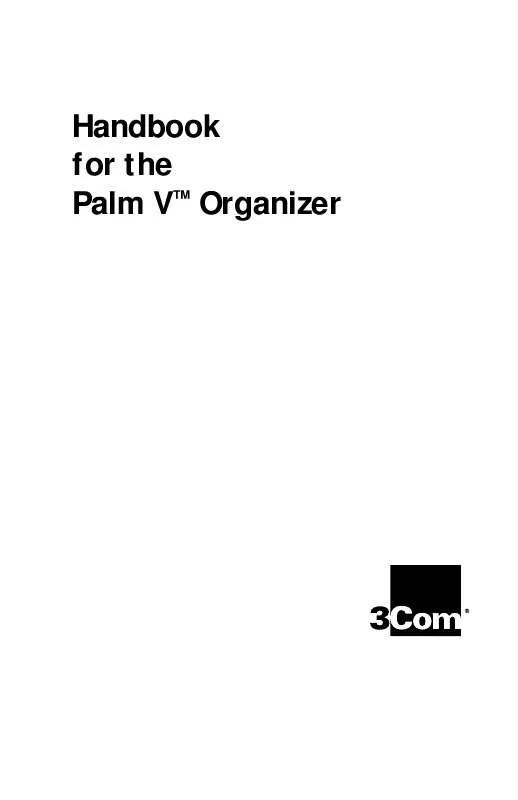
 PALM PALM V 1999 (2445 ko)
PALM PALM V 1999 (2445 ko)
