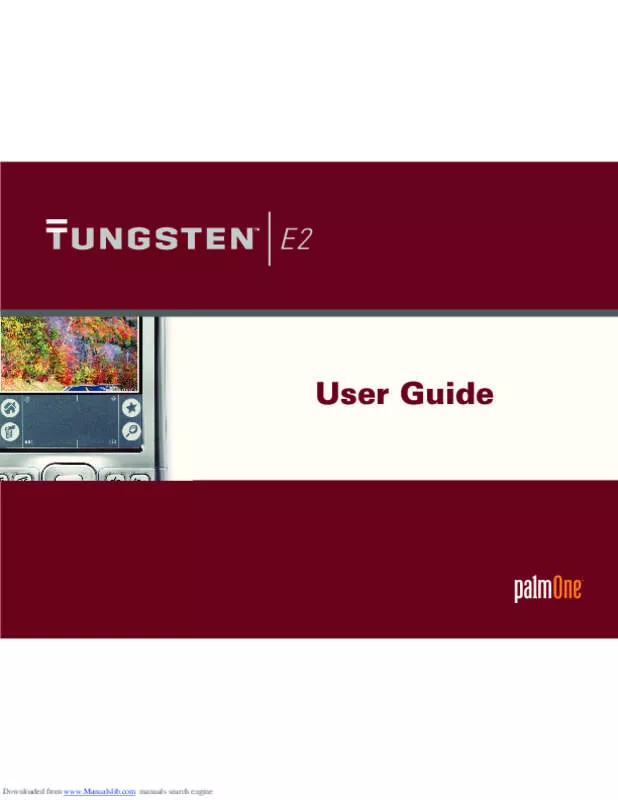Detailed instructions for use are in the User's Guide.
[. . . ] PalmOne, Tungsten, the Tungsten logo, “T” (Stylized), Addit, Blazer, Graffiti, HotSync, the HotSync logo, Palm, Palm Powered, Palm OS, the Palm logo, and VersaMail are among the trademarks or registered trademarks owned by or licensed to palmOne, Inc. All other brand and product names are or may be trademarks of, and are used to identify products or services of, their respective owners. Uses the Bluetooth wireless technology trademark under express license from Bluetooth SIG, Inc. This product includes technology owned by Microsoft Corporation and cannot be used or distributed without a license from Microsoft Licensing, GP . [. . . ] Send retry
If a send attempt fails for any reason after you select Send (for example, your handheld is out of range, or the application cannot connect to the mail server), you can choose to have the application move the message to the Outbox and keep trying to send the message every 30 minutes, a maximum of three times. If you put a message in the Outbox, you must select Send to send the message on the first try. The VersaMail application attempts automatic send retry only after the first send attempt fails. Keep in mind the following regarding automatic send retry: • Automatic send retry occurs only if you select Send to send the message manually. It doesn’t work if you select Get & Send. To select automatic send retry, select Yes in the dialog box notifying you that manual send has failed. If automatic send retry succeeds, the message is moved to the Sent folder. If automatic send retry fails after the third try, you have to send the message manually. Send retry notifications
If automatic send retry fails after the third try, a notification appears on the Reminders screen. Send retry notification features include the following: • A broken envelope icon shows that automatic send retry has failed. a separate notification appears for each email account. You can choose to disable notifications for send retry failures. The Reminders screen shows only the most recent notification for an email account, no matter how many automatic send retries have been attempted for that account. Com manuals search engine
CHAPTER 15
Sending and Receiving Email Messages
Tip If you perform a soft reset or synchronize during send retry, the retry cancels. You must manually send any messages in the Outbox. Outbox icons in the VersaMail application
The icons to the left of a message in the Outbox show the message’s status. Message is waiting either to be manually sent or to be sent during the next send retry. You can edit, move, or delete a message in this state. Send retry is currently in process; you cannot edit, move, or delete a message in this state. You must manually send a message in this state by selecting Get & Send. Com manuals search engine
CHAPTER 15
Sending and Receiving Email Messages
Working with email folders
By default, the VersaMail application displays the messages in a given account’s Inbox folder. You can easily view the messages in a different folder. [. . . ] See usernames; contacts naming connections 533
Tungsten™ E2 Handheld
619
Downloaded from www. Com manuals search engine
email accounts 276 expansion cards 557 handhelds 249, 526 mail folders 317 photo albums 184 playlists 206 user profiles 12, 13 navigating through websites 393, 396 navigational controls 23 navigator 19, 23, 34–37 negative numbers 453 Network Preferences dialog box 80 Network Preferences screen 536, 539, 540, 542, 543 network services 286 network settings 536–547 Network Setup screen 78, 83 networks accessing accounts for 252 accessing corporate 273 accessing email from 247 closing connections for 539 connecting to 80, 82, 536, 539 corporate email accounts and 272, 273 creating login scripts for 543–546 customizing connections for 533 deleting service profiles for 542 dialing in to 77, 530 losing connections to 571 selecting communications protocol for 541 setting IP addresses for 541 setting service for 80 setting up connections for 253, 262, 539 setting up service profiles for 536, 537
specifying as trusted device 263 synchronizing over 68, 77–84 new lines 231 New Profile screen 12, 13 next arrow icon 23 No-time icon 155 Normal view (Web Pro) 394 Note Pad See also notes backing up information in 27 categorizing information in 481, 485 clearing 238 creating notes from 238 deleting notes in 243 displaying notes in 242 getting help with 244, 245 overview 237 related topics for 245 selecting pens 239 setting color preferences 239 synchronizing information for 69 troubleshooting 582 updating information on 67 Note Pad icon 25 notes See also memos; Note Pad attaching alarms to 240 attaching to email 245 backing up 27 categorizing 238, 245 creating 238 deleting 243 editing 238, 242 marking as private 238, 245 saving 238
selecting 36, 242 setting background colors for 239 sorting 242 synchronizing 96 notification options (email) 296, 310 Notify Sound pick list 296 number formats 451, 515, 517 number keyboard 23, 57 number keyboard icon 22, 23 numbers backward compatibility for Graffiti 2 46 entering from keyboard 58 entering on calculator 453 Graffiti 2 writing and 44, 48, 519
O
off-line viewing 403, 404 Office files 169–171 See also specific program files omitting passkeys 250 omitting passwords 537 Online Troubleshooting Guide 575 onscreen keyboards See keyboards operating systems 2 options 24, 85 order forms 412 organizing applications 41, 481 information 41, 480 Outbox 305, 310 Outbox icons 311 outgoing mail options 281, 283, 364, 366 Outgoing mail server option 361 outgoing mail servers 272, 277
Tungsten™ E2 Handheld
620
Downloaded from www. Com manuals search engine
Outlook entering information from 96 marking completed tasks and 223 setting as default mail program 342 synchronizing with 10, 67, 89, 96, 576 requirements for 109 time zones in Calendar 143 troubleshooting 577 Overdue task icon 155 overdue tasks 154, 163, 222, 227 overlapping events 161 overwriting information 90, 92 owner information 526 Owner Preferences screen 526
P
pager 117 Palm Desktop Installer icon 7 Palm Desktop software completing repeated tasks and 223 creating user profiles from 12, 13 described 2, 27 entering information in 96, 97, 99 importing information to 100, 102 installing 3, 7, 26 online help for 97 opening applications from 97, 98 requiring password entry for 463 restoring archived items to 110 synchronizing with 10, 67, 96, 576 system requirements for 2 troubleshooting 568 uninstalling 109 updating information in 66 upgrading handhelds and 7
Palm Dialer software. See Dialer application Palm OS applications 31 Palm OS handhelds beaming to 168 exchanging memos with 236 exchanging messages with 387 exchanging photos and videos with 194 sharing notes with 245 sharing tasks with 229 upgrading from 4 palmOne Quick Install software 66, 579 palmOne technical support 17 palmOne website 29 paper clip icon 328, 329, 331 parts (handheld) 2 passkeys 252, 260, 263, 265, 584 Password check box 277 passwords Bluetooth 260 changing 360, 463 creating 460, 462, 467 deleting 466 email accounts and 272 encrypting 368 entering 254, 277, 537, 540 forgetting 466 locking handhelds with 467, 526 losing 467 network connections and 263 omitting 537 opening web pages and 391 overview 461 passkeys and 252 requiring 463 security options for 458
troubleshooting 588 validating 288 Paste command 62 Paste icon 39 pasting information 62, 454 patches 107 PC Setup dialog box 257, 262 PCs See personal computers PCs. [. . . ]