Detailed instructions for use are in the User's Guide.
[. . . ] PalmPilotTM Handbook
®
Copyright
Copyright © 1997 3Com Corporation or its subsidiaries. 3Com, the 3Com logo, and Graffiti are registered trademarks and HotSync, PalmPilot, Palm OS and the PalmPilot logo are trademarks of 3Com Corporation or its subsidiaries. All other brands and product names may be trademarks or registered trademarks of their respective holders.
Disclaimer and Limitation of Liability
3Com Corporation and its subsidiaries assume no responsibility for any damage or loss resulting from the use of this handbook. 3Com Corporation and its subsidiaries assume no responsibility for any loss or claims by third parties which may arise through the use of this software. [. . . ] Drag and drop memos into popular desktop applications like Microsoft Word, when you synchronize using PalmPilot Desktop software and HotSyncTM technology. This enables you to quickly view just your business-related memos, personal memos, or any other category that you define. Quickly jot down phone numbers and other types of information. Later, you can copy and paste this information to other applications.
s
s
s
Activating the Memo Pad
Push the Memo Pad button on the front panel of the PalmPilot connected organizer. The screen will change to display the Memo Pad screen.
Memo Pad button
page 90
PalmPilot Handbook
Note: When working with the Memo Pad, you can immediately change to any other application (Address Book, etc. ) of your PalmPilot by using the front panel buttons. Any work you have done with the Memo Pad will be saved, and will reappear when you return.
Working with Memos
A memo is the screen of your PalmPilot where you enter, review, and modify the individual entries of the Memo Pad. A memo can contain up to four-thousand characters; the number of memos you can store is dependent only on the memory available in your PalmPilot.
To create a new memo:
1. With the Memo Pad application running on your PalmPilot, tap the New button, as shown in the following diagram:
cursor of new Memo tap New
Note: In the Memo List screen, you can also begin writing in the Graffiti ® writing area to create a new memo. The first letter will begin your new memo, and will automatically be capitalized. A cursor is displayed at the upper-left of the memo, representing the point where new text will appear. Enter the text you want to appear in the memo. Use the carriage return stroke to move down to new lines in the memo. When you are finished, tap the Done button to return to the Memo List screen.
3.
4.
Chapter 7: Expense
page 91
Each time you create a new memo, the first line of text from the memo page appears in the Memo List. This makes it easy to locate and review any of your memos.
Reviewing Memos All of the memos that you create appear in the Memo List screen.
To review the contents of a memo:
1. Tap the text of the memo that appears in the Memo List screen. The memo appears on the screen, as shown in the following diagram:
Tap any memo to review its contents
2.
You can now view or edit the text in the memo. Tap the Done button to save your changes to the memo, and return to the Memo List screen.
Memo Font Size When working with a memo, you have the option of changing the screen display to show a larger font (text) size.
To change the memo font size:
s
With the memo displayed on the screen, tap the Font button, as shown in the following diagram:
Tap the Font button to change size
page 92
PalmPilot Handbook
Tap the Font button again to revert to the normal size font in the memo. The font size that you select will be used when viewing all memos.
Scroll Arrows If you create a memo that has more text than will fit on the screen, scroll arrows appear. These arrows enable you to scroll up or down to review the entire contents of the memo, as shown in the following diagram:
Scroll up
Scroll down
Scroll up one page
Scroll down one page
Note that the up and down scroll buttons on the front panel of your PalmPilot move the memo a page at a time, and can be used to review the contents of a long memo.
Arranging Memos
The Memo Preferences dialog enables you to sort your memos alphabetically, or to rearrange your memos so they appear in any order that you want.
Chapter 7: Expense
page 93
To activate the Memo Preferences dialog:
1. In the Memo List view, tap the Menus button, and then tap Preferences in the Options menu. The Memo Preferences dialog appears, as shown in the following diagram:
Tap here
2. Choose Manual or Alphabetic (memos sorted alphabetically). [. . . ] In the United States, if such products or parts are not shipped by Customer to arrive at 3Com within thirty (30) days from the date warranty service authorization is provided, Customer will pay 3Com the price of such product or part at the then-current published catalog price.
WARRANTIES EXCLUSIVE: IF THIS PRODUCT DOES NOT OPERATE AS WARRANTED ABOVE, CUSTOMERÕS SOLE REMEDY FOR BREACH OF THAT WARRANTY SHALL BE REPLACEMENT OR REPAIR OF THE PRODUCT OR PART OR REFUND OF THE PURCHASE PRICE PAID, AT THE OPTION OF 3COM AND DEPENDENT UPON PRIOR AUTHORIZATION. TO THE FULL EXTENT ALLOWED BY LAW, THE FOREGOING WARRANTIES AND REMEDIES ARE EXCLUSIVE AND ARE IN LIEU OF ALL OTHER WARRANTIES, TERMS, OR CONDITIONS, EXPRESS OR IMPLIED, EITHER IN FACT OR BY OPERATION OF LAW, STATUTORY OR OTHERWISE, INCLUDING WARRANTIES, TERMS, OR CONDITIONS OF MERCHANTABILITY, FITNESS FOR A PARTICULAR PURPOSE, AND SATISFACTORY QUALITY. 3COM NEITHER ASSUMES NOR AUTHORIZES ANY OTHER PERSON TO ASSUME FOR IT ANY OTHER LIABILITY IN CONNECTION WITH THE SALE, INSTALLATION, MAINTENANCE OR USE OF ITS PRODUCTS.
3Com shall not be liable under this warranty if its testing and examination disclose that the alleged defect in the product does not exist or was caused by Customer's or any third person's misuse, neglect, improper installation or testing, unauthorized attempts to
Appendixes
page 187
repair or modify, or any other cause beyond the range of the intended use, or by accident, fire, lightning, or other hazards or acts of God. This warranty does not cover physical damage to the surface of the product, including cracks or scratches on the LCD touchscreen. [. . . ]

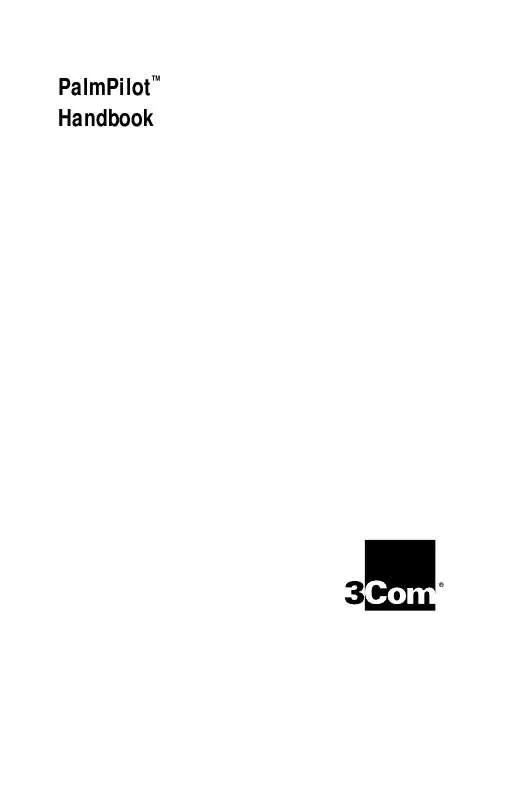
 PALM PALMPILOT 1997 (1239 ko)
PALM PALMPILOT 1997 (1239 ko)
