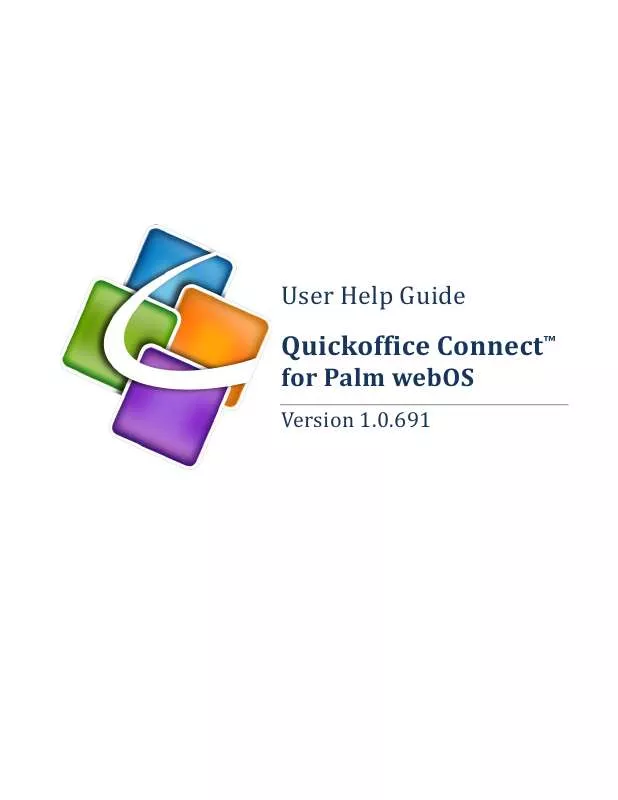User manual PALM PRE 2 SFR
Lastmanuals offers a socially driven service of sharing, storing and searching manuals related to use of hardware and software : user guide, owner's manual, quick start guide, technical datasheets... DON'T FORGET : ALWAYS READ THE USER GUIDE BEFORE BUYING !!!
If this document matches the user guide, instructions manual or user manual, feature sets, schematics you are looking for, download it now. Lastmanuals provides you a fast and easy access to the user manual PALM PRE 2 SFR. We hope that this PALM PRE 2 SFR user guide will be useful to you.
Lastmanuals help download the user guide PALM PRE 2 SFR.
Manual abstract: user guide PALM PRE 2 SFR
Detailed instructions for use are in the User's Guide.
[. . . ] User Help Guide
Version 1. 0. 691
Quickoffice ConnectTM
for Palm webOS
2
Contents
About Quickoffice ConnectTM for Palm webOS . . . . . . . . . . . . . . . . . . . . . . . . . . . . . . . . . . . . . . . . . . . . . . . . . . . . . . . . . . . . . . . . . . . . . . . . . . . . . . . . 5 General Features . . . . . . . . . . . . . . . . . . . . . . . . . . . . . . . . . . . . . . . . . . . . . . . . . . . . . . . . . . . . . . . . . . . . . . . . . . . . . . . . . . . . . . . . . . . . . . . . . . . . . . . . . . . . . . . . . . . . . . . . . . . . . 5 Localized for International Users . . . . . . . . . . . . . . . . . . . . . . . . . . . . . . . . . . . . . . . . . . . . . . . . . . . . . . . . . . . . . . . . . . . . . . . . . . . 5 E-mail Attachments . . . . . . . . . . . . . . . . . . . . . . . . . . . . . . . . . . . . . . . . . . . . . . . . . . . . . . . . . . . . . . . . . . . . . . . . . . . . . . . . . . . . . . . . . . . . . . . [. . . ] All rights reserved.
6
Quickoffice File Manager
Supported File Types
The following file types can be viewed in Quickoffice: Microsoft Word: . doc & . docx Microsoft Excel: . xls & . xlsx Microsoft PowerPoint: . ppt & . pptx Files that are supported by other applications will be displayed and opened in their respective applications.
Viewing Files
Quickoffice allows you to view files on your memory card and those stored in your cloud storage accounts. Remote cloud storage accounts will display once you've added those accounts, and you will be able to view files stored in those locations, as well.
Opening Files
To open a file, simply select the location from the file manager, navigate to the folder where the files you wish to download are located, then select them by tapping the file icon or filename of the file you wish to open. A progress bar will display at the top of the screen as a file is being opened.
Zooming and Scrolling
Zooming:
When viewing files you can zoom in or out. Simply open the Quickoffice Menu and select Zoom. This will display the zoom levels available. From Fit to Page view, double tapping in the document will zoom the document and present Text Reflow Mode which will allow for easier reading as it automatically wraps lines of text to fit your screen. Double tapping again will return the document to Fit to Page view.
Scrolling:
To scroll around a file, simply tap and drag up, down or sideways (if zoomed). All of your accounts will be listed on the Quickoffice home screen.
Changing your password
If the password for your Box. net account has changed, you will need to enter your new password in Quickoffice. From the main menu in Quickoffice, press the Preferences & Accounts menu item in the file manager and choose the account you wish to edit from the menu.
Copyright © 2010 by Quickoffice, Inc. All rights reserved.
8
Your Box. net account information will appear. You will then be able to update the username/email address, password, or account name. When you have made your changes, press Sign In.
Working with Dropbox Accounts
Dropbox is a cross-platform cloud-based storage application and service. By providing a platform-independent application with cloud sharing and syncing of files, users can store and access their files from anywhere on any platform and share files with others. For more information, visit: www. dropbox. com
Adding a Dropbox account
To use Dropbox with Quickoffice you will need to sign up for the Dropbox cloud service. Free accounts are available.
Not a Dropbox subscriber?
For more information on Dropbox, visit: http://www. dropbox. com/
Connecting to your Dropbox storage
Before connecting to your Dropbox storage you must sign up for a Dropbox account. Once you have a Dropbox account, from the Quickoffice home screen, press the Menu button. Choose Preferences & Accounts from the menu. Select Dropbox from the list of available services; enter the e-mail address and password you used when you signed up for your Dropbox account in the account details screen. You may also edit the default account name created for you. When finished, press Sign In.
Connecting to multiple Dropbox accounts
To add multiple accounts, simply repeat the steps from Connecting to your Dropbox storage. All of your accounts will be listed on the Quickoffice home screen.
Changing your password
If the password for your Dropbox account has changed, you will need to enter your new password in Quickoffice. From the main menu in Quickoffice, press the Preferences & Accounts menu item in the file manager and choose the account you wish to edit from the menu. [. . . ] Simply open the Quickoffice Menu and select Zoom. This will display the zoom levels available. Then, choose your desired zoom level.
Flick-scrolling
Quickoffice uses the touch controls in Palm webOS 2. 0 allowing you to flick-scroll through spreadsheets.
Switching between worksheets
To switch between worksheets in your spreadsheets, press the Sheet Indicator button on the file name bar. The Worksheet Menu will appear with a list of worksheets in the workbook. [. . . ]
DISCLAIMER TO DOWNLOAD THE USER GUIDE PALM PRE 2 SFR Lastmanuals offers a socially driven service of sharing, storing and searching manuals related to use of hardware and software : user guide, owner's manual, quick start guide, technical datasheets...manual PALM PRE 2 SFR