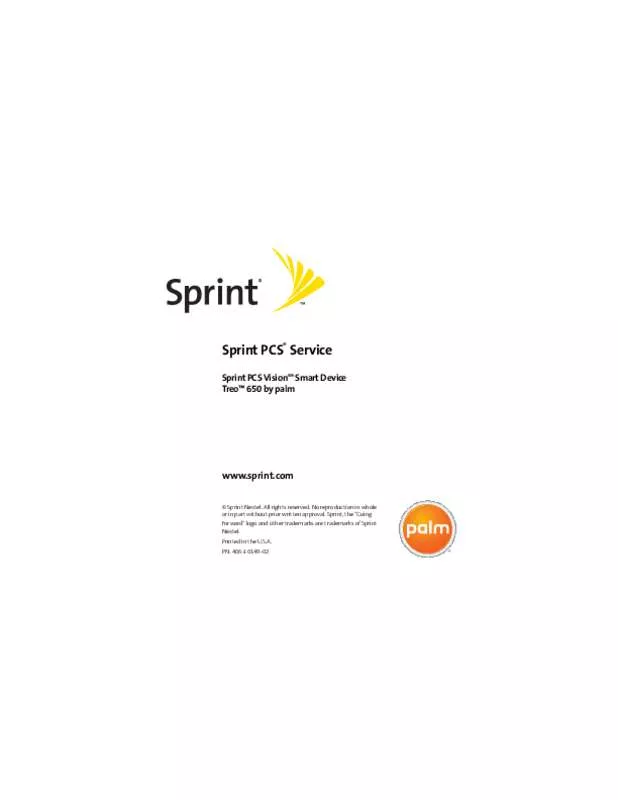Detailed instructions for use are in the User's Guide.
[. . . ] No reproduction in whole or in part without prior written approval. Sprint, the "Going Forward" logo and other trademarks are trademarks of Sprint Nextel. 343
Welcome to Sprint
We are committed to bringing you the best wireless technology available. With Sprint, all your services work the same wherever you go on the network. [. . . ] Email
Note:
Section 3C: Sending and Receiving Email
201
Ⅲ
Ⅲ
Ⅲ
Ⅲ
Mail from last gets messages sent within the number of days you specify (default is 7). download Attachments allows files attached to email to be automatically downloaded to your device. Attachments that exceed the maximum message size cannot be downloaded. Maximum Message Size sets the maximum size limit, in kilobytes (KB), of an incoming email message. The maximum size of an incoming message is 5KB by default, but you can enter any size up to 2048KB (approximately 2 megabytes, or 2MB), including attachments. The maximum message size that you can retrieve is 60KB for the body text and approximately 5MB of total data for any attachments. Message Format sets the format in which you retrieve messages. If you choose HTML, any messages sent in HTML format appear with basic HTML formatting intact. If you choose Plain Text, all messages appear as plain text, regardless of the format in which they were sent. The VersaMail application sends all messages as plain text only, with all HTML tags stripped, even if you are forwarding or replying to a message that was originally received as HTML. 202
Section 3C: Sending and Receiving Email
Attaching a signature to a message
You can attach a personal signature, with info like your company's address and fax and telephone numbers, to the bottom of all messages you send. From any mailbox screen, open the menus 2. Enter your signature information, and then select OK. Email
Section 3C: Sending and Receiving Email
203
Working With Microsoft Exchange ActiveSync®
Microsoft Exchange ActiveSync works with the VersaMail and Calendar applications on your device to directly access corporate groupware information on a Microsoft Exchange 2003 server. You can access business email and calendar info on the Exchange 2003 server from your device without using a desktop computer. When you create an ActiveSync® account in the VersaMail application, both your email and calendar info synchronize directly with the Exchange server; information does not synchronize with the desktop software application on your computer, such as Microsoft Outlook or Palm Desktop software. Other information, such as contacts, tasks, and memos, continues to synchronize with your desktop software. For complete information on using a Microsoft Exchange ActiveSync account, see the User Guide for the VersaMail Application on the Software Installation CD. 204
Section 3C: Sending and Receiving Email
Sprint PCS Business Connection Personal Edition
You can install the optional Sprint PCS Business Connection application for secure, real-time access to your Microsoft Outlook or Lotus Notes company email, calendar, business directory, and personal contacts. For more information and to sign up, visit www. Follow the onscreen instructions to download and install the software. After you install the Sprint PCS Business Connection application on your device, you can access it by pressing Messaging . [. . . ] See camera business cards 70, 121 Business Connection application. See CPUs Copy Album to Card command 241 Copy Album to Device command 241 350
Copy to Card command 240 Copy to Device command 240 copying albums 241 applications 136 phone numbers 53 pictures 235, 240 text 225 video clips 237, 240 corporate accounts 164, 205 coverage area checking status of 35, 59 monitoring signal strength for 60, 265 No Service message for 52 power consumption and 9 coverage maps 15, 332 CPUs connecting to 22 displaying pictures on 246 interactions with 20 removing applications from 131 setting up email accounts on 188 synchronizing with 124 transferring music from 104 creating bookmarks 227–229 categories 149 contact information 67, 72 events 89, 91, 92 memos 103 Index
messages 191, 208, 210 passwords 14, 159, 161 photo albums 245 playlists 109 private entries 161 QuickText phrases 212 tasks 99 trusted pairs 79 current events 60 Current Privacy pick list 161 Customer Service iv, 14, 15 customizing application buttons 151 applications 149–150 calendar 94–96 camera 242 date and time 153–154 email 199 messages 218 phone 140–144 screen 147–148 Sprint PCS Vision Smart Device 139 tasks 102 Web browser 230–231 D Daily Repeating Events check box 96 data accessing 14 backing up 20, 124 Index
locking 156 losing 259 protecting 14, 156, 160 restoring 159, 162 storing 8, 285 synchronizing 8, 20, 24, 124–125 transferring 20, 120, 124 database files 127 Date & Time Preferences screen 153 date formats 154 Date pick list 154 Date stamp pick list 242 dates. See calendar Day view 88, 95 Daylight Savings Time 113, 153 decimal display formats 116, 154 decompression utilities 127 Default Apps preferences 152 default password 14 Default View pick list 94, 95, 96 defaults, restoring 151 Delete Contact command 69 Delete events older than pick list 94 Delete From pick list 130 Delete Item command 101, 103 deleting applications 130, 131 bookmarks 228 contacts 69 email 197–198 351
Index
events 94 favorite buttons 74 memos 103 messages 217, 218 pending alerts 170 pictures 241 playlists 110 tasks 101 Details button 39 Device name field 77 Dial dialog box 55 Dial Extra Digits Automatically option 73 Dial Pad 52, 63 Dial Pad buttons 63, 73 dialing 52–55, 63, 64, 225 dialing shortcuts 72 dialog boxes iii, 40 digital movies 181 digital networks 66 digital pictures 181 Directory Assistance 16 Disable Auto Complete check box 230 Disable Cookies check box 231 Disable Images check box 230 Disable JavaScript check box 231 Disable touchscreen preference 157 disabling cookies 231 playback 109 prompts 69 352
screen 157 smart device 9 Discoverable pick list 77 discussion groups iv disk space 285 display options (calendar) 94 Display Options command 94 display. See screen displaying alternate characters 44 applications 149, 150 attachments 196 available applications 49 calendar 47, 88 clock 47 contact information 68 current event 60 decimal values 116, 154 events 96 menu items 40 numeric pages 171 pending alerts 91, 170 phone numbers 73 pictures 238, 239, 244, 246 power status 7 private entries 161 recently dialed numbers 56 recording time 237 status information 30, 59 tasks 95, 100, 102 Index
tips iii unread messages 60, 95 video clips 238, 239, 246 Web pages 222, 224, 226 disposing of battery 300 disputed charges 335 docking cradle 165 documentation i, ii, iii, 4 arrow icons in 37 downloading applications 127, 224 files 224 images 182 pictures 224 ringtones 181 songs 104, 105 Drafts button 192 Draw on Photo command 239 drawing tools 239 Due Date pick list 100 due dates 100, 102 E earpiece 30, 31, 63 eBooks 9 echo 286 Edit Bookmark List screen 229 Edit Bookmarks command 228 Edit Categories option 149 Edit Cities command 112 Index
Edit Favorites Button command 74 Edit Favorites Pages command 71, 74 Edit QuickText option 212 editing. [. . . ]