User manual PALM TREO 180G
Lastmanuals offers a socially driven service of sharing, storing and searching manuals related to use of hardware and software : user guide, owner's manual, quick start guide, technical datasheets... DON'T FORGET : ALWAYS READ THE USER GUIDE BEFORE BUYING !!!
If this document matches the user guide, instructions manual or user manual, feature sets, schematics you are looking for, download it now. Lastmanuals provides you a fast and easy access to the user manual PALM TREO 180G. We hope that this PALM TREO 180G user guide will be useful to you.
Lastmanuals help download the user guide PALM TREO 180G.
You may also download the following manuals related to this product:
Manual abstract: user guide PALM TREO 180G
Detailed instructions for use are in the User's Guide.
[. . . ] TreoTM 180g Communicator User Guide Windows Edition
Copyright
Copyright © 2001 Handspring, Inc. Handspring, the Handspring logo, Treo, Blazer, and the Blazer logo are trademarks of Handspring, Inc. , and may be registered in some jurisdictions. Portions copyright © 1998-2001 Palm, Inc. Palm OS, Graffiti, and HotSync are registered trademarks, and Palm and the HotSync logo are trademarks of Palm, Inc. , and are used by Handspring under license. [. . . ] Tip: You can also tap the body of the message to open it in Edit mode.
3. Tap Send.
Resending messages
You can resend any messages in the Sent category. In the Sent category, tap the header of the message you want to resend. Tap Send.
Chapter 6
Page 139
Sorting messages
1. From any SMS Messaging list view, Tap the Menu icon 2. Tap the Sort by pick list to select the sort method you want to use. .
Tap arrow to select sort method
Date Name
Places the most recent messages at the top of the list. Places mobile phone numbers at the top of the list in numerical order, followed by e-mail addresses and names in alphabetical order.
4. Tap OK.
Deleting messages
You can delete a single message or a group of messages from a particular category.
To delete a single message: 1. From any SMS Messaging list view, tap the header of the message you want to delete.
2. If prompted, tap OK to confirm deletion.
To delete a group of messages: 1. From any SMS Messaging list view, select the category containing the messages you want to delete.
2. Select the deletion method you want to use.
Tap arrow to select deletion method
Older than 1 week
Deletes all messages in the current category with a date earlier than 1 week prior to the current date.
Page 140
Application Specific Tasks
Older than 1 month Except last 10 All 5. Tap OK.
Deletes all messages in the current category with a date earlier than 1 month prior to the current date. Keeps only the 10 most recent messages and deletes all other messages in the current category. Deletes all messages in the current category.
6. Tap Yes to confirm deletion.
SMS Messaging menus
SMS Messaging menus are shown here for your reference, and SMS Messaging features that are not explained elsewhere in this guide are described here. See page 61 for information about choosing menu commands. The Message and Options menus differ depending on which SMS Messaging view is on the screen.
Message menus
Pending view Inbox view Sent view
Message view
Open
Displays the selected message in single message view.
Options menus
List views
Message views
Chapter 6
Page 141
Preferences
s
SMS Message Center number. Enables you to enter the number for your wireless service provider's SMS message center. Enables you to enter the telephone number for your wireless service provider's e-mail gateway. This number is stored on your communicator. [. . . ] See Security Login scripts 189, 235 Looking up PhoneBook data to add to other records 7172 scrolling in Contacts view 70 Looking up. See Finding Lost communicator, contact for 90 Lost records 222 Lotus 1-2-3, for expense reports 234 Organizer, importing data from 38
M
Main applications 39 Maintenance information 211 Meetings. See Date Book Plus Memo Pad adding PhoneBook data to records 7172 archive files (. mpa) 38 categorizing records 67 creating records 63, 147 deleting records 65 dragging memos into other applications 55 fonts 77 menus 148 opening 55
Index
Page 248
overview 55 private records 75 reviewing memos 147 sorting records 74, 222 See also Notes Memory for beaming 225 Calculator 149 regaining 66 Memos. See Memo Pad Menus 6162, 217 Blazer 128 choosing 62 command equivalents (Graffiti writing) 62 Date Book Plus 117 Edit menu 6465 Expense 167 Memo Pad 148, 158, 160 menu bar 20, 61 Network Preferences 190 PhoneBook 100 SIM Book 171 SMS Messaging 141 To Do List 146 Messages checking 9293 missed call 99 purging SMS 140 receiving 133 replying 135 sorting SMS 140 text 132, 133, 134 Microphone 14 Microsoft Excel, transferring Expense data to 165167 Outlook, connecting to 224 Windows 95, 98 198 Missed calls 92, 99 Modem HotSync operations via 202205, 224225 Modes handheld 18 wireless 18 Monday, to start week 180 Month (Date Book Plus view) 112 Moving Date Book Plus events 106 the cursor (Graffiti writing) 35
MPA (Memo Pad archive file) 38 Multi-day events. [. . . ]
DISCLAIMER TO DOWNLOAD THE USER GUIDE PALM TREO 180G Lastmanuals offers a socially driven service of sharing, storing and searching manuals related to use of hardware and software : user guide, owner's manual, quick start guide, technical datasheets...manual PALM TREO 180G

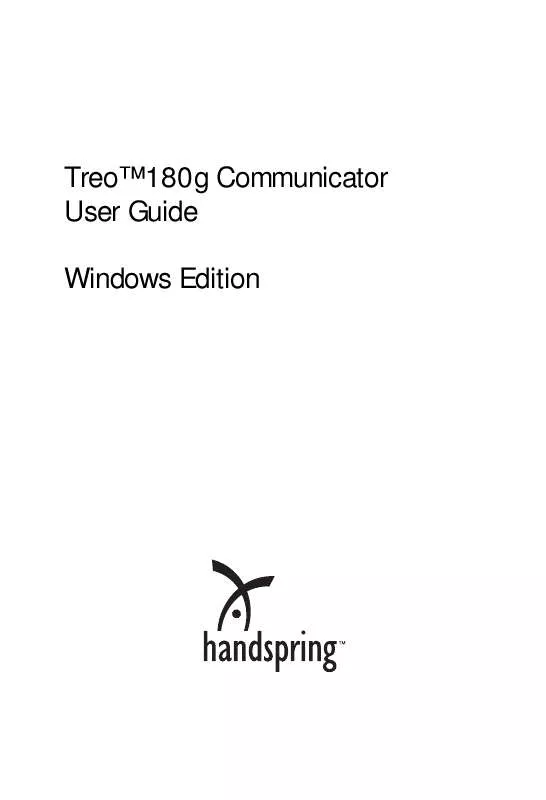
 PALM TREO 180G WINDOWS EDITION (3899 ko)
PALM TREO 180G WINDOWS EDITION (3899 ko)
 PALM TREO 180G MACINTOSH EDITION (3916 ko)
PALM TREO 180G MACINTOSH EDITION (3916 ko)
