Detailed instructions for use are in the User's Guide.
[. . . ] using your TreoTM 600 smartphone by palmOne
Includes setup information and instructions for most tasks
Copyright
Copyright 2004 palmOne, Inc. palmOne, Treo, the palmOne and Treo logos, Blazer, Palm, Palm OS, HotSync, Graffiti, and Palm Powered are among the trademarks or registered trademarks owned by or licensed to palmOne, Inc. This product contains ACCESS Co. , Ltd. 's NetFront 3. 0 Internet browser software. NetFront is the trademark or registered trademark of ACCESS Co. , Ltd. [. . . ] To save memory, you can purge all completed To Do items. You can display To Do items in your calendar. See page 89 for information on customizing To Do Preferences for your calendar.
Adding a To Do item
1. Choose the pick list in the upper-right corner, and then select All. Choose New to create a new To Do item Type the text of the To Do item. Press Down
Setting item priority, due date, and other details
The Details dialog enables you to assign a priority level, due date, category, privacy flag, and note to each item. Highlight the item to which you want to assign details. Choose Details.
90 :: To Do List
3. Set any of the following: Priority: Choose the Priority number for this item (1 is most important). Later you can arrange your To Do items based on the importance of each item. Category: Assign the item to a specific category. Due Date: Choose the Due Date pick list, and then select a due date for the item. Private: Check this box to mark this item private. Note: Enter additional text you want to associate with the item. Choose OK.
Press Menu to access other features such as importing phone numbers into To Do List.
Checking off a To Do item
1. Hold Option and press Return .
Deleting a To Do item
1. From the Record menu, choose Delete Item (/D). Choose OK.
To Do List :: 91
Customizing To Do List
The To Do Preferences screen enables you to control the appearance of To Do List. Set any of the following preferences:
To uncheck the selected item, hold Option and press Return. If you turn on the Show Due Dates option in the To Do Preferences screen, you can tap directly on the due date in To Do List to choose a new date.
Sort by: Indicates the order in which your To Do items appear in the list. Show Completed Items: Displays items you've checked off. Show Only Due Items: Hides items that are not yet due. [. . . ] A red "T" appears at the top of the Phone screen whenever TTY is enabled.
160 :: FCC Statement
Index
Numerics
24-hour clock 127 5-way navigation control. See under five
A
AC charger 13 accented characters 25, 26 accessing applications 27, 28 common tasks 52 Dial Pad 46 web pages 56, 57 activating application menus 22 keyboard backlight 24 on-screen buttons 22 speakerphone 46 web links 56 active call 46 Active Call view 46, 129 adding alarms to events 85 bookmarks 57 Caller ID pictures 53, 118 cities to world clock 95 contacts 50 events 84, 86
expansion cards 111, 112 memos 93 passwords 133 personal information 132 QuickText phrases 67 speed dial buttons 53 text messages 67 To Do items 90 additional information and resources 35, 153 Address Book. See Contacts View addressing text messages 67, 71 adjusting brightness 121 call volume 17, 43, 118 screen contrast 16, 121 system sounds 128 Advanced Calculator mode 96 alarms 85, 117 alert tones 116 alerts See also alarms adjusting volume for 128 incoming messages 45, 68 selecting tones for 116 turning off 120 viewing pending 85 aligning the touchscreen 122 alternate characters 25, 26 annual events 86 answering phone calls 43 antenna 10
application buttons and icons 27, 123 applications See also specific application accessing 27, 28 active calls and 47 associating with buttons 54, 124 beaming 103 categorizing 123 copying 113 installing 107, 108, 124 launching 27, 112, 124 removing 109, 152, 155 setting default 125 troubleshooting third-party 108, 153 viewing statistics about 110 Applications Launcher 28, 112, 123 appointments. See events Archive folder 109 area conversions 97 assistance 35 audio files 43 Auto Lock Handheld setting 131 Auto-Keyguard setting 130 Auto-off setting 34, 128
B
backing up data 29, 137, 145 backlight 13, 15, 24, 121 Basic Calculator mode 96 basics 6, 8, 35 Index :: 161
battery charging 13, 33 consumption factors for 13 maximizing life of 15, 33, 121 resetting handset and 139 viewing status of 14, 39 battery gauge 14 Beam Business Card command 51 Beam Category command 102 Beam command 102, 103 Beam Status dialog box 102, 103 beaming applications 103 information 102, 104, 128 beeps 128 blank screens 141 blank time slots 88 Blazer web browser 5662, 155 blue dots 63 Bookmark view 58 bookmarks 57, 58 brightness 121 browsing. [. . . ]

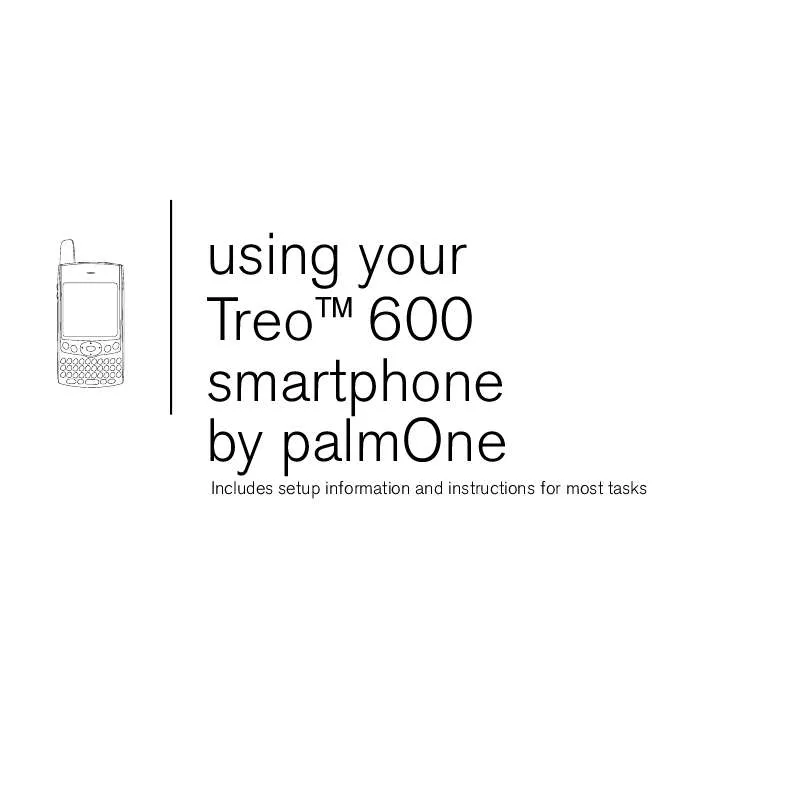
 PALM TREO 600 (2385 ko)
PALM TREO 600 (2385 ko)
 PALM TREO 600 GSM (2645 ko)
PALM TREO 600 GSM (2645 ko)
 PALM TREO 600 2004 (3146 ko)
PALM TREO 600 2004 (3146 ko)
 PALM TREO 600 USING (2645 ko)
PALM TREO 600 USING (2645 ko)
 PALM TREO 600 SPRINT (4582 ko)
PALM TREO 600 SPRINT (4582 ko)
 PALM TREO 600 SPRINT (4582 ko)
PALM TREO 600 SPRINT (4582 ko)
 PALM TREO 600 VERIZON (3249 ko)
PALM TREO 600 VERIZON (3249 ko)
 PALM TREO 600 VERIZON (3172 ko)
PALM TREO 600 VERIZON (3172 ko)
 PALM TREO 600 DATASHEET (623 ko)
PALM TREO 600 DATASHEET (623 ko)
 PALM TREO 600 ANNEXE 95 (2610 ko)
PALM TREO 600 ANNEXE 95 (2610 ko)
 PALM TREO 600 WITH VERIZON (3172 ko)
PALM TREO 600 WITH VERIZON (3172 ko)
 PALM TREO 600 DATASHEET - 2003 (850 ko)
PALM TREO 600 DATASHEET - 2003 (850 ko)
 PALM TREO 600 BELL - READ ME FIRST (717 ko)
PALM TREO 600 BELL - READ ME FIRST (717 ko)
 PALM TREO 600 QUICK START GUIDE BELL (717 ko)
PALM TREO 600 QUICK START GUIDE BELL (717 ko)
 PALM TREO 600 WITH BELL GETTING STARTED GUIDE (716 ko)
PALM TREO 600 WITH BELL GETTING STARTED GUIDE (716 ko)
