Detailed instructions for use are in the User's Guide.
[. . . ] Your Palm Treo 700P Smartphone User Guide
TM
Intellectual property notices
2006 Palm, Inc. Blazer, HotSync, Palm, Palm OS, Treo, VersaMail, and the Palm and Treo logos are among the trademarks or registered trademarks owned by or licensed to Palm, Inc. This product contains ACCESS Co. , Ltd. 's NetFront 3. 0 Internet browser software. NetFront is the trademark or registered trademark of ACCESS Co. , Ltd. [. . . ] After you finish recording, release the Side button. The memo is automatically saved to your smartphone. 2 (Optional) Enter a title for the memo.
TIP
TIP
You can assign categories to your memos. Open the memo you want to change, select the category pick list at the top of the screen, and select a category.
Deleting a memo 1 Open the memo you want to delete. 3 Select Delete Memo from the Record menu. 4 Select OK.
You can also access Voice Memo by pressing Applications and selecting Voice Memo. If you need to pause while recording, press and hold Center on the 5-way. Release the button to resume recording.
TIP
DID YOU KNOW?
Voice Memo
Voice Memo provides a place for you to record and play back notes and other
Your recording pauses automatically when you receive a call. If you ignore the call, you can press Center on the 5-way to resume recording. If you answer the call, recording stops and saves; you cannot resume a previous recording; you must start another voice memo.
151
8
CHAPTER
YOUR MEMOS AND DOCUMENTS
Listening to a voice memo 1 Press Applications Voice Memo . and select
TIP
To adjust the volume level, press the Volume button on the side of your smartphone. To change a voice memo title, open the Voice Memo menu and select Rename Memo.
2 In the Voice Memo list, navigate to the voice memo title and then press Center to select it. The voice memo begins to play.
TIP
DID YOU KNOW?You can send a voice memo in an email (see the documentation for your email application). You can also use Bluetooth wireless technology to send a voice memo to a nearby Bluetooth device (see Sending info over a Bluetooth wireless connection).
3 Press Center playback.
to pause or stop
152
CHAPT ER
9
Your application and info management tools
Synchronization is a great way to transfer, update, and back up info on your Palm TreoTM 700P smartphone. Synchronizing simply means that info you entered or updated in one place (your smartphone or your computer) is automatically updated in the other. There's no need to enter info twice. Expansion cards (sold separately) provide a compact and limitless storage solution. When one card becomes full, simply use another card to carry your extra music and video clips and to install and run cool games and other software, from dictionaries to travel guides.
Benefits
Locate info in your applications with the Find feature Install applications, games, and other software
Quickly enter, update, and protect your info on your computer and your smartphone Store, carry, and exchange info
In this chapter
Using Find . 161 Sending information with Bluetooth wireless technology . 164 Synchronizing information--advanced . 172
YOUR APPLICATION AND INFO MANAGEMENT TOOLS
9
CHAPTER
Using Find
The Find feature locates any text in the built-in applications and databases and in some third-party applications. [. . . ] See information entry screens 24, 190 envelope icon 83 erasing information 204 error messages 222 errors 207, 213, 222 Escalate ring tone volume check box 60 EVDO broadband technology 225
256
INDEX
EVDO connections troubleshooting 216 viewing status of 69 EVDO icon 97 EVDO services 69 event conflicts 139 Event Details dialog box 135, 136, 137 events changing 137 color-coding 137 creating 134, 136 deleting 138 displaying 65, 133, 138, 139 scheduling repeating 136 setting alarms for 135, 140 synchronizing 133 troubleshooting 210211 viewing categories of 139 viewing duration of 139 Evolution Data Optimized (EVDO) technology 225 Excel spreadsheets 73, 80, 149 Exchange ActiveSync 87 Exchange Address Book 209 Exchange Servers 87
expansion card slot 7, 172, 173 expansion cards accessing items on 174 adding 172 beaming from 165 caution for 14, 175 copying applications to 174, 175 copying music to 124 copying photos or videos to 119 deleting applications on 160 displaying albums on 117 downloading to 102 formatting 175 inserting 172 installing applications on 159 managing files on 173 moving files to 14 opening applications on 173, 219 opening files on 150 renaming 175 sending attachments to 81, 82
storing information on 14, 153, 172 transferring applications from 174 viewing information about 175 extensions (phone) 47, 53 Extra Digits button (Active Call View) 47 Extra Digits option (Add Favorites) 53 F fade setting 138 Fast Mode (web browser) 98, 105 favorite buttons adding 5254 defined 226 deleting 55 dialing with 41 displaying 41 editing 54 organizing 55 specifying number of 65 transferring to smartphone 53 Favorites pages 41, 54, 65
INDEX
257
features (Treo smartphone) 57 feedback 212 fields 24, 27 file types pictures 117 videos 118 files accessing 149, 194 attaching to email 80 browsing 173 deleting 220 downloading 102, 158 moving to expansion cards 14 opening 150 saving 150 streaming 102 transferring 13, 220 Files application 173 financial calculator 156 financial functions 157 Find dialog box 155 Find More button 155 Find Text on Page command 104 finding chat sessions 91 contacts 40, 65, 132
specific characters 155 text 104, 155 web pages 99 firewalls 194 5-way navigator 5, 23, 24, 187 Fixed display format 157 Flash mode 51 flight mode 38 Float display format 157 folder pick list 83 folders 90, 205, 209 switching between email 83 Font command 98 Font size pick list 181 fonts 98, 180 forgetting passwords 189, 191 Format Card command 176 Formats Preferences screen 181 formatting expansion cards 175 formatting expansion cards 175 forums 223 forwarding email 81
forwarding phone calls 51 freeing disk space (smartphone) 219 freeing memory 106, 160, 220 freezes 197, 200 From pick list 174 full charge (battery) 8 G Game Volume pick list 179 getting started 2, 11, 223 GIF files 117 Glossary 225 GPS receivers 109 gradients 157 graphics. See images grouping photos or videos 117 groupware 87 H hands-free devices adding 59 connecting to 57 entering passkeys for 58 finding compatible 56 passkeys and 58
258
INDEX
receiving phone calls and 58, 59 RF emissions and 233 switching between 59 troubleshooting 214215 Hands-free Preferences screen 59 Hands-free Setup button 58 Hang Up All button 46 hanging up phone 46, 47, 49, 50 hard resets 189, 201 hardware 1 headphones 122 headset button 43, 56 headset jack 6 headsets See also hands-free devices Bluetooth devices and 57, 107 connecting to smartphone 5556 entering passkeys for 109 receiving calls and 43, 46, 47 restrictions for 56 hearing-impaired services 67 help 195, 221, 223
hexadecimal characters 157 Hide Records option 190 hiding blank time slots 139 information in entry screens 190 Pics&Videos toolbar 118 private entries 190 web browser toolbar 103 High Priority command 89 highlighted buttons 24 highlighting applications 33 favorite buttons 41 items in pick lists 27 items on screen 24 menu items 26 phone numbers 42 text 25, 103 web links 25, 98 hints 189 History command 103 History list 103 Hold button 46, 49 holidays 136 home city 141 home page 104 home page icon 99, 104 HotSync Log 207
HotSync Manager 170, 226 HotSync Manager icon 170, 206 HotSync Setup button 169 HotSync technology 226 hypertext links. See web links I icons 99, 183 Ignore button 43 Ignore with Text button 44 image file types 102, 117 images disabling web page 98, 105 downloading 102 saving 102 selecting as wallpaper 64 transferring 14, 220 troubleshooting 218 importing phone numbers 144 Inbox 25, 80, 93 Inbox icons 82 Incoming dialog box 85 incoming messages 93, 94 incoming phone calls 43, 49, 60, 187
INDEX
259
incompatible applications 14, 197 Incompatible Apps directory 13 indicator light 5, 9 Info command 14, 161 Info screens 161 information accessing 188 backing up 14, 18, 201 beaming 164 changing 12 entering 12, 2930, 191 erasing all 204 hard resets and 189 losing 175, 189, 201 marking as private 190 191 masking 186, 190 protecting 185, 188 receiving over Bluetooth connections 163 sending over Bluetooth connections 162 storing 14, 153, 172, 220 synchronizing 13, 16, 18, 166172, 208 transferring 13, 19, 164
updating 13, 18, 153 infrared port beaming from 165 defined 226 location of 7 synchronizing with 170, 206 infrared transmission 226 inserting expansion cards 172 installer 158 installing applications 157159, 197, 226 bonus software 19, 158 Palm Desktop software 13, 159, 199 smartphone battery 7 synchronization software 13, 16 third-party applications 220 VPN clients 194 interference 213, 215 international characters. See alternate characters international clock. [. . . ]

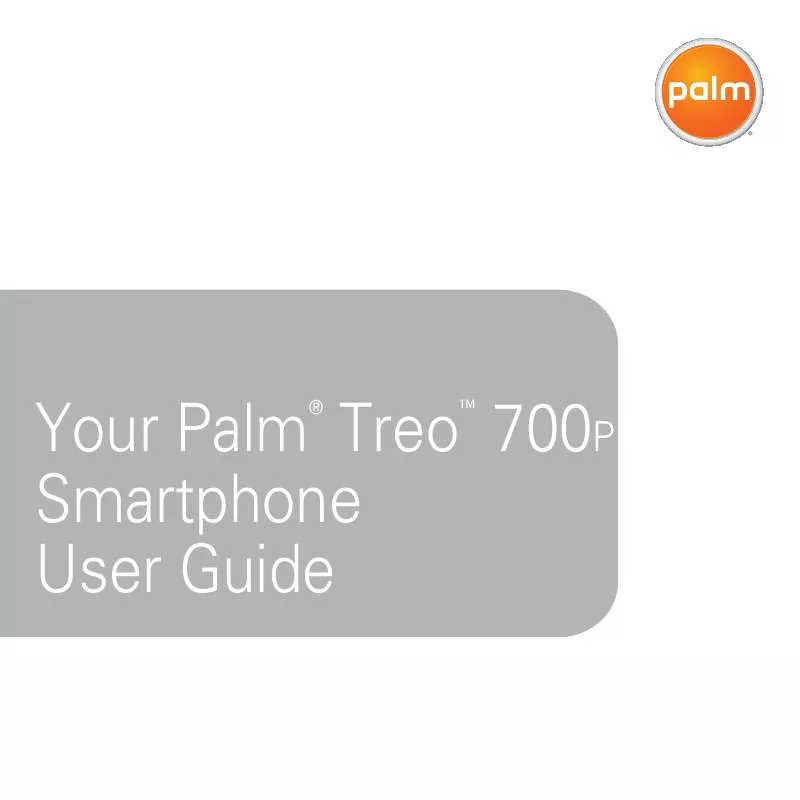
 PALM TREO 700 QUICK REFERENCE GUIDE (1866 ko)
PALM TREO 700 QUICK REFERENCE GUIDE (1866 ko)
