Detailed instructions for use are in the User's Guide.
[. . . ] User Guide
Your Palm TreoTM 755P Smartphone
Intellectual property notices
20052007 Palm, Inc. Blazer, HotSync, Palm, Palm Desktop, Palm OS, Treo, VersaMail, and the Palm and Treo logos are among the trademarks or registered trademarks owned by or licensed to Palm, Inc. Documents To Go is a trademark or registered trademark of DataViz, Inc. Adobe and Acrobat are either registered trademarks or trademarks of Adobe Systems Incorporated in the United States and/or other countries. [. . . ] 4 Select New, and then enter a name for the playlist. Select the songs you want to include on the playlist.
To delete a song from the playlist, select the song and then select Remove. To add a song, select Add Song, check a song's box, and then select Done. To move a song up or down one slot, select a song and then select Up or Down.
6 Select Save List.
TIP
6 Select Save List.
To play songs from a playlist, open Pocket Tunes, select Choose Songs, and then select Playlists. Select the playlist you want to play, and then select All.
TIP
To delete a playlist, select Manage Playlists from the Actions menu, select the playlist, and then select Delete List. Select Yes to confirm the deletion.
128
POCKET TUNESTM
C H A PT ER
7
Your personal information organizer
Say good-bye to paper calendars and throw away those scribbled to-do lists. Your Palm TreoTM 755P smartphone is all you need to organize your personal information and keep it with you wherever you go. You never lose your information, even if your battery is completely drained. All of your personal info is backed up each time you synchronize, and it is kept private when you use the security features on your smartphone. Also, you can easily share info with others electronically.
Benefits
Track current, future, and past appointments Make to-do lists that get done
Set reminders for appointments, birthdays, important tasks, and more Before you call your friend in London, check the time first
In this chapter
Contacts. 143
YOUR PERSONAL INFORMATION ORGANIZER
7
CHAPTER
Contacts
Contacts is where you enter information about people you know. You can access this info from the Phone application to dial phone numbers and create favorites, and from the Messaging and email applications to send messages. When you create a contact, you can also assign a photo and ringtone ID to that contact, so you know when they call you.
DID YOU KNOW?If your company uses Microsoft Exchange Server 2003 or 2007 you , may be able to sync Contacts directly with the server. See Working with Microsoft Exchange ActiveSync for info.
1 Press Phone
.
2 Select the Contacts favorite button.
You can also open Contacts from Applications View. Press Applications and select Contacts.
TIP
3 Select New Contact. 4 Use the 5-way to move between fields as you enter information.
Adding a contact 5 (Optional) Do any of the following:
If you have several contacts to enter, it's more efficient to use the Palm Desktop software (included) or Microsoft Outlook (sold separately) on your computer and then sync your smartphone with your computer. For more info see Synchronizing information-- the basics.
TIP
Add a caller ID photo: Select the Picture box, and then do one of the following:
Select Camera to take a picture and add it to this contact when you save the picture.
CONTACTS
131
7
CHAPTER
YOUR PERSONAL INFORMATION ORGANIZER
Select Photos to add an existing picture to this contact.
Viewing or changing contact information 1 In the Contacts list, begin entering one of the following for the contact you want to view or edit:
Add a caller ID ringtone: Select the Ringtone pick list and select a ringtone from the list to give incoming calls from this contact a distinctive ring. Place the entry in a category or mark it private: Select Details. (See Working with private entries for more info. ) Add a note to an entry: Select Note . Display additional fields for this contact: Select Plus . 6 After you enter all the information, select Done.
TIP
First name (JOH for John) Last name (SMI for Smith) First initial and last name (JSM for John Smith)
2 Select the name of the entry you want to open. [. . . ] See Bluetooth devices; hands-free devices; smartphone Dial another call prompt 49 Dial button 42 Dial Extra Digits Automatically option 54 Dial Number dialog box 42
Dial Pad 31, 39, 60 Dial Pad button 47 Dial Preferences screen 66 dialing 3942, 47, 65, 103 dialog boxes accessing command buttons on 28 defined 227 getting help with 3 highlighted buttons in 26 digital cameras 117 See also camera dimming keyboard backlight 184, 197 Disable cookies check box 104 Disable JavaScript check box 105 disabling Add New Number prompt 48 Bluetooth devices 13, 59 cookies 104 Keyguard 37, 190 onscreen buttons 47, 191 synchronization 169 system sounds 183 the touchscreen 189, 191 web page images 98, 105
discovery 166 Discovery icon 107 discovery results list 107 Discovery Results screen 165 discussion groups 3 disk space (smartphone) 224 Display my name in chat window as entry field 93 Display Options command 139 Display Options dialog box 139 displaying alerts 157 alternate characters 32 application information 163 application menus 28 applications 187 attachments 81 bookmarks 100 connection status 69, 220 contacts information 41 current date and time 141 due dates 145, 146 email messages 81 error messages 226 event categories 140
248
INDEX
events 61, 134, 139, 140 items in pick lists 29 on-device guide 2 overdue tasks 134 personal calendar 134 photos 116, 117, 122 private entries 194 Quick Tour 2 signal strength 69 slide shows 118 tasks 139, 145, 146 unread messages 71, 134, 139 video clips 116, 118, 122 video recording time 114 voicemail messages 69 web addresses 104 web pages 97, 99 DOC files 149 documentation 1, 2, 25, 75 Documents application 149 150 Documents icon 150 Documents To Go icon 150 Documents To Go software 149 downloading applications 102, 161 attachments 81
email messages 84 files 101, 160 ringtones 61 support information 3 Downloads bookmark 102 downward-pointing arrows 29 drafts 79, 89 Drafts button 79 drained battery icon 12 draining the battery 10, 11, 12 Draw on Photo command 114 drawing tools 114 drivers 173 Due Date pick list 144 due dates 144, 146 E earpiece 7, 46 eBooks 17 echoes 216 Edit Bookmark List dialog box 101 Edit Bookmarks command 100, 101 Edit Favorites Button command 54
Edit Favorites Pages command 53, 55 Edit Playlist dialog box 128 edit screens 28 editing. See changing Effects pick list 116 email accessing 75, 7888, 198 adding multiple addresses to 54 adding signatures 87 attaching photos to 79, 114, 119 attaching ringtones 80 attaching videos to 79, 115, 119 attaching voice memos to 153 creating 78, 97 customizing 8487 defining favorite buttons for 54 deleting 83, 224 dialing from 41 downloading 84 forwarding 82 removing attachments for 79 replying to 82
INDEX
249
requirements for 1 resending 79 retrieving 81 scrolling 81 scrolling through 26 selecting default application for 188 sending 79, 90, 97 setting alerts for 85 sort options for 83 storing attachments 224 synchronizing 174 troubleshooting 220 viewing attachments 81 viewing status of 82 viewing unread messages for 134, 139 email accounts changing 84 setting email preferences and 84 setting up 77, 87 email application 75 email applications 188, 222 Email button 7, 33 email options 78, 83 emergency calls 66, 70, 191 emoticons 89 empty battery icon 12
empty time slots 139 emptying Trash folder 83 Enable background play check box 127 encryption 66, 97 Eng(x) display format 159 engineering notation 159 entering alternate characters 31, 32 decimal values 159, 185 device names 18, 57, 209 email addresses 78 events 135, 136, 137 information 15, 195 lock codes 191, 192 numbers 31, 158 passkeys 56, 58, 107 passwords 45, 193, 194 phone numbers 3942, 61, 191 tasks 143 text 30, 151 URLs 104 web addresses 99 entries. See information entry screens 26, 194 envelope icon 83 erasing information 208 error messages 226
errors 211, 218, 226 Escalate ring tone volume check box 62 EVDO broadband technology 228 EVDO connections troubleshooting 221 viewing status of 69 EVDO services 69, 222 event conflicts 139 Event Details dialog box 136, 137, 138 events changing 138 color-coding 138 creating 135, 136 deleting 138 displaying 61, 134, 139, 140 scheduling repeating 137 setting alarms for 136, 140 synchronizing 134, 174 troubleshooting 214215 viewing categories of 140 viewing duration of 139 Evolution Data Optimized (EVDO) technology 228
250
INDEX
Excel spreadsheets 73, 80, 149 Exchange ActiveSync 87 Exchange Address Book 213 Exchange Servers 87 expansion card slot 8, 175 expansion cards accessing items on 177 adding 175 beaming from 167 caution for 17, 179 copying applications to 178, 179 copying music to 125 copying photos or videos to 119 deleting applications on 162 displaying albums on 117 downloading to 101 formatting 178, 179 inserting 175, 176 installing applications on 162 managing files on 177 moving files to 17 opening applications on 177, 224 opening files on 150
renaming 179 sending attachments to 82 storing information on 17, 155, 175 transferring applications from 178 viewing information about 178 extensions (phone) 47, 54 Extra Digits button (Active Call View) 47 Extra Digits option (Add Favorites) 54 F fade setting 139 Fast Mode (web browser) 98, 105 favorite buttons adding 5254 defined 228 dialing with 41 editing 54 organizing 55 specifying number of 61 transferring to smartphone 53 Favorites pages 41, 54, 61
features (Treo smartphone) 79 feedback 216 fields 26, 29 file types pictures 117 videos 118 files accessing 149, 198 attaching to email 80 browsing 177 deleting 224 downloading 101, 160 moving to expansion cards 17 opening 150 saving 150 streaming 102 transferring 16, 224 Files application 177 financial calculator 158 financial functions 159 Find dialog box 157 Find More button 157 Find Text on Page command 103 finding chat sessions 92 contacts 40, 61, 132
INDEX
251
specific characters 157 text 103, 157 web pages 99 firewalls 198 5-way navigator 7, 25, 26, 190 Fixed display format 159 Flash mode 51 flight mode 38 Float display format 159 folder pick list 83 folders 91, 209, 213 switching between email 83 Font command 98 Font size pick list 184 fonts 98, 184 forgetting passwords 192, 195 Format Card command 179 Formats Preferences screen 185 formatting expansion cards 178, 179 forums 3 forwarding email 82 phone calls 51
freeing disk space (smartphone) 224 freeing memory 105, 162, 224 freezes 201, 204 From pick list 178 full charge (battery) 10 G Game Volume pick list 183 getting started 2, 13 GIF files 117 Glossary 227 GPS receivers 109 gradients 159 graphics. See images grouping photos or videos 117 groupware 87 H HAC setting 68 hands-free devices adding 59 connecting to 56 entering passkeys for 58 passkeys and 58 receiving phone calls and 58, 59
troubleshooting 218220 Hands-free Preferences screen 59 Hands-free Setup button 57 Hang Up All button 46 hanging up phone 43, 46, 49, 50 hard resets 192, 204 hardware 1 headphones 123 headset button 44, 56 headset jack 8 headsets See also hands-free devices Bluetooth devices and 57, 106 connecting to smartphone 5556 entering passkeys for 109 receiving calls and 43, 44, 46 hearing-impaired services 67 help 2, 199, 226 hexadecimal characters 159 Hide Records option 194 hiding blank time slots 139
252
INDEX
information in entry screens 194 Pics&Videos toolbar 118 private entries 194 web browser toolbar 103 High Priority command 89 highlighted buttons 26 highlighting applications 34 favorite buttons 41 items in pick lists 29 items on screen 26 menu items 28 phone numbers 42 text 27, 103 web links 27, 98 hints 193 History command 103 History list 103 Hold button 46, 49 holidays 137 home city 141 home page 104 home page icon 99, 104 HotSync Log 211 HotSync Manager 173, 228 HotSync manager 172 HotSync Manager icon 172, 210
HotSync Setup button 171 HotSync technology 228 hypertext links. [. . . ]

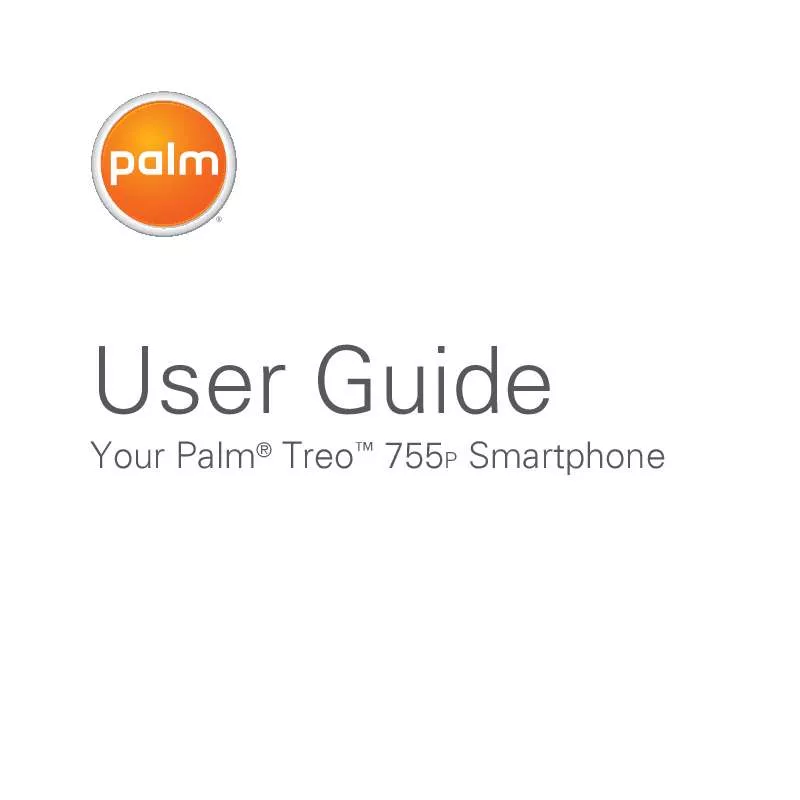
 PALM TREO 755 QUICK REFERENCE (2598 ko)
PALM TREO 755 QUICK REFERENCE (2598 ko)
