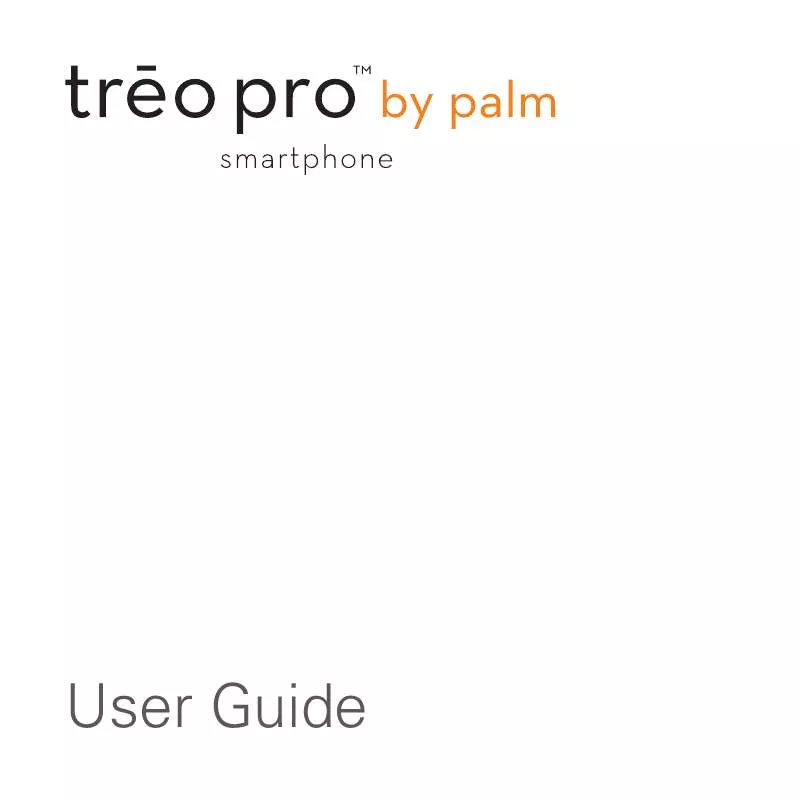Detailed instructions for use are in the User's Guide.
[. . . ] User Guide
Intellectual property notices
2008 Palm, Inc. Trademark, copyright, patent, and other intellectual property notices are set forth within the safety and legal information included in your smartphone package. This product is protected by certain intellectual property rights of Microsoft Corporation. Use or distribution of such technology outside of this product is prohibited without a license from Microsoft or an authorized Microsoft subsidiary. [. . . ] 7 Select the Skins tab and select Previous or Next to set the player's background.
WINDOWS MEDIA PLAYER MOBILE
205
9
CHAPTER
YOUR PHOTOS, VIDEOS, AND MUSIC
8 Select the Buttons tab to change any of the available button settings:
To restore an item's factory setting, highlight the item and select Reset. To unassign an item, highlight the item and select None. .
9 Press OK
To assign a button, highlight the item you want to set, select Assign, and press the button you want to use for that item.
206
WINDOWS MEDIA PLAYER MOBILE
C H A PT ER
10
Your personal information organizer
Say good-bye to paper calendars and throw away those scribbled to-do lists. Your TreoTM Pro Smartphone by Palm is all you need to organize your personal information and keep it with you wherever you go. You never lose your information, even if your battery is completely drained. All your personal information is backed up each time you synchronize, and your information is kept private when you use the security features available on your smartphone. Also, you can easily share info with others electronically.
Benefits
Track current, future, and past appointments Make to-do lists that get done
Set reminders for appointments, birthdays, important tasks, and more
207
In this chapter
Contacts. 222
YOUR PERSONAL INFORMATION ORGANIZER
10
CHAPTER
Contacts
Adding a contact 1 Go to your Today screen and press Contacts (left softkey). 2 Press New (left softkey).
TIP
TIP
Take some time to scroll down through all the fields in a new contact. There are fields for multiple addresses, phone numbers, email addresses, and much more. Be sure to enter mobile numbers and email addresses in the correct fields so that Messaging can find this info when you address a message and Calendar can find your contacts when you want to invite them to meetings.
TIP
If you have set up a Windows Live account (see Using Windows LiveTM), you can save the contact as a Windows Live contact. A Windows Live contact synchronizes with your Windows Live contacts list but not with Microsoft Outlook on your computer.
Here are some helpful tips for entering info:
3 Use the 5-way navigator to move between fields as you enter information.
To enter complete name or address (work, home, or other) information, tap the arrow on the right side of the line and enter the information in the box that appears. When finished, tap outside the box to accept the information and close the box. To add a caller ID picture that is displayed when that person calls, select Picture, and then select Camera and take a picture, or select an existing picture from Thumbnail View. To assign a ringtone to the entry, select Ring tone and select a tone.
CONTACTS
209
10
CHAPTER
YOUR PERSONAL INFORMATION ORGANIZER
To assign the entry to one or more categories, select Categories and then check the categories under which you want this entry to appear. To add a new category, press New (left softkey), enter the category name, and press OK .
last name. If you use both first- and last-name letters, separate them by a space. You can type letters from the last name first. For example, entering SM finds both Smilla Anderson and John Smith. Entering SM AN finds both Smilla Anderson and Ann Smith. 3 Select the entry you want to open.
TIP
4 (Optional) To add a note to an entry, select the Notes tab. 5 After you have entered all the information, press OK .
DID YOU KNOW? [. . . ] See computers PDF files 114, 227, 253 performance 312, 330 Personal Address Book 322 personal computers. See computers personal events 216
personal information 292, 293, 333 personal information managers 322, 335 See also PIM applications personalizing device 277 phone See also phone calls; phone numbers; smartphone activating 20 answering 5354, 58, 75 customizing sounds for 71 dialing 4953 disabling touch-sensitive feature for 290 driving and 66, 344 getting started with 20 playing music and 53 redialing 51 running applications and 57 selecting ringtones for 70 sending text messages and 56 silencing ringer for 53 turning on or off 24, 47, 48, 53
372
INDEX
phone as modem feature 174, 178 phone calls See also phone; phone numbers adding a second 58 adding notes about 56, 60 adjusting volume for 72, 345 ending 56 holding 58 making 20, 4953 muting 56 opening Today screen during 43 receiving 5354 rejecting 76 sending to voicemail 53, 58, 76 setting up conference 58 59 transferring to hands-free devices 69 troubleshooting 332 viewing info about 55, 59, 60, 61 viewing missed 48 viewing status of 6365
phone headsets. See headsets phone number codes 50, 51 phone numbers See also phone; phone calls adding to contacts 75 assigning to speed dial 6263 copying and pasting 51, 53, 160 entering 4953 getting device 21 getting from address books 117, 212 highlighting 32 saving 5758 selecting 52 phone off indicators 63, 64 Phone Off message 47, 335 phone on indicators 63, 64 Phone screen 55, 56 phone settings 7076 Phone Settings screen 75 phone specifications 349 phone status icons 6365 Phone/Send button 49, 53 phone-off icon 47 photo albums 195
photos. See drop-down lists piconets 335 picture file types 136 picture formats 189, 194 Picture Message command 136, 140, 145 Picture mode 190 picture playback settings 198 pictures adding as backgrounds 197, 279 adding to notes 252 adding web links to 157 changing resolution for 329 deleting 198 downloading 159 editing 197 organizing 196 previewing 329 renaming 198 sending 137, 195196 storing 188, 331 synchronizing 185187 taking 188191, 329 viewing 194, 195, 252 Pictures & Videos application 194199
INDEX
373
Pictures & Videos icon 194 PIM applications 335 PIMs 322, 335 Play Slide Show command 195 Play Sound list 295 Play Sound options 71 playback controls 202, 206 playback options 205 Playback screen 205 playing media files 201202 presentations 238, 239 ringtones 71 video clips 199 voice notes 223, 253 voicemail messages 54, 55 playlists 200, 201, 203204 plug-ins 155, 280 POP email accounts 101, 102109 pop-up menus 33, 34 port numbers 302 ports. [. . . ]