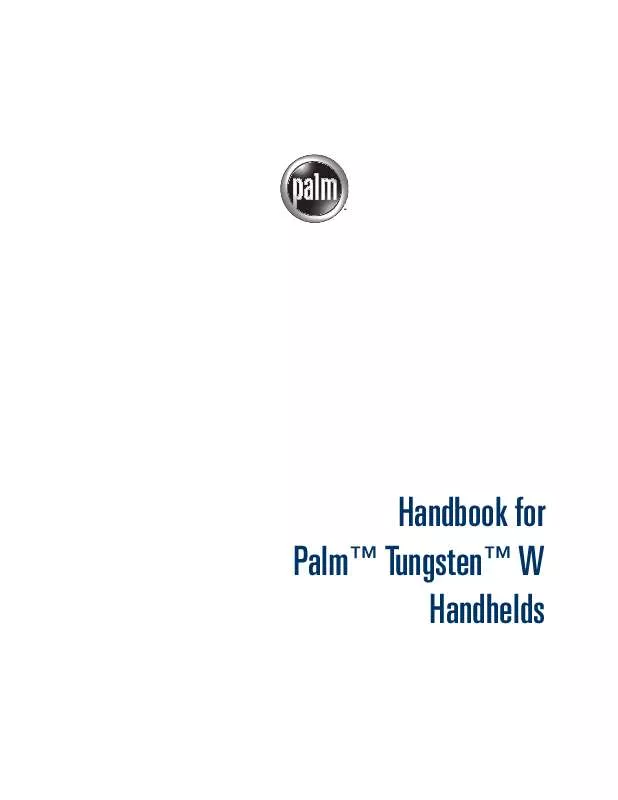Detailed instructions for use are in the User's Guide.
[. . . ] Handbook for PalmTM TungstenTM W Handhelds
Copyright
© 2002 Palm, Inc. HotSync, MultiMail, PalmModem, and Palm OS are registered trademarks, and the HotSync logo, Palm, the Palm logo, Palm Powered, and VersaMail are trademarks of Palm, Inc. uses the Bluetooth trademark under express license from Bluetooth SIG, Inc. , U. S. A. All other brand names are trademarks or registered trademarks of their respective owners.
Disclaimer and Limitation of Liability
Palm, Inc. [. . . ] Part or all of the message text and attachment information are downloaded.
Reading e-mail
To read e-mail, tap the e-mail message in the Inbox or the folder where the message is located.
Tap to read
If you chose to get messages by subjects only, tap the More button to view the body of the e-mail message, plus any attachments. See "Getting e-mail by subject or getting the entire message" earlier in this chapter. If you chose to get entire messages, the body of the e-mail message is displayed. However, if the downloaded message exceeds your maximum message size, only a partial message is displayed. Tap the More button to view the entire message.
Tap More to view the entire message
189
Chapter 17 Using PalmTM VersaMailTM Personal E-mail Software
To read a message:
1. 2.
Press Up or Down on the navigator to scroll to the message you want to read. Press Select to select the message, and then press Select again to open the message. After reading the message, press Select to close the message.
3.
Viewing other folders
When you get new e-mail, it appears in the account's Inbox folder. You can move e-mail between folders and then view it in the other folder.
To view other folders:
1.
Tap the folders pick list in the upper-right corner of the screen.
Available folders
2.
Tap the folder you want to view.
Managing columns in the folder's list view
The columns in each folder display various types of information, such as the subject, date, or size of a message. You can display or hide specific columns or change the width of the columns in the folder's list view.
To display or hide a column in a folder's list view:
1.
Tap Show.
2.
Tap the check box for each column that you want to show.
NOTE If you select Date, the Date column displays the message time for any
messages received today--that is, any message received after 12:01 A. M. Otherwise, the Date column shows the date the message was received.
3.
Tap the Font letter to display information in a larger or smaller font size.
190
Getting, sending, and managing e-mail
To change the sort order:
1. 2.
Tap the Sort By pick list, and then tap the column name. Tap Descend or Ascend to change the sort order.
To change the size of a column in the folder's list view:
1. 2.
Tap and hold the stylus on the column divider. Drag the column divider to change the width of the column.
Drag the column divider left or right to make the column narrower or wider
Moving e-mail between folders
You can move one or more e-mail messages between folders.
To move one e-mail message:
1.
Press Right on the navigator to move to and open the folders pick list in the upper-right corner of the screen. Press Up or Down to move to the folder you want, and the press Select to select the folder. Alternately, tap the folders pick list in the upper-right corner of the screen, and then tap the folder name.
2.
Tap the icon to the left of the message, press Right on the navigator to open the Message menu, press Down to move to the Move To option, and then press Select to select this option.
191
Chapter 17 Using PalmTM VersaMailTM Personal E-mail Software
Alternately, tap the icon to the left of the message, and then tap Move To from the pop-up menu.
The folders pick list appears.
3.
Press Up or Down on the navigator to move to the folder you want, and then press Select to select the folder. Alternately, tap the folder that you want.
You can also move a single e-mail message from within the body of the message by pressing Command , tapping the folder icon, and selecting the destination folder from the pick list. See "Using the command bar" later in this chapter for more information on the command bar.
TIP
To move multiple e-mail messages:
1. 2.
Tap the folder that contains the e-mail messages you want to move. Select the messages by tapping to the left of each message icon.
TIP
To select a group of messages, drag the stylus to the left of the message icons.
192
Getting, sending, and managing e-mail
A checkmark appears next to the selected messages.
3.
Do one of the following: Press Command + V (alternately, press Function then select Move To on the Message menu. + Menu ), and
Tap a message icon next to a selected message, and then tap Move To on the pick list.
4.
Tap the folders pick list, and select a destination folder.
5.
Press Function
+ Enter
, or tap OK.
193
Chapter 17 Using PalmTM VersaMailTM Personal E-mail Software
Creating and editing mail folders
You can also create new folders so that you can store e-mail messages by subject, person, or project. [. . . ] Levér det brugte batteri tilbage tilleverandøren.
Varoitus
Paristo voi räjähtää, jos se on virheellisesti asennettu. Vaihda paristo ainoastaan valmistajan suosittelemaan tyyppiin. Hävitä käytetty paristo valmistajan ohjeiden mukaisesti.
Advarsel
Eksplosjonsfare ved feilaktig skifte av batteri. Benytt samme batteritype eller en tilsvarende type anbefait av apparatfabrikanten. [. . . ]