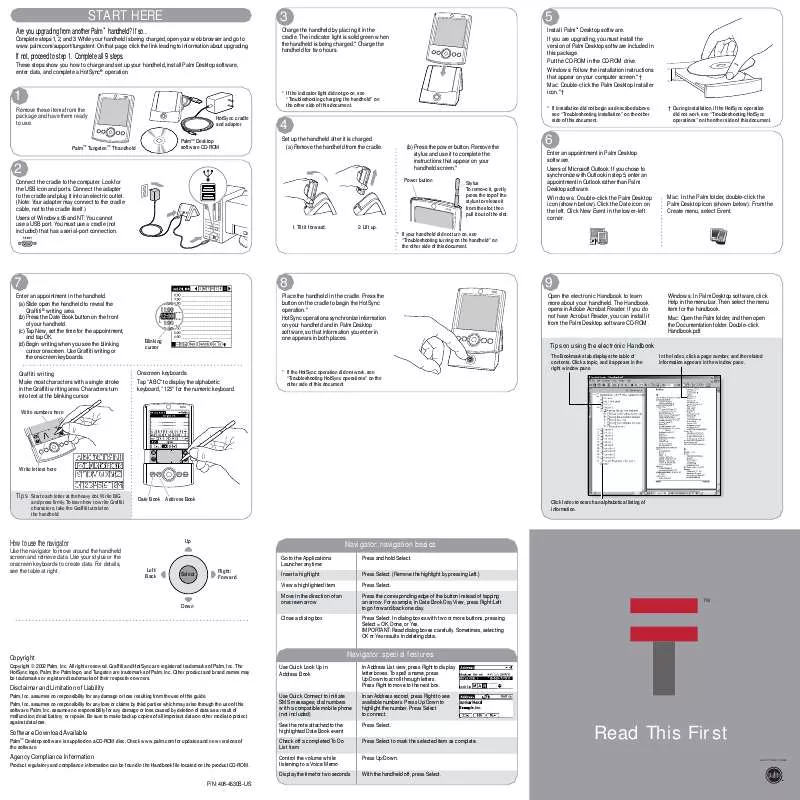User manual PALM TUNGSTENT GETTING STARTED GUIDE
Lastmanuals offers a socially driven service of sharing, storing and searching manuals related to use of hardware and software : user guide, owner's manual, quick start guide, technical datasheets... DON'T FORGET : ALWAYS READ THE USER GUIDE BEFORE BUYING !!!
If this document matches the user guide, instructions manual or user manual, feature sets, schematics you are looking for, download it now. Lastmanuals provides you a fast and easy access to the user manual PALM TUNGSTENT. We hope that this PALM TUNGSTENT user guide will be useful to you.
Lastmanuals help download the user guide PALM TUNGSTENT.
Manual abstract: user guide PALM TUNGSTENTGETTING STARTED GUIDE
Detailed instructions for use are in the User's Guide.
[. . . ] Remove the stylus and use it to complete the instructions that appear on your handheld screen. *
Power button Stylus To remove it, gently press the top of the stylus to release it from the slot; then pull it out of the slot.
PalmTM TungstenTM T handheld
6
Enter an appointment in Palm Desktop software. Users of Microsoft Outlook: If you chose to synchronize with Outlook in step 5, enter an appointment in Outlook rather than Palm Desktop software. Windows: Double-click the Palm Desktop icon (shown below). Click New Event in the lower-left corner.
2
Connect the cradle to the computer. [. . . ] In dialog boxes with two or more buttons, pressing Select = OK, Done, or Yes. Sometimes, selecting OK or Yes results in deleting data.
Right/ Forward
Left/ Back
Select
Insert a highlight View a highlighted item Move in the direction of an onscreen arrow Close a dialog box
Down
Copyright
Copyright © 2002 Palm, Inc. Graffiti and HotSync are registered trademarks of Palm, Inc. The HotSync logo, Palm, the Palm logo, and Tungsten are trademarks of Palm, Inc. Other product and brand names may be trademarks or registered trademarks of their respective owners.
Navigator: special features
Use Quick Look Up in Address Book In Address List view, press Right to display letter boxes. To spell a name, press Up/Down to scroll through letters. In an Address record, press Right to see available numbers. Press Select to mark the selected item as complete. With the handheld off, press Select.
Disclaimer and Limitation of Liability
Palm, Inc. assumes no responsibility for any damage or loss resulting from the use of this guide. assumes no responsibility for any loss or claims by third parties which may arise through the use of this software. assumes no responsibility for any damage or loss caused by deletion of data as a result of malfunction, dead battery, or repairs. Be sure to make backup copies of all important data on other media to protect against data loss.
Use Quick Connect to initiate SMS messages; dial numbers with a compatible mobile phone (not included) See the note attached to the highlighted Date Book event Check off a completed To Do List item Control the volume while listening to a Voice Memo Display the time for two seconds
Software Download Available
PalmTM Desktop software is supplied on a CD-ROM disc. Check www. palm. com for updates and new versions of the software.
Read This First
SOLUTIONS FROM
Agency Compliance Information
Product regulatory and compliance information can be found in the Handbook file located on the product CD-ROM.
P/N: 406-4530B-US
Troubleshooting charging the handheld (step 3)
Problem: The indicator light does not go on. Try the following:
· Make sure your handheld is well seated in the cradle. · Make sure the power adapter is properly connected to the cradle. · Make sure the power adapter is plugged into a working electric outlet.
Troubleshooting installation (step 5)
Windows users, if the Palm Desktop Installer does not appear automatically on your computer screen when you insert the CD-ROM into the drive, do the following: 1. Locate the drive into which you inserted the Palm Desktop software CD-ROM (your CD-ROM or DVD drive). users, if the CD-ROM folder does not automatically open to display the Palm Desktop Installer icon, find the CD-ROM icon on your Mac desktop and double-click it to open it.
Troubleshooting HotSync operations (steps 5 and 8)
Problem: HotSync operation does not begin. Check for the following:
· Make sure your handheld is well seated in the cradle. · Make sure the cradle is connected to a working USB port of your desktop computer. Windows: After you install Palm Desktop software, try the following: · Check the Windows system tray, in the lower-right corner of your computer screen, and make sure the HotSync icon appears there. [. . . ] Make sure PalmConnect is selected and that the port selection matches the port to which the HotSync cradle is connected.
Reset button
Troubleshooting third-party applications
Palm works with developers of third-party add-on applications to ensure the compatibility of these applications with your new Palm handheld. Some third-party applications, however, may not have been upgraded to be compatible with your new Palm handheld. If you suspect that a third-party application is adversely affecting the operation of your handheld, contact the developer of the application. In addition, Palm has information about some applications' compatibility with your handheld. [. . . ]
DISCLAIMER TO DOWNLOAD THE USER GUIDE PALM TUNGSTENT Lastmanuals offers a socially driven service of sharing, storing and searching manuals related to use of hardware and software : user guide, owner's manual, quick start guide, technical datasheets...manual PALM TUNGSTENT