User manual PALM VISOR
Lastmanuals offers a socially driven service of sharing, storing and searching manuals related to use of hardware and software : user guide, owner's manual, quick start guide, technical datasheets... DON'T FORGET : ALWAYS READ THE USER GUIDE BEFORE BUYING !!!
If this document matches the user guide, instructions manual or user manual, feature sets, schematics you are looking for, download it now. Lastmanuals provides you a fast and easy access to the user manual PALM VISOR. We hope that this PALM VISOR user guide will be useful to you.
Lastmanuals help download the user guide PALM VISOR.
You may also download the following manuals related to this product:
Manual abstract: user guide PALM VISOR
Detailed instructions for use are in the User's Guide.
[. . . ] VisorTM Handheld User Guide
Copyright
Copyright © 1999-2000 Handspring, Inc. Portions copyright © 19982000 Palm Computing, Inc. Handspring, Springboard, Visor, the Handspring logo, and the Springboard logo are trademarks of Handspring, Inc. , and may be registered in some jurisdictions. Palm Computing, Graffiti, and HotSync are registered trademarks, and the HotSync logo, Palm OS, Palm, and the Palm Computing Platform logo, are trademarks of Palm Computing, Inc. , or its subsidiaries. [. . . ] You can use Expense to change the date associated with any Expense item.
To change the date of an Expense item:
1. Tap the Expense item you want to change. Tap the date of the selected item.
Tap date
3. Tap the new date.
Entering receipt details
Expense provides a variety of options that you can associate with an item. These options appear in the Receipt Details dialog box.
To open the Receipt Details dialog box:
1. Tap the Expense item to which you want to assign details. Tap Details.
Chapter 6
Page 139
3. Select any of the following options: Category Type Payment See "Performing a HotSync operation for the first time" in Chapter 5. Lets you choose the payment method used to pay the Expense item. If the item is prepaid (such as airline tickets supplied by your company), you can choose Prepaid to place your expense in the appropriate companypaid cell of your printed expense report spreadsheet. See "Transferring your data to Microsoft Excel" later in this chapter for more information. Enables you to choose the type of currency used to pay the Expense item. The default currency unit is defined in the Preferences dialog (see "Options menu" later in this chapter). You can also display up to four other common types of currency. See "Customizing the Currency pick list" later in this chapter for more information.
Currency
Vendor and City Lets you record the name of the vendor (usually a company) associated with the expense and the city where the expense was incurred. For example, a business lunch might be at Rosie's Cafe (Vendor) in San Francisco (City). See "Using Phone Lookup" in Chapter 5.
Customizing the Currency pick list
You can select the currencies and symbols that appear in the Currency pick list.
To customize the Currency pick list:
1. Tap the Currency pick list in the Receipt Details dialog box, and then select Edit currencies.
Page 140 Application Specific Tasks
Tap Edit currencies
2. Tap each Currency pick list and select the country whose currency you want to display on that line. Tap OK to close the Select Currencies dialog box. Tap OK.
Defining a custom currency symbol
If the currency you want to use is not in the list of countries, you can create your own custom country and currency symbol.
To define a custom currency symbol:
1. Tap Options, and then tap Custom Currencies. [. . . ] See HotSync
Page 268
recovering deleted 163 replying to e-mail 155 sending 160 showing dates 165 signature 157, 159160 sorting 165 synchronizing 152 truncating 171 viewing e-mail 152 Main applications 13 Maintenance information 217 Meetings. See Date Book Memo Pad adding Address Book data to records 7071 archive files (. mpa) 35 categorizing records 64 conduit for synchronizing 180 creating records 57, 120 deleting records 60 dragging memos into other applications 52 fonts 77 menus 121 opening 52 overview 52 private records 75 reviewing memos 121 sorting records 73, 226 See also Notes Memory amount of free 233 for beaming 231 Calculator 123 regaining 61, 224 Memos. See Memo Pad Menus 1416, 225 Address Book 113 choosing 15 command equivalents (Graffiti writing) 15 Date Book 90, 100 Edit menu 5859 Expense 147 Mail 172 Memo Pad 121, 134, 137
menu bar 12, 14 Network Preferences 211 To Do List 119 Microsoft Excel, transferring Expense data to 143146 Exchange 150 Outlook, connecting to 228 Modem HotSync operations via 182186, 229230 preferences 198 Monday, to start week 195 Month (Date Book view) 89, 91 Moving Date Book events 84 the cursor (Graffiti writing) 33 MPA (Memo Pad archive file) 35 Multi-day events. See Repeating events
N
Network connecting 205 connection type 206 idle timeout 206 login scripts 209 password 201 phone settings 202 preferences 199212 primary DNS 207 secondary DNS 207 selecting service 199 TCP/IP 199 user name 200 Network HotSync operation 186 Notes attaching to records 76 See also Memo Pad Numbers decimal point and thousands separator 195 Graffiti writing 29 onscreen keyboard 12, 17, 34
Index
Page 269
O
1-2-3, for expense reports 244 Onscreen keyboard 17, 34, 59 pen stroke to open 193 Opening Address Book 50 applications 1314 Calculator 53, 123 CityTime 54 Date Book 48 Date Book Plus 49 Expense 55 Mail 152 Memo Pad 52 To Do List 51 Organizer (Lotus PIM) 35 Outbox 160, 164 Outlook, connecting to 228 Overlapping events 89 Owner preferences 213
P
Palm Desktop software. [. . . ]
DISCLAIMER TO DOWNLOAD THE USER GUIDE PALM VISOR Lastmanuals offers a socially driven service of sharing, storing and searching manuals related to use of hardware and software : user guide, owner's manual, quick start guide, technical datasheets...manual PALM VISOR

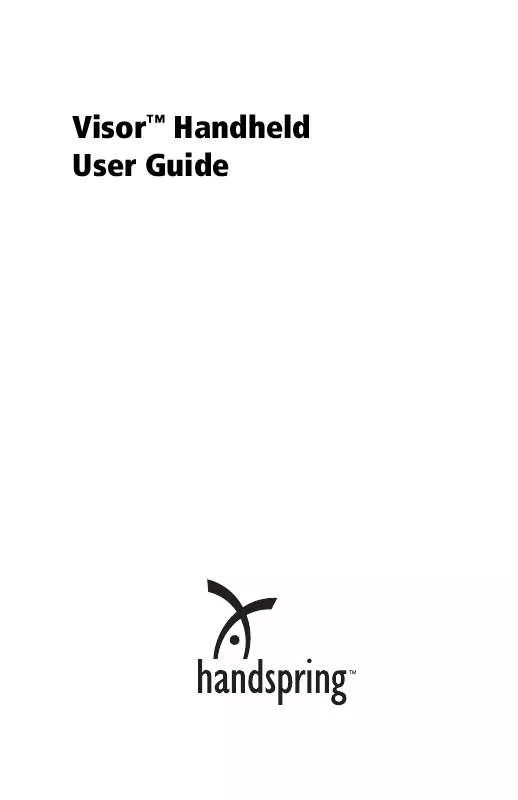
 PALM VISOR MAC (2935 ko)
PALM VISOR MAC (2935 ko)
 PALM VISOR MAC EDITION (2903 ko)
PALM VISOR MAC EDITION (2903 ko)
 PALM VISOR WINDOWS EDITION (3280 ko)
PALM VISOR WINDOWS EDITION (3280 ko)
 PALM VISOR MACINTOSH EDITION (3052 ko)
PALM VISOR MACINTOSH EDITION (3052 ko)
