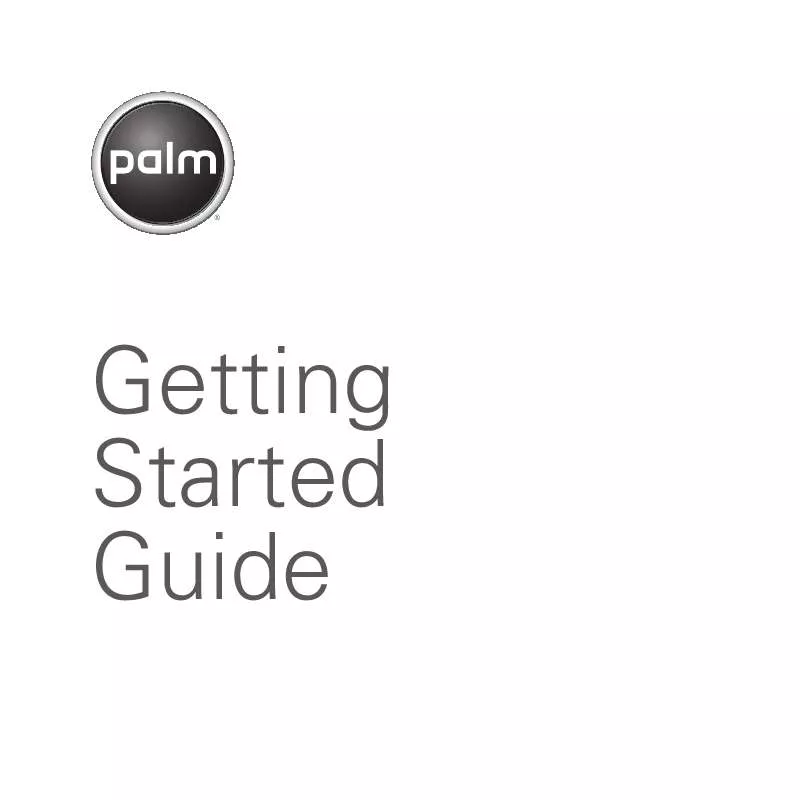User manual PALM WIRELESS KEYBOARD BLUETOOTH QUICK START GUIDE
Lastmanuals offers a socially driven service of sharing, storing and searching manuals related to use of hardware and software : user guide, owner's manual, quick start guide, technical datasheets... DON'T FORGET : ALWAYS READ THE USER GUIDE BEFORE BUYING !!!
If this document matches the user guide, instructions manual or user manual, feature sets, schematics you are looking for, download it now. Lastmanuals provides you a fast and easy access to the user manual PALM WIRELESS KEYBOARD BLUETOOTH. We hope that this PALM WIRELESS KEYBOARD BLUETOOTH user guide will be useful to you.
Lastmanuals help download the user guide PALM WIRELESS KEYBOARD BLUETOOTH.
Manual abstract: user guide PALM WIRELESS KEYBOARD BLUETOOTHQUICK START GUIDE
Detailed instructions for use are in the User's Guide.
[. . . ] Getting Started Guide
Contents
English . . XX
Palm Wireless Keyboard with Bluetooth wireless technology
® ®
Intellectual property notices
© 2006 Palm, Inc. Palm and Palm OS are among the trademarks or registered trademarks owned by or licensed to Palm, Inc. [. . . ] 9
viii
CONTENTS
Getting started
The Palm® Wireless Keyboard with Bluetooth® wireless technology is a full-featured foldable keyboard that works with many popular models of Palm OS® and Windows Mobile® devices from Palm. What you'll do in this guide:
·
After you complete these steps, refer to the User Guide on the CD for information on using the keyboard's shortcuts and special characters, and customizing the keyboard for your touch.
NOTE For a complete list of devices that
are compatible with the keyboard, visit www. palm. com/us/support/btkb.
Install the keyboard driver on your Palm OS or Windows Mobile device. Pair your device with the keyboard.
What's in the box?
Printed materials
·
Wireless Keyboard driver CD Wireless Keyboard AAA batteries
GETTING STARTED
1
Before you begin
Your computer must have Palm Desktop software (for Palm OS devices) or ActiveSync® desktop software (for Windows Mobile devices) installed.
®
Installing the keyboard driver
BEFORE YOU BEGIN Before you install
2 Prepare to install the driver on your device. Follow the steps for your computer system:
·
the keyboard driver, you must delete all other keyboard drivers from your device, except for the driver for the built-in keyboard if your device has one. See the User Guide on the CD for instructions. 1 Insert the Wireless Keyboard driver CD into your computer's CD drive.
Windows: Follow the instructions that appear on your computer screen. If the installation does not begin, open the CD in Windows Explorer and double-click Keyboard_Setup. exe. Mac: Open the folder for your language and double-click the driver (PRC) file.
·
3 Synchronize your device with your computer. Once synchronization is complete, follow the instructions that appear on your device's screen to complete the installation.
NOTE For help with synchronization, refer
to the documentation that came with your device.
2
BEFORE YOU BEGIN
Setting up the keyboard and your device
1 Press the release button on the right side of the closed keyboard, and fully open the keyboard.
NOTE After you insert the batteries, the
keyboard turns on automatically when you open it. 3 Slide the keyboard lock to the right to lock the keyboard in the open position.
4 Grasp the easel tray and gently pull to fully extend it. The easel flips up.
2 Slide the battery door to the right, insert two AAA batteries, and then replace the battery door.
Tray
Easel
SETTING UP THE KEYBOARD AND YOUR DEVICE
3
TIP
You can remove the easel completely if you want to set up your device in a more convenient location. To do so, bend the easel up slightly while pulling it out to remove it.
6 (Optional) To adjust the easel angle, move the wire leg behind the easel to one of the three slots. 7 Place your device on the easel.
5 Pull up on the T-bar to extend it to its full height.
T-bar Wire leg
Pairing your device with the keyboard: Palm OS devices
1 On the keyboard, press and hold the Connect button in the upper-left corner until the orange indicator light in the upper-right corner of the keyboard begins flashing.
4
PAIRING YOUR DEVICE WITH THE KEYBOARD: PALM OS DEVICES
Press here
4 Select Bluetooth Keyboard from the list, and then select OK.
2 On your device, go to Applications and select BTKeybrd . Your device searches for other Bluetooth devices within range. If the keyboard is not listed, select Find More to repeat the search process. When pairing is complete, you can use the keyboard to type in information in various applications on your device.
PAIRING YOUR DEVICE WITH THE KEYBOARD: PALM OS DEVICES
5
Pairing your device with the keyboard: Windows Mobile devices
1 On the keyboard, press and hold the Connect button in the upper-left corner until the orange indicator light in the upper-right corner of the keyboard begins flashing. [. . . ] The keyboard turns off automatically.
3 Fold the wire leg up behind the T-bar. 4 Press the easel against the tray and gently push the tray into the keyboard slot. If you detached the easel completely from the keyboard, line up the easel with the keyboard slot and then push it in.
CLOSING THE KEYBOARD
9
www. palm. com/environment. [. . . ]
DISCLAIMER TO DOWNLOAD THE USER GUIDE PALM WIRELESS KEYBOARD BLUETOOTH Lastmanuals offers a socially driven service of sharing, storing and searching manuals related to use of hardware and software : user guide, owner's manual, quick start guide, technical datasheets...manual PALM WIRELESS KEYBOARD BLUETOOTH