User manual PALM ZIRE 31
Lastmanuals offers a socially driven service of sharing, storing and searching manuals related to use of hardware and software : user guide, owner's manual, quick start guide, technical datasheets... DON'T FORGET : ALWAYS READ THE USER GUIDE BEFORE BUYING !!!
If this document matches the user guide, instructions manual or user manual, feature sets, schematics you are looking for, download it now. Lastmanuals provides you a fast and easy access to the user manual PALM ZIRE 31. We hope that this PALM ZIRE 31 user guide will be useful to you.
Lastmanuals help download the user guide PALM ZIRE 31.
You may also download the following manuals related to this product:
Manual abstract: user guide PALM ZIRE 31
Detailed instructions for use are in the User's Guide.
[. . . ] User Guide
Copyright and Trademark
© 2004-2006 palmOne, Inc. palmOne, the palmOne logo, Zire, the Zire logo, "Z" (Stylized) and stylizations and design marks associated with all the preceding, and trade dress associated with palmOne, Inc. 's products, are among the trademarks or registered trademarks owned by or licensed to palmOne, Inc. Palm OS, the Palm logo, Graffiti, HotSync, Palm, Palm Reader, the HotSync logo and the Palm and PalmSource trade dress are trademarks owned by or licensed to PalmSource, Inc. uses the MPEG Layer-3 audio decoding technology trademarks under express license from Thomson Licensing S. A. [. . . ] For great tips, software, accessories, and more, visit www. palmOne. com/ myzire31.
Click a link below to learn about these related topics: Moving Around Sharing Privacy · Opening applications · Using menus Beaming notes to other Palm OS® handheld users Keeping notes private by turning on security options Creating categories so you can organize notes Answers to frequently asked questions about Notes
Support If you're having problems with Note Pad or with anything else on your handheld, go to www. palmOne. com/ support/zire31.
Categories Common Questions
ZireTM 31 Handheld
188
CHAPTER 12
Performing Calculations
In this chapter
Calculator buttons Viewing recent calculations Related topics
Whether you're figuring the tip on a restaurant bill, or balancing your checkbook, it's always nice to have a calculator on hand. And because it's part of your handheld, there's no need to carry a separate calculator.
Benefits of Calculator
· Always have a calculator with you · Store calculations for later use
ZireTM 31 Handheld
189
CHAPTER 12
Performing Calculations
Calculator buttons
0
Tip Use the memory buttons to store and recall a number you enter in multiple calculations. Tip If you make a mistake entering a number in the middle of a calculation, use the CE button to re-enter the number without starting the calculation over.
Clear any value in the Calculator memory.
Recall the stored value from the memory and enter it into the current calculation. The current number is added to the total that is already in the memory. Tapping this button does not affect the current calculation; it just places the value in memory.
Clear the last number you entered.
Clear the entire calculation so that you can start over.
Enter a number, and then tap this button to change it to a percentage.
Enter a number, and then tap this button to calculate the square root of the number.
Enter a number, and then tap this button to make it negative.
ZireTM 31 Handheld
190
CHAPTER 12
Performing Calculations
Viewing recent calculations
Did You Know?Viewing recent calculations is helpful when double-checking the math in your checkbook register. Calculator History also has these functions:
Clear Tap here to clear the calculator's history. Copy Tap here to copy the history of calculations. Then paste them into another application by opening the Edit menu and selecting Paste in the other application. View recent calculations to confirm that you entered everything correctly.
0
1 2
Go to the Home
screen and select Calculator
.
Open the History dialog box: a. Select Options, and then select Show History. Done
ZireTM 31 Handheld
191
CHAPTER 12
Performing Calculations
Related topics
Community To explore the world of your handheld, go to www. palmOne. com/ myzire31.
Click the links below to learn about these related topics: Moving around · Opening applications · Using menus Entering information Entering numbers with Graffiti® 2 characters
Support If you're having problems with Calculator or anything else on your handheld, go to www. palmOne. com/ support/zire31.
ZireTM 31 Handheld
192
CHAPTER 13
Managing Your Expenses
In this chapter
Adding an expense Choosing currency options Deleting expenses Customizing the expense list Working with Expense on your computer Related topics
Tired of trying to re-create your business trip when you return?Expense makes it easy to keep track of what you paid for that dinner in New York with your new sales group. You can track costs for meals, lodging, transportation, entertainment, and more, and save all of the information in one convenient place. You can even transfer the information to a spreadsheet on your computer.
Benefits of Expense
· Monitor your business and personal expenses · Easily retrieve expense information · Create expense reports faster
ZireTM 31 Handheld
193
CHAPTER 13
Managing Your Expenses
Adding an expense
Did You Know?Use it to help plan your budget by figuring out how much you spend each month on things like entertainment and dining out. Tip Add an expense simply by writing the first letter of the expense type. For example, entering D opens a dinner item with today's date.
To enable this feature on your handheld, open the Options menu and select Preferences. Check the automatic fill box.
0
1 2
Go to the Home
screen and select Expense
.
Enter the expense: a. Tap the Expense type pick list and select a type. NOTE You must select an Expense type if you want to save the item.
Expense type pick list
Tip Change the date of an expense by tapping the date of the item.
Continued
ZireTM 31 Handheld
194
CHAPTER 13
Managing Your Expenses
Tip Add extra information to your expense items. Then tap Note and enter the information. [. . . ] Udskiftning må kun ske med batteri af samme fabrikat og type. Levér det brugte batteri tilbage tilleverandøren.
Varoitus
Paristo voi räjähtää, jos se on virheellisesti asennettu. Vaihda paristo ainoastaan valmistajan suosittelemaan tyyppiin. Hävitä käytetty paristo valmistajan ohjeiden mukaisesti.
Advarsel
Eksplosjonsfare ved feilaktig skifte av batteri. [. . . ]
DISCLAIMER TO DOWNLOAD THE USER GUIDE PALM ZIRE 31 Lastmanuals offers a socially driven service of sharing, storing and searching manuals related to use of hardware and software : user guide, owner's manual, quick start guide, technical datasheets...manual PALM ZIRE 31

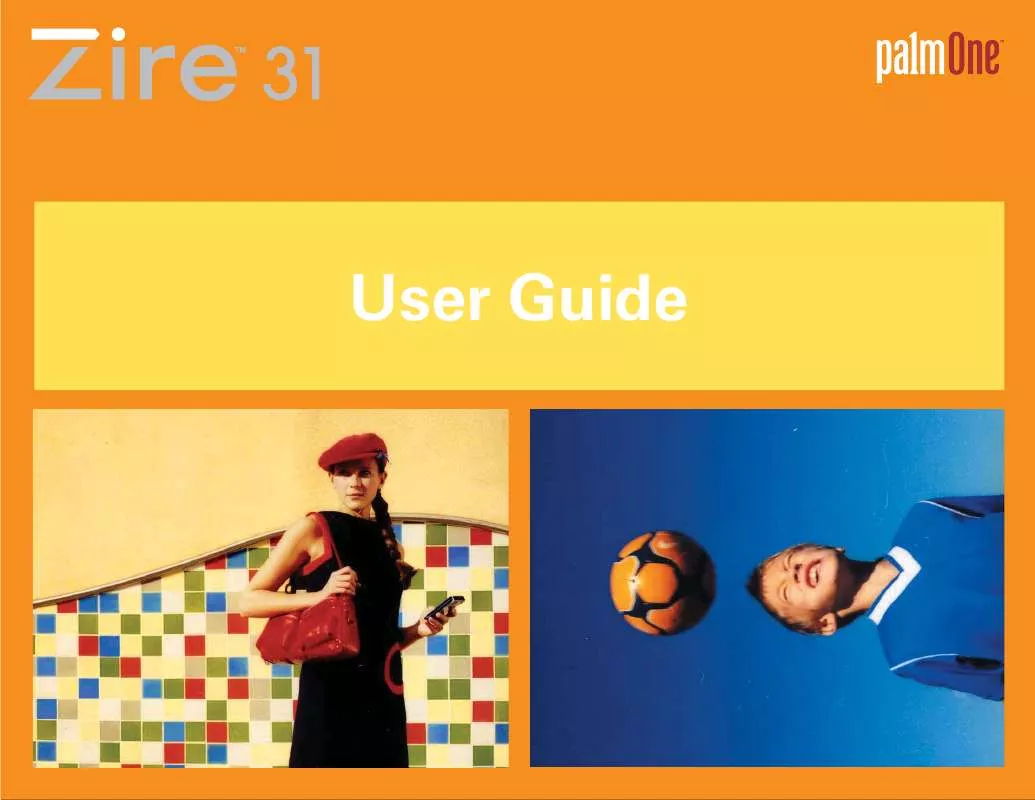
 PALM ZIRE 31 START HIER (753 ko)
PALM ZIRE 31 START HIER (753 ko)
 PALM ZIRE 31 READ THIS FIRST (752 ko)
PALM ZIRE 31 READ THIS FIRST (752 ko)
 PALM ZIRE 31 GETTING STARTED (2134 ko)
PALM ZIRE 31 GETTING STARTED (2134 ko)
 PALM ZIRE 31 READ THIS FIRST (281 ko)
PALM ZIRE 31 READ THIS FIRST (281 ko)
 PALM ZIRE 31 GETTING STARTED (1627 ko)
PALM ZIRE 31 GETTING STARTED (1627 ko)
 PALM ZIRE 31 QUICK START GUIDE (753 ko)
PALM ZIRE 31 QUICK START GUIDE (753 ko)
 PALM ZIRE 31 GETTING STARTED GUIDE (1627 ko)
PALM ZIRE 31 GETTING STARTED GUIDE (1627 ko)
