User manual PALM ZIRE 71
Lastmanuals offers a socially driven service of sharing, storing and searching manuals related to use of hardware and software : user guide, owner's manual, quick start guide, technical datasheets... DON'T FORGET : ALWAYS READ THE USER GUIDE BEFORE BUYING !!!
If this document matches the user guide, instructions manual or user manual, feature sets, schematics you are looking for, download it now. Lastmanuals provides you a fast and easy access to the user manual PALM ZIRE 71. We hope that this PALM ZIRE 71 user guide will be useful to you.
Lastmanuals help download the user guide PALM ZIRE 71.
You may also download the following manuals related to this product:
Manual abstract: user guide PALM ZIRE 71
Detailed instructions for use are in the User's Guide.
[. . . ] Handbook for the PalmTM ZireTM 71 Handheld
Copyright
© 19982003 Palm, Inc. Graffiti, HotSync, the Palm logo, and Palm OS are registered trademarks, and Palm, Palm Powered, VersaMail, and Zire are trademarks of Palm, Inc. All other brands are trademarks or registered trademarks of their respective owners.
Disclaimer and Limitation of Liability
Palm, Inc. assumes no responsibility for any damage or loss resulting from the use of this handbook. [. . . ] The Custom setting enables you to replace set and the session number with the text you specify. Determines whether a tone sounds when you press the shutter button. The default setting is On.
Review Photo Before Saving
Save To
Date Stamp
Auto Name Format
Shutter Sound
130
Using the camera
Advanced
Opens the Advanced Controls dialog box where you can preview and select the following settings:
White balance.
Changes the exposure settings based on the lighting conditions. You can select from the following options: Automatic, Fluorescent, Indoors, and Sunlight. Adjusts the ratio between light and dark colors.
Contrast.
Auto brightness. Toggles the display of the brightness slider on and off. When the slider is visible, you can adjust the brightness of camera images without affecting your other handheld screens. 4.
Tap Done.
To customize the automatic photo name:
1. 5.
Enter the name you want to use as a prefix for the photos in the current session. Tap OK.
131
Chapter 12 Using PalmTM Photos
Taking photos
Each time you open the camera and take photos, you initiate a new photo session. When you close the camera, you end the current photo session.
To take photos:
1. Position your handheld so that the photo you want to photograph appears in the viewfinder on the handheld screen. If you see thumbnail images instead of the image you want to photograph, tap the Viewfinder button.
Viewfinder button
3.
Press the shutter button to take the photo.
If you enabled the Review photo before saving option, the photo appears on your handheld screen for a brief period. If you are not satisfied with the photo, tap the trash button to delete the photo. If you do not delete the photo, it is
132
Using the camera
automatically saved in JPEG format in the designated location (your handheld or an expansion card) and the viewfinder reappears.
4.
Repeat steps 1 through 4 to take more photos.
Managing memory space for photos
The viewfinder displays the number of photos you have room to store in the selected location. The selected location is based on the Save to setting in the Options dialog box. If you fill the available memory, an Out of memory screen appears, where you can select photos to delete or access the Options screen to select a lower resolution setting for new photos. Alternatively you can close the camera and move photos between your handheld and an expansion card (sold separately) and you can change the destination for new photos to your handheld or an expansion card based on available space.
To make room for more photos:
1.
From the Out of memory screen, tap the Thumbnail button.
Trash button Thumbnail button 2. TIP
Select any photos you want to delete. Tap Done.
You can also tap Options to select a lower resolution setting for any photos you take during the rest of the current session.
133
Chapter 12 Using PalmTM Photos
Approving photos
You can review the photos you took during the current session and delete any unwanted photos prior to ending the session.
To approve photos taken in the current session:
1.
After taking a series of photos, tap the Thumbnail button.
Thumbnail button
2.
Tap any photo you want to view.
TIP
You can also select a photo with the 5-way navigator. Press Select on the navigator to insert the highlight, press Up, Down, Right, or Left to highlight a specific photo, and then press Select to view the photo.
3. 4.
If you are not satisfied with a photo, tap the trash button. [. . . ] Udskiftning må kun ske med batteri af samme fabrikat og type. Levér det brugte batteri tilbage tilleverandøren.
Varoitus
Paristo voi räjähtää, jos se on virheellisesti asennettu. Vaihda paristo ainoastaan valmistajan suosittelemaan tyyppiin. Hävitä käytetty paristo valmistajan ohjeiden mukaisesti.
Advarsel
Eksplosjonsfare ved feilaktig skifte av batteri. [. . . ]
DISCLAIMER TO DOWNLOAD THE USER GUIDE PALM ZIRE 71 Lastmanuals offers a socially driven service of sharing, storing and searching manuals related to use of hardware and software : user guide, owner's manual, quick start guide, technical datasheets...manual PALM ZIRE 71

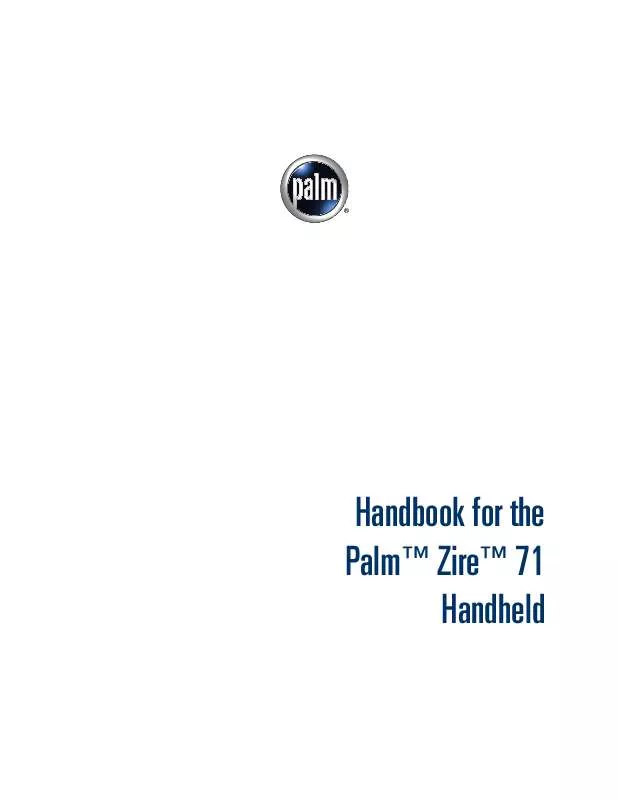
 PALM ZIRE 71 VERSAMAIL (1853 ko)
PALM ZIRE 71 VERSAMAIL (1853 ko)
 PALM ZIRE 71 ANNEXE 54 (3829 ko)
PALM ZIRE 71 ANNEXE 54 (3829 ko)
 PALM ZIRE 71 SOFTWARE GUIDE (361 ko)
PALM ZIRE 71 SOFTWARE GUIDE (361 ko)
 PALM ZIRE 71 READ THIS FIRST (1033 ko)
PALM ZIRE 71 READ THIS FIRST (1033 ko)
