User manual PALM ZIRE 72
Lastmanuals offers a socially driven service of sharing, storing and searching manuals related to use of hardware and software : user guide, owner's manual, quick start guide, technical datasheets... DON'T FORGET : ALWAYS READ THE USER GUIDE BEFORE BUYING !!!
If this document matches the user guide, instructions manual or user manual, feature sets, schematics you are looking for, download it now. Lastmanuals provides you a fast and easy access to the user manual PALM ZIRE 72. We hope that this PALM ZIRE 72 user guide will be useful to you.
Lastmanuals help download the user guide PALM ZIRE 72.
You may also download the following manuals related to this product:
Manual abstract: user guide PALM ZIRE 72
Detailed instructions for use are in the User's Guide.
[. . . ] User Guide
Copyright and Trademark
© 2004-2006 palmOne, Inc. Graffiti, HotSync, the HotSync logo, Palm, the Palm logo, Palm OS, Palm Powered, Palm Reader, palmOne, the palmOne logo, VersaMail, "Z" (Stylized), Zire, and the Zire logo; stylizations and design marks associated with all the preceding; and trade dress associated with palmOne, Inc. 's products are among the trademarks or registered trademarks owned by or licensed to palmOne, Inc. uses the Bluetooth wireless technology trademark under express license from Bluetooth SIG, Inc. and the MPEG Layer-3 audio decoding technology trademarks under express license from Thomson Licensing S. A. [. . . ] You can tap the error message or open the VersaMail application for that account for more detailed information on the failed auto get.
You can choose to disable notifications for auto get mail failures.
Auto get mail retries
If the interval for a scheduled auto get is set at "Every 1 hour" or less frequently, and an auto get fails for any reason, the VersaMail application tries to retrieve e-mail every 30 minutes until either the next scheduled auto get occurs or the end time for scheduled e-mail retrieval is reached. If the interval is set for more frequently than "Every 1 hour, the VersaMail application waits until the " next scheduled auto get.
ZireTM 72 Handheld
327
CHAPTER 18
Sending and Receiving E-mail Messages
Resource issues with auto get mail
The auto get mail feature can cause the following resource constraints: Decreased battery life If you set the auto get interval for more often than once per hour, your handheld's battery charge may drain more quickly, and you may need to recharge the battery more frequently. Increased monthly charges Some wireless providers, such as Cingular or T-Mobile, charge a fee for data transactions. If you use one of these providers, using the auto get feature can substantially add to your monthly charges. This is especially true for POP accounts, because POP messages take longer to download than IMAP messages. If you primarily retrieve messages over your company's network (Bluetooth or 802. 11b network), monthly charges should not be an issue. To help with these concerns, set your interval for e-mail auto get to retrieve messages no more frequently than once per hour.
Inbox icons in the VersaMail application
The icons to the left of a message in the Inbox tell you the message's status. Only the subject header information is downloaded. Part or all of the message text is downloaded. Part or all of the message text and attachment information is downloaded.
ZireTM 72 Handheld
328
CHAPTER 18
Sending and Receiving E-mail Messages
Reading e-mail messages
Tip Use the navigator for one-hand message viewing:
1. Press Select on the navigator to highlight the first message displayed on the screen, and then press Up or Down to scroll one message at a time to the message you want to read. After reading the message, press Select to close the message. To read e-mail, tap the e-mail message in the Inbox or the folder where the message is located.
Tap to read
If you chose to get messages by subjects only, tap the More button to view the body of the email message, plus any attachments, up to the maximum message size you select. If the downloaded message exceeds your maximum message size, only a partial message is displayed. Tap the More button to view the entire message. If you chose to get entire messages, the body of the message is displayed. However, if the downloaded message exceeds your maximum message size, only part of the message is displayed. Tap the More button to view the entire message.
Tap More to view the entire message
ZireTM 72 Handheld
329
CHAPTER 18
Sending and Receiving E-mail Messages
Selecting whether to receive messages as HTML or plain text
By default, the VersaMail application is set to receive mail in HTML format. This means that any email messages sent as HTML are displayed on your handheld with basic HTML formatting intact, including the following: · Boldface · Italics · Underlining · Colored words · Bullet lists · Numbered lists · Line breaks For certain types of graphics (for example, JPEG or GIF files), the graphic may be displayed as a URL in the body of the e-mail message. In some cases, you can tap the URL to open the graphic. Messages sent as plain text are displayed as plain text only, and any text stripped of its HTML formatting is displayed as plain text as well. You can set the application to receive all messages as plain text only, regardless of the format in which they were sent. [. . . ] Any electronic device that contains an external entry point for plugging in anything from cables to docking stations is susceptible to entry of ESD. Devices that you carry with you, such as your handheld, build up ESD in a unique way because the static electricity that may have built up on your body is automatically passed to the device. Then, when the device is connected to another device such as a docking station, a discharge event can occur.
Precautions against ESD
Make sure to discharge any built-up static electricity from yourself and your electronic devices before touching an electronic device or connecting one device to another. The recommendation from palmOne is that you take this precaution before connecting your handheld to your computer, placing the handheld in a cradle, or connecting it to any other device. [. . . ]
DISCLAIMER TO DOWNLOAD THE USER GUIDE PALM ZIRE 72 Lastmanuals offers a socially driven service of sharing, storing and searching manuals related to use of hardware and software : user guide, owner's manual, quick start guide, technical datasheets...manual PALM ZIRE 72

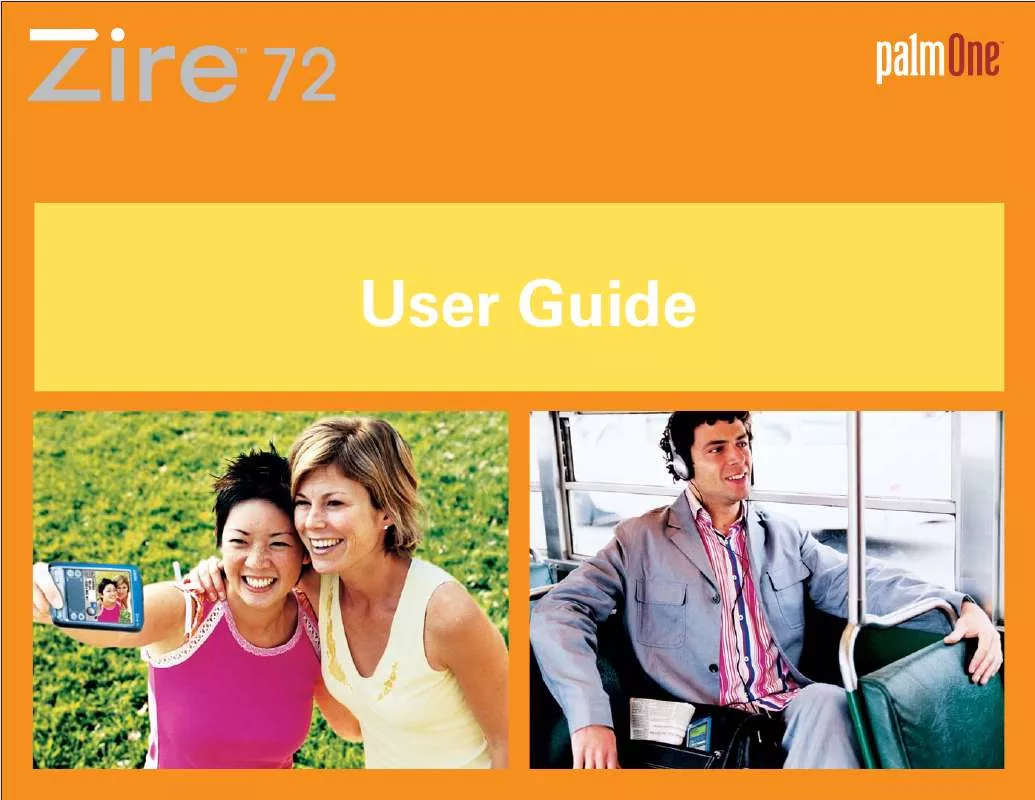
 PALM ZIRE 72 READ THIS FIRST (805 ko)
PALM ZIRE 72 READ THIS FIRST (805 ko)
 PALM ZIRE 72 GETTING STARTED (3299 ko)
PALM ZIRE 72 GETTING STARTED (3299 ko)
 PALM ZIRE 72 READ THIS FIRST (309 ko)
PALM ZIRE 72 READ THIS FIRST (309 ko)
 PALM ZIRE 72 GETTING STARTED (2860 ko)
PALM ZIRE 72 GETTING STARTED (2860 ko)
 PALM ZIRE 72 GETTING STARTED GUIDE (2860 ko)
PALM ZIRE 72 GETTING STARTED GUIDE (2860 ko)
