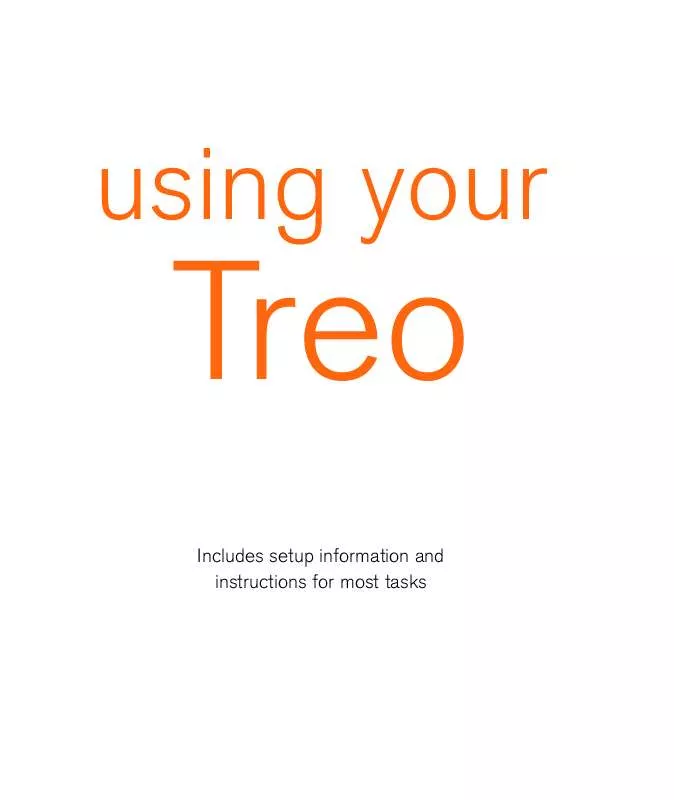Detailed instructions for use are in the User's Guide.
[. . . ] using your
Treo
Includes setup information and instructions for most tasks
Copyright
Copyright 2003 Handspring, Inc. Treo and the Treo logo are trademarks of Handspring, Inc. , and may be registered in some jurisdictions. Handspring, Blazer and the Handspring logo are trademarks of Handspring, Inc. , are registered trademarks in the U. S. A. , and may be registered in other jurisdictions. Palm OS and HotSync are registered trademarks, and Palm and the Palm Powered logo are trademarks, of PalmSource, Inc. , and are used by Handspring under license. [. . . ] By default, you see Day and Month Views, but you can also see other views.
A. This icon indicates a repeating event.
Customizing general preferences for your calendar
1. From the Options menu, choose Preferences (/R). Set any of the following preferences: Start Time and End Time: The beginning and end of the day shown on Calendar screens. Event Duration: The default duration of a new event. Week Start: The day on which the calendar week starts. Initial View: The view that appears when you launch Calendar.
Display Options: Your choices for different Calendar view options: Show Time Bars: shows the duration of an event and illustrates conflicts. Compress Day View: When off, all time slots display. When on, start and end times display for each event, but blank time slots disappear to minimize scrolling. Show PM Label: Displays a p after PM times. Show End Times: Displays all time bars and time slots for end times of an event. Auto-scroll Time: Displays events based on the time of day when there is more than one screen of information. The arrows at the bottom-right corner indicate more information. Float Advance at Midnight: Advances floating events to the next day at midnight of the current day. Show Completed Floating Events: Displays completed floating events. Choose OK to close the Display options dialog. Choose OK.
84 :: Calendar
Calendar :: 85
Customizing To Do List preferences for your calendar
You can display To Do List items in your calendar to keep on top of your tasks. Press Calendar until you are in Day view. From the Options menu, choose To Do Preferences. Set any of the following preferences:
To Do List
You can use To Do List as a reminder of tasks you need to complete and to keep a record of complete tasks.
Adding a To Do item
1. Show Categories: Determines which To Do List categories display. Priorities Displayed: Limits the To Do List display to certain priorities. [. . . ] See Desktop software Passwords Answer Phone 41 Call Barring 46 changing 122 creating 123 deleting 122 email 74, 140, 142 entering 42, 50, 124, 125
forgotten 123, 126 Orange 46, 136 PIN 15, 122123, 149 PUK 122, 149 SIM 121, 122123 system 121, 123 Pasting 37, 57 Personal information manager. See Organizer Phone answering 39, 44, 52 application 3451, 149 battery. See Battery button 10, 15, 16, 2526, 3451, 60, 95, 112, 122, 128, 146 Call Log 38 components 911 Contacts. See Contacts contrast control 114, see also Display Dial Pad 23, 37, 41, 42, 43, 49, 57, 112, 146 dialing 15, 23, 3638, 71, see also Dialing hanging up 15, 42, 52 holding 134 numbers 13, 16, 19, 3638, 47, 50, 57, 64, 65, 70, 89, 9596, 124, 148 opening application 2526, 34 Orange Favorites. [. . . ]