Detailed instructions for use are in the User's Guide.
[. . . ] Using Your Palm Treo 700wx
TM
Intellectual Property Notices
2005-2006 Palm, Inc. Palm, Treo, the Palm and Treo logos, and Palm Powered are among the trademarks or registered trademarks owned by or licensed to Palm, Inc. Microsoft, ActiveSync, Excel, Outlook, PowerPoint, MSN, Windows Mobile, Windows Media and Windows are either registered trademarks or trademarks of Microsoft Corporation in the United States and/or other countries. All other brand and product names are or may be trademarks of, and are used to identify products or services of, their respective owners. [. . . ] Indentation: Changes the paragraph margins.
3 If you encounter an unknown or misspelled word, do one of the following:
Select the correct word in the list if the word is spelled incorrectly. Select Ignore if the word is spelled correctly. Select Add to add a new word to the spelling dictionary.
Left: Sets the left margin for the entire paragraph. Right: Sets the right margin for the entire paragraph. Special: Lets you indent the first line or set a hanging indent. By: Sets the size of the Special indentation. to return to the
TIP
To check the spelling of specific text, highlight it before you select the Spelling command.
Organizing your documents You can rename your documents, move your documents to another folder, and move your documents between your smartphone and an expansion (storage) card. 3 Press Menu (right action key) and select Rename/Move. 4 Select Name, and then enter a new name for the document.
5 Press OK document.
TIP
You can also use the Formatting toolbar to create a list and to align text. To indent text in lists, you must use the Formatting toolbar.
Checking spelling in a document 1 Open the document you want to check. 2 Press Menu (right action key) and select Tools > Spelling.
WORD MOBILE
141
7
CHAPTER
STAYING PRODUCTIVE
5 Select the Folder list, and then select the folder you want to move the document to. 6 Select the Location list, and then select Main memory or Storage card. 8 Select the Folder list in the upper-left, and then select the folder you want to view. 9 Select the Sort By list in the upper-right, and then select the sort method.
TIP
Customizing Word Mobile 1 Go to the documents list. (right action key) and
3 Set any of the following options: Default template: Sets the default template for new documents. Save to: Sets the default location where new documents are stored. Display in list view: Sets the types of files that appear in the documents list. 4 Press OK .
To create a new folder, go to the documents list, select the Folder list in the upper-left, and then select Add/Delete. Select New, enter a name for the folder, and then press OK. When you go to a folder, you can easily search your documents by sorting by type.
PowerPoint Mobile
With PowerPoint Mobile, you can open and view slide show presentations created on your computer. Many presentation elements such as slide transitions, animations, and URL links are also supported. Microsoft Office PowerPoint features that are not supported on your smartphone include the following:
TIP
Deleting a document 1 Go to the documents list. [. . . ] See zoom settings mail servers 204, 228 main menus 25 Make this device discoverable setting 111 Manage existing connections setting 205 Manage GPS automatically check box 196 management tools 155 maps 196, 229
264
INDEX
margins 141 Match case box 139, 152 Match whole words only check box 139, 152 maximizing battery life 36 measurement units 185 media files creating playlists for 131 formats for 128 linking to 130 playing 129 transferring 128, 132 updating 131 media libraries 130 Media Player Mobile customizing 132 overview 128 starting 129 media players 36 meeting requests 72, 75, 97 memory buttons 80 Memory page 107 Memory Settings page 197 memory usage 197 memory, freeing 161, 232 memos. See messages; notes Menu button 25 menu items, selecting 25, 26
menus 25, 26, 203, 220 Menus page 186 Message page 99 messages See also text messages; voice notes adding signatures 98 addressing 85 creating email 93 deleting 98, 99 dialing from 47 displaying status of 98 forwarding 98 invalid characters and 86 listening to 51 phone calls and 53 rearranging 98 receiving notifications for 219 saving as drafts 94 selecting multiple 98 messaging troubleshooting 219 Messaging application accessing 85, 94 adding contacts and 67 customizing 99 overview 85 messaging applications 231
Messaging icon 85 Messaging list 98 messaging services 1, 219, 236 microphone 6, 53, 127 microphone icon 187 Microsoft Excel 145 Microsoft Exchange 2003 Server Direct Push Technology 87 Microsoft Exchange Server. See Exchange Server Microsoft Office 135 Microsoft Outlook. See documents microwaves 112 Missed call setting 174 mobile accounts 37 mobile devices battery life and 36 getting help with 37 mobile networks 216 mobile phone numbers See also wireless phones Mobile to Market certificates 159
INDEX
265
modems 115116 Modify Sheets command 150 Month View (calendar) 69 most recently dialed numbers list 48 moving documents to folders 142 information 168 pictures and videos 123 speed dial buttons 61 text 139 workbooks 153 moving around the screen 2123 MP3 files 128 MSN Hotmail 87, 101 MSN Messenger Contacts list 101 multi-connector 6 multimedia features 83, 117 multimedia messages overview 83 MultiMediaCard expansion cards 166 Multiple Networks Detected dialog box 201 multiple recipients 86 music 50, 128, 130, 175
See also media files Mute 53 My Device folder 158 My Device library 130 My Documents folder 157 My Mobile Devices folder 236 My Pictures folder 119, 121 My Playlists category 131 My Storage Card library 130 My Text command 86, 93 My Text phrases 85, 86, 93 N names 236 naming document files 138, 139, 141 folders 142 groups of pictures 126 speed dial buttons 58 workbooks 146, 153 worksheets 149 navigating the screen 2123 navigator. [. . . ]

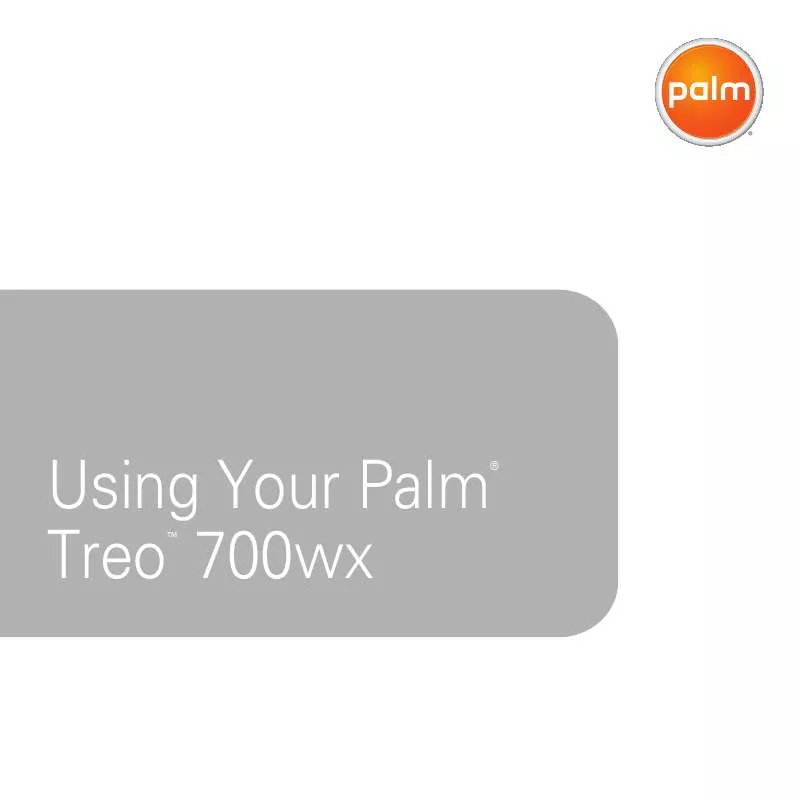
 PALMONE TREO 700WX WITH TELUS QUICK REFERENCE GUIDE (2656 ko)
PALMONE TREO 700WX WITH TELUS QUICK REFERENCE GUIDE (2656 ko)
 PALMONE TREO 700WX WITH SPRINT GETTING STARTED GUIDE (3041 ko)
PALMONE TREO 700WX WITH SPRINT GETTING STARTED GUIDE (3041 ko)
 PALMONE TREO 700WX WITH VERIZON GETTING STARTED GUIDE (3407 ko)
PALMONE TREO 700WX WITH VERIZON GETTING STARTED GUIDE (3407 ko)
