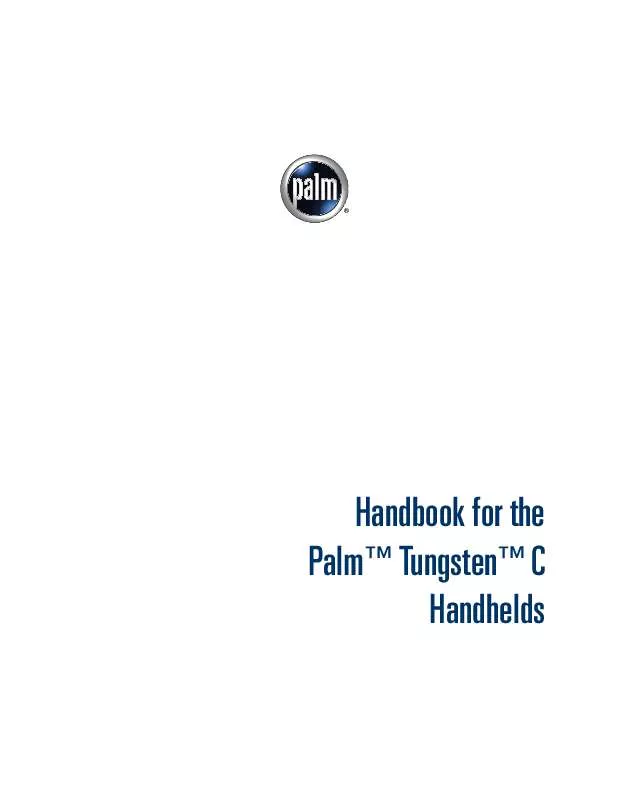Detailed instructions for use are in the User's Guide.
[. . . ] Handbook for the PalmTM TungstenTM C Handhelds
Copyright
© 2003 Palm, Inc. Graffiti, HotSync, MultiMail, the Palm logo, PalmModem, and Palm OS are registered trademarks, and Palm, Palm Powered, Tungsten, and VersaMail are trademarks of Palm, Inc. uses the Bluetooth trademark under express license from Bluetooth SIG, Inc. , U. S. A. All other brands are trademarks or registered trademarks of their respective owners.
Disclaimer and Limitation of Liability
Palm, Inc. [. . . ] 2.
On the New Message screen, tap the word To. On the Recipient List screen, tap Lookup.
197
Chapter 14 Using PalmTM VersaMailTM Personal E-mail Software
3.
On the Address Lookup screen, tap the address you want, and then tap Add.
4. 5.
(Optional) Repeat steps 2 and 3 for each address you want to add. To enter an address in the cc: or bcc: field, tap the field name and follow the steps given for the To field.
Using Smart Addressing to address a message
Smart Addressing types ahead and completes a recognized e-mail address. Smart Addressing automatically fills in fields when the recipient's name and e-mail address are in your Address Book. By default, Smart Addressing is selected in VersaMail Preferences.
To use Smart Addressing to address a message:
1. 2.
On the New Message screen, tap in the To field. Start entering the person's name, such as Joe Smith. Once the name is recognized from your Address Book, the name and e-mail address are automatically completed on the recipient list. For example, if you have a Joe Smith and a Joan Smith in your Address Book (and no other names starting with J), once you type "Joe, " the entry "Joe Smith" is completed with the correct e-mail address.
3.
If Smart Addressing recognizes more than one name for the typed entry, or if the recognized name has more than one e-mail address associated with it, all of the names or e-mail addresses are displayed. Navigate or tap to select the name/e-mail address you want.
4.
Tap Done.
198
Getting, sending, and managing e-mail
Turning Smart Addressing on or off
You can turn Smart Addressing on or off in VersaMail Preferences. By default, Smart Addressing is turned on.
To turn Smart Addressing on or off in VersaMail Preferences:
1.
In the Inbox, press Command
+ R. + Menu , tap Options, and
Alternately, in the Inbox, press Function then tap Preferences.
2.
Tap Advanced.
3.
Tap the Enable Smart Addressing check box if it is not selected. Tap OK, or press Function + Enter .
4.
Composing and sending e-mail
After you enter your recipient addresses, you can compose the rest of the e-mail message.
To compose the rest of the e-mail and send it:
1.
Tap the Subject field and enter the subject of your e-mail.
199
Chapter 14 Using PalmTM VersaMailTM Personal E-mail Software
2.
Tap the area below the Subject line and enter the text of your e-mail.
To access the editing features available on the Edit menu, press Function + Menu . The first character of each sentence is automatically capitalized for you.
3.
(Optional) Tap the Options menu and select Add Attachments (alternately, press Command + A). See "Attaching files from a handheld application" later in this chapter. Tap one of the following to send the e-mail:
Send
4.
Sends the e-mail immediately. (Alternately, press Command + Y. ) Stores e-mail in the Outbox so you can compose e-mail offline and then send all e-mail during one connection with the server. To send your e-mail later, tap Get & Send. A connection is made to the mail server and all the e-mail in the Outbox is delivered.
+ W) to save this
Outbox
TIP
You can also tap Drafts (or press Command message in the Drafts folder rather than send it.
Send retry
When you tap Send on the message menu, the VersaMail application automatically attempts to send the message. If the send attempt fails for any reason (for example, your handheld is out of range, or the application cannot connect to the mail server), you can choose to have the application move the message to the Outbox and continue to try to send the message at 30-minute intervals, a maximum of three times. If you put a message in the Outbox, you must perform a manual send to send the message on the first attempt. [. . . ] See Graffiti 2 ShortCuts
Backlight, adjusting 12 Battery auto-off delay 332 charging 386 conserve power 356 conserving power 332 doesn't charge 393 gauge 37 life and use 386 recycling 386 warning 412414 Bcc field 196 See also Blind copies Beaming location of IR port 8 problems with 402 See also Infrared Beep for new mail 178 Blind copies 153, 154, 160, 161, 167, 168, 197, 255 Blinking asterisk 181 Bold font for text 61 Bookmarks adding 281 deleting 282 editing 282 visiting pages 281 Brightness adjusting 12 key location 16 Broken envelope icon 181 Browsing the web 276280 Business card for beaming 32 Buttons preferences 365366 HotSync 366 mapping 365
C
Calculator buttons explained 8384 memory 84 overview 83 recent calculations 83, 84 Calibration 13, 328 Call waiting disabling 342 Calling card, using in phone settings 343
B
Background sending of messages. See Send retry Backing up e-mail databases 265
418
Index
Capital letters CAPS key location 16 Graffiti 2 writing 27 CAPS key function 17 location 16 Card Info 87 Caring for the handheld 385 Categories application 3940 assigning records to 5051 beaming 3233 creating 5253 default 39, 51 displaying 52, 81, 396 merging 54 renaming 53 using in Applications Launcher 40 Category for bookmarks 281, 282 for saved pages 284 Cc field 197 Chain calculations 84 Characters, Graffiti 2 22 Charging battery 386 Check boxes 20 Clearing Calculator entries 83 History list 289 reminders 181 Color Theme Preferences 366 Combining categories 54 Comma delimited files, importing data from 34 Command bar in VersaMail 262 buttons 21 stroke key 45, 46 toolbar 46 Command stroke key 46 Communication preferences 325 Network 339350 Serial 337339 VPN 354 Wi-Fi 355361 Compressing Day view 104 Compression 273
Conduits account information screens 236 for synchronizing applications 397 shortcuts 238 SSL and 244 for synchronizing applications 306307, 388, 389 for synchronizing applications, Mac 307 synchronizing multiple accounts 244 Conflicting events 102 Connecting IR to PC 338 selecting for network 341 service templates 344 to server or ISP 344 Connection types changing in account 250 GPRS, prerequisite for 146 GSM, prerequisite for 146 modem sled, prerequisite for 146 network connection 145 PalmModem accessory, prerequisite for 146 synchronize-only connection 145 Content latest 280 old 280 Continuous events deleting from Date Book 49 scheduling 97 Contrast control 12 Contrast. See Brightness Cookies 292 Copying notes into other applications 119 photos into other applications 125 text 48 text in Web Browser 285 Cradle connecting to computer 10 for local HotSync operations 313, 319 settings 333 viewing data from 333 Creating Address Book entries 7475 categories 3940, 5253 currency symbols 111 custom fields in Address Book 81
419
Index
Date Book events 91 Expense items 108 expense reports 113 HotSync user profile 321 list items 138 note 120 notes for records 60 photo album 130 records 47 security shortcuts 383 ShortCuts 383 Currency default 111 defining 111 for Expense items 110 Current date 395 time 37 Custom currencies and symbols 111 fields in Address Book 81 Customizing Web Browser 286291 Cutting text 48 Cycling through views 74, 91
D
Data entry. See Entering data Database backing up 265 upgrading a MultiMail database 144 Date displaying in Clock 302 Expense item 109 setting 327 setting current 296, 395 setting preference 327 To Do List record due 140141 Date and Time preferences 327328 Date Book adding Address Book data to records 56 Agenda view 101 alarm 95 archive files (. dba) 34 changing event time 95 changing event to untimed 95 conduit for synchronizing 306 conflicting events 102 continuous events 9798
creating records 47, 9295 Day view 99 deleting records 49 display options 104 end time for Day view 105 fonts 61 menus 103 Month view 100 notes for records 60 opening 91, 276 overview 91 private records 377 purging records 50 repeating events 49, 9798 scheduling events 9193, 278280 selecting dates 93 start time for Day view 105 Sunday or Monday to start week 329 switching views 99 untimed events 92, 94 viewing appointment reminders 181 Week view 99, 329, 396 Day Date Book view 92, 104 displaying in World Clock 302 Daylight savings 327 DBA (Date Book archive file) 34 Decimal point 329 Default 274 categories 39, 51 currency in Expense 111 setting for autofill 291 for cookies 292 Delete key 16 Deleted data, saving in archive files 49 Deleting applications 69 bookmarks 282 Desktop software 70 e-mail 217219, 255 filters 249 Graffiti 2 characters 25 mail in the trash 220 old messages 218 passwords 369 records 49 saved pages 285 service templates 350
420
Index
text 48 See also Purging records Desktop software displaying euro 113 linking to external files 35, 320 removing 70, 71 saving deleted data to an archive file 49 Dial-Up network idle timeout 345 login scripts 347349 password 340 phone settings 341 primary DNS 346 secondary DNS 346 selecting connection 341 selecting service 339 username 340 Digitizer 13 calibration 13 preferences 328 Disabling autofill 291 cookies 291 Disconnecting a modem 261 DNS (Domain Naming System) changing 358 defining 346 view address 355 Documents To Go converting attachments 240242 Double-booked events 102 Download attachments 183 files, all types 278 message size 152, 160, 166 stopping 279 Drafts creating 194 saving 199, 202 Dragging memos into other applications 115 using the stylus 14
E
Editing bookmarks 282 records 47 saved pages 284
E-mail 274 adding Address Book entry from email ??225 adding Address Book entry from email 224?? [. . . ]