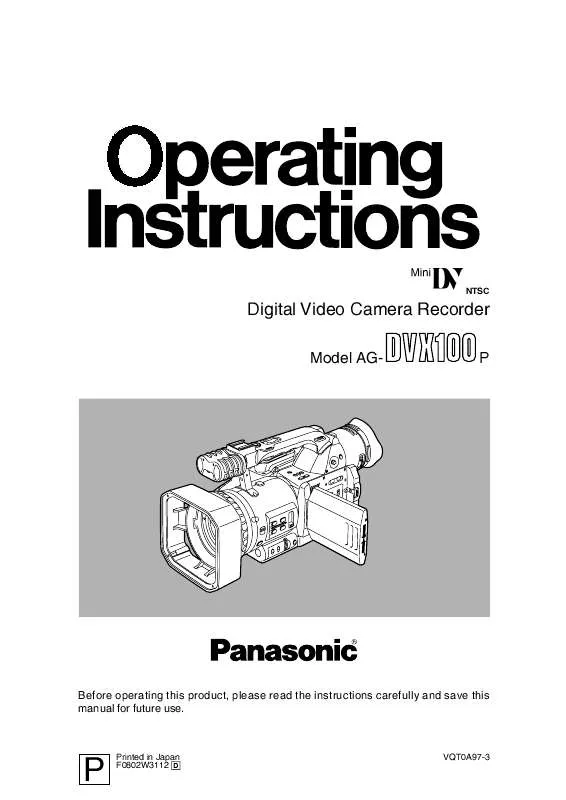Detailed instructions for use are in the User's Guide.
[. . . ] Ò
NTSC
Digital Video Camera Recorder
Model AGP
Before operating this product, please read the instructions carefully and save this manual for future use.
P
Printed in Japan F0802W3112 @
VQT0A97-3
IMPORTANT
"Unauthorized recording of copyrighted television programs, video tapes and other materials may infringe the right of copyright owners and be contrary to copyright laws. "
CAUTION
RISK OF ELECTRIC SHOCK DO NOT OPEN CAUTION: TO REDUCE THE RISK OF ELECTRIC SHOCK, DO NOT REMOVE COVER (OR BACK). REFER TO SERVICING TO QUALIFIED SERVICE PERSONNEL.
CAUTION:
Do not install or place this unit in a bookcase, built-in cabinet or any other confined space in order to maintain adequate ventilation. Ensure that curtains and any other materials do not obstruct the ventilation to prevent risk of electric shock or fire hazard due to overheating. FCC Note: This device complies with Part 15 of the FCC Rules. [. . . ] File containing the settings suited to shooting where consideration is given to the characteristics of fluorescent lights (for shooting indoors, etc. ) F3: SCENE SPARK File containing the settings suited to shooting for accentuating the subjects (for shooting wedding receptions, etc. ) F4: SCENE B-STR File containing the settings suited to shooting with extended gradations for the dark areas (for shooting scenes at dusk, etc. ) F5: SCENE 24P File containing the settings suited to shooting in the progressive 24P mode F6: SCENE ADVANC File for the progressive 24P advanced mode
34
Scene files
Changing the scene file settings
Scene file settings can be changed. In addition, scene files in which changes have been made can be stored in the positions of the scene file dial.
6 The screen shown below appears.
Set a filename consisting of six characters using the OPERATION lever. OCharacters which can be set ) (space), letters A to Z, numbers 0 to 9, :, ;, <, =, >, ?, @, [, ¥, ], ^, _
NM EI AE DT S PSTO F W OIIN 1
1 Set the camera recorder's POWER switch to
ON.
2 Turn the scene file dial, and select the scene
file in which changes are to be made.
3 Change
+:UHPA PS LY :UHSO PS TP SLPS SIL E:UH TL PS MN T RTR UH EU O EUN
the item on the setting menu SCENE FILE screen. OFor details on the menu operations, refer to page 37.
7 Upon completion of the filename setting,
press the MENU button.
4 Tilt the OPERATION lever in the 4 direction
and move to the NAME EDIT item.
SEEF: CN 1 : SI TN DL KN OE T MTI ARX VDTI FE EAL RQ PORSIE RGESV
NM EI AE DT
8 Tilt the OPERATION lever in the 4 direction
and move to the SAVE/INIT item.
: SI TN DL KN OE T MTI ARX VDTI FE EAL RQ PORSIE RGESV NM EI AE DT
SV/NT AEII
F H OF OM H NR TI HN F H OF E H YS H
SEEF: CN 1 222222 F H OF OM H NR TI HN F H OF H E H YS
SV/NT AEII
PS MN T RTR UH EU O EUN
PS MN T RTR UH EU O EUN
5 Press ";" of the OPERATION lever, and
move "1" to YES.
SEEF: CN 1 : SI TN DL KN OE T MTI ARX VDTI FE EAL RQ PORSIE RGESV
NM EI AE DT
9 Press ";" of the OPERATION lever, and
move "1" to YES.
SEEF: CN 1 222222 : SI TN DL KN OE T MTI ARX VDTI FE EAL RQ PORSIE RGESV NM EI AE DT
SV/NT AEII
F H OF OM H NR TI HN F H OF H E YS H
F H OF OM H NR TI HN F H OF H H E YS
SV/NT AEII
PS MN T RTR UH EU O EUN
PS MN T RTR UH EU O EUN
35
Scene files
10 The screen shown below appears. Press
";" of the OPERATION lever, and move "1" to YES.
FL F: I E 1 222222
SV AE
To return the scene file settings to the factory settings, select INITIAL in step 10, and then perform the same steps 11 to 13.
IIIL NTA
E H YS H
PS MN T RTR UH EU O EUN
11 The screen shown below appears. Tilt the
OPERATION lever in the 4 direction, select YES, and press ";" of the OPERATION lever.
FL F: I E 1 222222
SV ?UH TL
YS E
12 A beep sounds ten times in succession,
the following message appears, and the scene file changes are completed.
SV AE CMLTD!OPEE
13 Press the MENU button three times to
release the menu mode. If the menu mode is released without saving the changes, the original scene file settings will be restored when operation is switched to the VCR mode or the power is turned off.
36
Setting menus
The camera recorder's settings can be changed to suit the scenes to be shot or what is to be recorded using the setting menus.
4 Tilt the OPERATION lever in the 3 or 4
Operation method
direction, and move the highlighted part to the function which is to be set. (If the remote control unit is used, press the "V" or "B" button among the SET buttons. )
Example: OHRFNTOS TE UCIN RMT EOE D CNRL V OTO D CDSL VM E RCLM E AP C1 HV R F HO F E HR C P OF F FOT RN RA HBT ER OH N HO
1 In any operation mode except the shooting
mode or recording mode, press the MENU button. The menu mode is established, and the function screen shown below appears in the viewfinder and on the LCD monitor.
[Camera mode] CMR MN AEA EU 1SEEFL . CN IE 2CMR STP . AEA EU 3S MD . W OE 4AT S . UO W 5RCRIGSTP . EODN EU 6DSLYSTP . IPA EU 7OHRFNTOS . TE UCIN
BE SUD EP ON ; PS MN T RTR UH EU O EUN
5 Press ";" of the OPERATION lever, and
move "1 " to the setting which is to be changed. (If the remote control unit is used, press the "M" button among the SET buttons. )
PS MN T EI UH EU O XT [VCR mode] VRFNTOS C UCIN 1PABC FNTOS . LYAK UCIN 2RCRIGSTP . EODN EU 3A I/U STP . V NOT EU 4DSLYSTP . IPA EU 5OHRFICIN . TE UNTOS
To change a numerical value, for example, move "1 " to the position of the value to be changed, tilt the OPERATION lever in the 3 or 4 direction, and change the setting. (If the remote control unit is used, press the "V" or "B" button among the SET buttons. )
Example: OHRFNTOS TE UCIN
PS MN T EI UH EU O XT
RMT EOE D CNRL V OTO D CDSL VM E RCLM E AP
C1 HV R F HO F E HR C P OF HFOT F RN RA ER BT OH N HO
2 Tilt the OPERATION lever in the 3 or 4
direction, and move the highlighted part to the function which is to be set. (If the remote control unit is used, press the "V" or "B" button among the SET buttons. )
BE SUD EP ON ; PS MN T RTR UH EU O EUN
3 Press ";" of the OPERATION lever, and 6 To change another item, repeat steps 4 and display the setting item.
(If the remote control unit is used, press the "M" button among the SET buttons. )
Example: OHRFNTOS TE UCIN RMT EOE D CNRL V OTO D CDSL VM E RCLM E AP V 1 C2 C HV R V R OF F F HO F E HR C P OH HB T
5.
To exit the settings, press the MENU button to return to the function screen.
7 To change another function, repeat steps 2
to 5. To exit the menu mode, press the MENU button to return to the normal screen.
B E S U D HO EP ON N ; PS MN T RTR UH EU O EUN
37
Setting menus
Configuration of setting menus
Menus in the camera mode
SCENE FILE CAMERA SETUP SYNCRO SCAN ASPECT CONV COLOR BAR SETUP MID GAIN HIGH GAIN ATW HANDLE ZOOM IRIS DIAL USER1 USER2 DETAIL LEVEL CHROMA LEVEL CHROMA PHASE COLOR TEMP MASTER PED A. IRIS LEVEL GAMMA SKIN TONE DTL MATRIX V DETAIL FREQ PROGRESSIVE NAME EDIT SAVE/INIT A. IRIS AGC ATW AF REC SPEED AUDIO REC MIC ALC MIC GAIN 1 MIC GAIN 2 TC MODE TCG FIRST REC TC TC PRESET UB MODE UB PRESET INTERVAL REC REC TIME INTERVAL TIME REMOTE DV CONTROL DV CMD SEL REC LAMP BEEP SOUND CLOCK SET TIME SHIFT TAPE PROTECT USER FILE HOUR METER END SEARCH 12bit AUDIO AUDIO OUT REC SPEED AUDIO REC 1394 TC REGEN TC MODE TCG FIRST REC TC TC PRESET 1394 UB REGEN UB MODE UB PRESET
SW MODE
AUTO SW
RECORDING SETUP DISPLAY SETUP ZEBRA DETECT 1 ZEBRA DETECT 2 MARKER VIDEO OUT OSD DATE/TIME LEVEL METER ZOOM·FOCUS TAPE·BATTERY OTHER DISPLAY LCD BACKLIGHT LCD/EVF SET SELF SHOOT EVF MODE
OTHER FUNCTIONS
Menus in the VCR mode
PLAYBACK FUNCTIONS
RECORDING SETUP AV IN/OUT SETUP DISPLAY SETUP A DUB INPUT DV OUT DATE/TIME LEVEL METER TAPE·BATTERY OTHER DISPLAY VIDEO OUT OSD CAMERA DATA LCD BACKLIGHT LCD/EVF SET EVF MODE
OTHER FUNCTIONS
REMOTE CLOCK SET TIME SHIFT USER FILE HOUR METER
38
Setting menus
SCENE FILE screen
Item/ (display mode) DETAIL LEVEL (Camera) Description of settings For adjusting the detail amount. 7 --- 0 --- +7 Item/ (display mode) V DETAIL FREQ (Camera) Description of settings For setting the detail in the vertical direction when shooting in the progressive mode. O When "THIN" has been selected as the item's setting and the images shot in the progressive mode are played back using a standard TV monitor (60i: interlace), some flickering will occur on the horizontal lines and on the diagonal lines near the horizontal. When playing back a tape in a progressive environment, this flickering is reduced by selecting "THIN" as the item's setting, which will also enable images with a higher resolution than that with the "THICK" setting to be obtained. For setting shooting in the progressive mode. OFF: Shooting is not performed in the progressive mode. [. . . ] O When cleaning or otherwise maintaining the camera recorder, either remove its battery or disconnect its AC cable from the power outlet. O Use a soft, clean cloth to wipe the camera recorder. To remove stubborn stains, dilute some kitchen detergent, dip a cloth into the solution and use it to wipe off the dirt, and then remove any remaining moisture with a dry cloth. Viewfinder maintenance When dust has collected inside the viewfinder, take off the eye cup holder, and remove the dust. [. . . ]