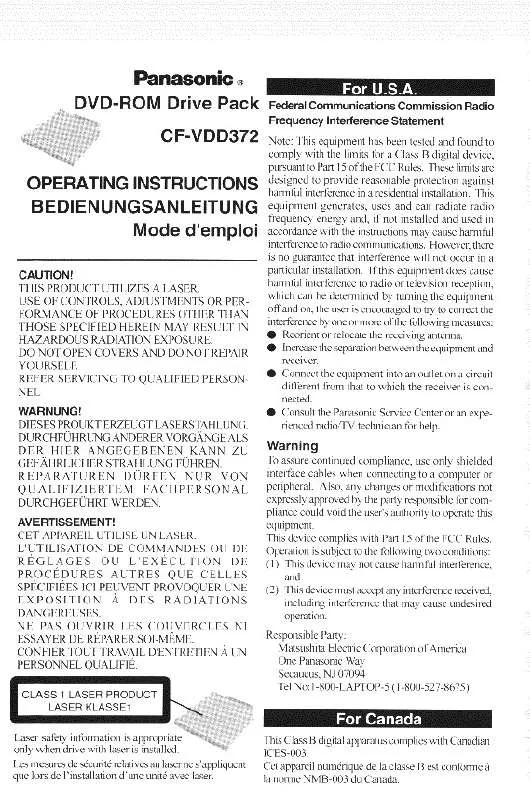Detailed instructions for use are in the User's Guide.
[. . . ] The following are registered trademarks of IBM Corporation:IBM, IBM PC AT, IBM PS/2. The following are registered trademarks of Microsoft Corpora ti on :M S , M S - DO S , Windows 95. PCMCIA is a trademark of the Personal Computer Memory Card International Association. Phoenix and the Phoenix logo are registered trademarks of Phoenix Technologies, Ltd. [. . . ] Restart your notebook in MS-DOS mode (DO NOT go to the MS-DOS prompt inside Windows 95). The screen will display the amount disk space needed to perform the Save-to-Disk function with the current memory configuration and how much unused space is available on the internal hard drive. To find out details about the hard drive and
the current Save-to-Disk space allocation, do the following: 1. Restart your notebook in MS-DOS mode (DO NOT go to the MS-DOS prompt inside Windows 95). The screen will display the size of the space currently allocated to the Save-to-Disk function and other parameters about the space and the hard drive. To remove all space allocation for the Save-toDisk function, do the following: 1. Restart your notebook in MS-DOS mode (DO NOT go to the MS-DOS prompt inside Windows® 95). Press the Enter key.
91
Section
Three
5. The utility will remove the space allocation for the Save-to-Disk function and free that space for other use. To create a space allocation for the Save-to-Disk function, do the following: 1. Restart your notebook in MS-DOS mode (DO NOT go to the MS-DOS prompt inside Windows 95). (See Power Off on pages 24 . ) To Remove 3. Slide the release latch on the right side toward the bottom of your notebook. Slide the module forward until it is clear of the bay.
CD-ROM Drive Second Lithium ion Battery Second Hard Drive
Finger Ridge
To Install 3. Orient the module to be installed with the finger ridge away from the body of your notebook and the connector toward the body of your notebook.
Figure 4-1 Multi-function Bay Modules
MULTI-FUNCTION BAY DEVICES
The bay on the right front panel of your notebook accommodates the floppy disk drive, the CD-ROM drive, an optional second Lithium ion battery, or an optional second hard drive. (See Figure 1-7 on page 5. )
Release Figure 4-2 Removing a Module from the Multi-function Bay
4. With the module connector toward the back of your notebook align the grooves on the side of the module with the tracks in the side of the bay. Slide the module toward the back of your notebook until it clicks into place.
95
Section
Four
CAUTION Be careful aligning and seating modules in the bay. If the fit is incorrect you may damage the bay or the module. If the module does not move easily, remove it, and check for dirt or foreign objects. It will require a firm push to latch a module in place. Floppy Disk Drive Your floppy disk drive is durable, however, you must treat it with care. For information on the care and use of your floppy disk drive and on loading and using floppy disks see Floppy Disk Drive in Section Two. [. . . ] 14, 22, 25, 43, 4546, 52, 54, 80, 9192, 104, 111112, 119122, 124, 133, 157 Resume. 56, 2022, 2425, 28, 3940, 4346, 52, 80, 8487, 110, 112, 119, 124126, 128, 130131, 134, 157 Resume On Modem Ring . 2, 89, 102, 109, 111, 145, 149, 151 RJ-45. 3, 6, 10, 33, 103104, 145, 148149, 158 Save-To-Disk File Allocation . [. . . ]