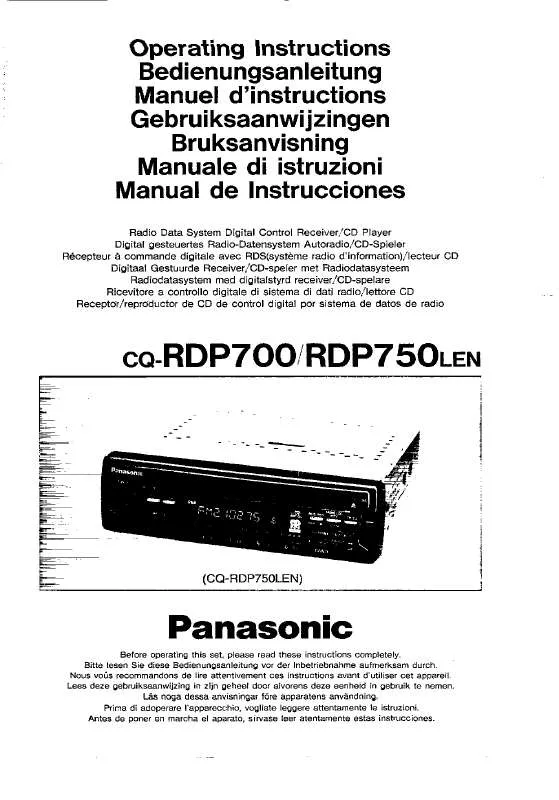User manual PANASONIC CQ-RDP75OL
Lastmanuals offers a socially driven service of sharing, storing and searching manuals related to use of hardware and software : user guide, owner's manual, quick start guide, technical datasheets... DON'T FORGET : ALWAYS READ THE USER GUIDE BEFORE BUYING !!!
If this document matches the user guide, instructions manual or user manual, feature sets, schematics you are looking for, download it now. Lastmanuals provides you a fast and easy access to the user manual PANASONIC CQ-RDP75OL. We hope that this PANASONIC CQ-RDP75OL user guide will be useful to you.
Lastmanuals help download the user guide PANASONIC CQ-RDP75OL.
Manual abstract: user guide PANASONIC CQ-RDP75OL
Detailed instructions for use are in the User's Guide.
[. . . ] Yokohama Japan Made in Japan
Serial No. N° De Série
This device complies with Part 15 of the FCC Rules. Operation is subject to the condition that this device does not cause harmful interference.
CAUTION!
THIS PRODUCT UTILIZES A LASER. USE OF CONTROLS OR ADJUSTMENTS OR PERFORMANCE OF PROCEDURES OTHER THAN THOSE SPECIFIED HEREIN MAY RESULT IN HAZARDOUS RADIATION EXPOSURE. [. . . ] e Press [ENTER] to set.
YEAR ADJUST
MONTH ADJUST
Month adjustment
DAY ADJUST
Day adjustment
HOUR ADJUST
Hour adjustment
MINUTE ADJUST
Minute adjustment
Press [}] : Calendar from the current year to years in future successively Press [{] : Calendar from the current year to years in the past successively Press []] : Calendar from the current month to months in the past successively Press [[] : Calendar from the current month to months in future successively
CQ-RDP75OL
49
E N G L I S H
SET-UP : Capture Function
CQ-RDP75OL IN-DASH 7 INCH WIDE COLOR LCD TV / DVD - VIDEO / RECEIVER
41
DISC
VOLUME MUTE MENU MENU MODE MODE
POWER
NAVIGATION
ASPECT
NAVI
ASP
P·MODE
ENTER ENTER
TRACK/ CHANNEL
[MENU] [MODE] []] [[] (Select) (End) [ENTER]
1
Menu
2
Submenu
q Press [MENU] to display the "MENU 2".
MENU 1
Image Capture
Up to three images can be imported from TV, VTR, DVD or Video CD (VCD) for a wall paper.
MENU 2
Press [ENTER] to set.
MENU 3 CAPTURE
Note: Refer to "Display Change" in the "SET-UP : Other Settings" page to display the imported image on the screen. (a page 64)
w Press [[] or []] to select "CAPTURE".
DATE CAPTURE
Copyright
It is prohibited by copyright laws to copy, distribute and deliver copyrighted materials such as commercial DVDs / Video CDs, other published or broadcast material without the approval of copyright holder except for personal use.
Note: A captured image may have some distortion or be otherwise different from the original image due to compression.
50
CQ-RDP75OL
[MODE] (End)
[MENU] []] [[] (Select) [ENTER]
Notes: ¡Press [MODE] to return to the regular mode. ¡The display returns to the previous one if there is no operation for more than 60 seconds after changing to the setting menu.
E N G L I S H 42
3
Setting
q Press [ENTER] to import the image.
w Press [[] or []] to select a place where the image is stored.
e Press [ENTER] to save the image. ¡You can store three images at maximum. ¡Three pictures are pre-stored as default images but those are over-written if you capture and save new images.
Notes: ¡Do not turn off the unit while saving an image. ¡To capture an image from TV, the broadcasting condition should be fairly well. ¡You can recall default images only by clearing memories so that images that you have stored are cleared as well. (a page 42)
[OSD] (CAPTURE)
Direct Image Capture (Only for remote control)
If you would like to capture a picture, press and hold [OSD] (CAPTURE) for more than 2 seconds. Subsequent steps are the same as the steps w described above.
CQ-RDP75OL
51
E N G L I S H
SET-UP : Sound Settings
CQ-RDP75OL IN-DASH 7 INCH WIDE COLOR LCD TV / DVD - VIDEO / RECEIVER
43
DISC
VOLUME MUTE MENU MODE
POWER
NAVIGATION
ASPECT
NAVI
ASP
P·MODE
ENTER
TRACK/ CHANNEL
[}] [{] [MENU] [MODE] []] [[] (VOLUME) (Select/Adjust) (End) [ENTER]
1
Setting the VTR (VTR1 / VTR2) Input Level
Make this setting if it is not possible to adjust the volume through the connected device (on the output side). Note: This setting is serviceable for an external device that is connected to VTR1 or VTR2 without an optical fiber cable. VCR)
Menu
2
Submenu
q Press [}] or [{] to select "VTR LEVEL". Adjusting the output balance: Adjust the volume of all of the other speakers to the volume level of the speaker from which the test signal appears to be the quietest. ¡If the speaker setting is "NONE" or "NO" for a speaker, the test signal is not output and that speaker cannot be selected. (a page 54) ¡Press [}] or [{] (VOLUME) to adjust the volume of the test signal.
CQ-RDP75OL
57
E N G L I S H
SET-UP : Sound Settings
CQ-RDP75OL IN-DASH 7 INCH WIDE COLOR LCD TV / DVD - VIDEO / RECEIVER
(continued)
49
DISC
VOLUME MUTE MENU MODE
POWER
NAVIGATION
ASPECT
NAVI
ASP
P·MODE
ENTER
TRACK/ CHANNEL
[MENU] [MODE] [}] [{] []] [[] (Select/Adjust) (End) [ENTER]
1
Adjusting the Timing with which the Audio from Each Speaker Reaches the Listener's Position
(Delay time setting)
Default : 0 ms for all speakers Setting range : Center speaker. . . 0 ms to 5 ms (1 ms steps) Surround speakers. . . 0 ms to 15 ms (1 ms steps) 1 ms = 0. 001 seconds
Menu
2
Submenu
q Press [}] or [{] to select "SP DELAY". Press [MENU] to display the "MENU 3". w Press [ENTER] to set.
SP DELAY
MENU 1 MENU 2 MENU 3
Maintaining the Ambience Even while Listening at a Low Volume Level
(Dynamic range compression rate adjustment)
Default : 1. 0 (Level recommended by those involved in program and software production) Setting range : 0. 0 to 1. 0 (in 0. 1 increments) Note: This adjustment takes effect when "STD" is selected as the DR COMP setting. (a page 63)
"AUDIO" appears.
AUDIO
q Press [}] or [{] to select "DR COMP". w Press [ENTER] to set.
DR COMP
58
CQ-RDP75OL
[MODE] (End)
[MENU] [}] [{] []] [[] (Select/Adjust) [ENTER]
Notes: ¡Press [MODE] to return to the regular mode. ¡The display returns to the previous one if there is no operation for more than 60 seconds after changing to the setting menu.
E N G L I S H 50
3
Setting
CENTER
Center speaker delay time setting
SURROUND
q Press [}] or [{] to select an item. w Press [[] or []] to adjust.
Surround speaker delay time setting
Adjust the delay time so that output from the center and surround speakers reaches the listener's ears at the same time as the output from the front speakers. ¡Make this adjustment while listening to sound. ¡If the speaker setting is "NONE" for a speaker, that speaker cannot be selected. [. . . ] 5, 451, 942 and other world-wide patents issues and pending. "DTS" and "DTS Digital Surround" are trademarks of Digital Theater Systems, Inc. © 1996 Digital Theater Systems, Inc. Interactive DVD An interactive DVD is DVD software which includes multiple angles, multiple plot endings, etc. [. . . ]
DISCLAIMER TO DOWNLOAD THE USER GUIDE PANASONIC CQ-RDP75OL Lastmanuals offers a socially driven service of sharing, storing and searching manuals related to use of hardware and software : user guide, owner's manual, quick start guide, technical datasheets...manual PANASONIC CQ-RDP75OL