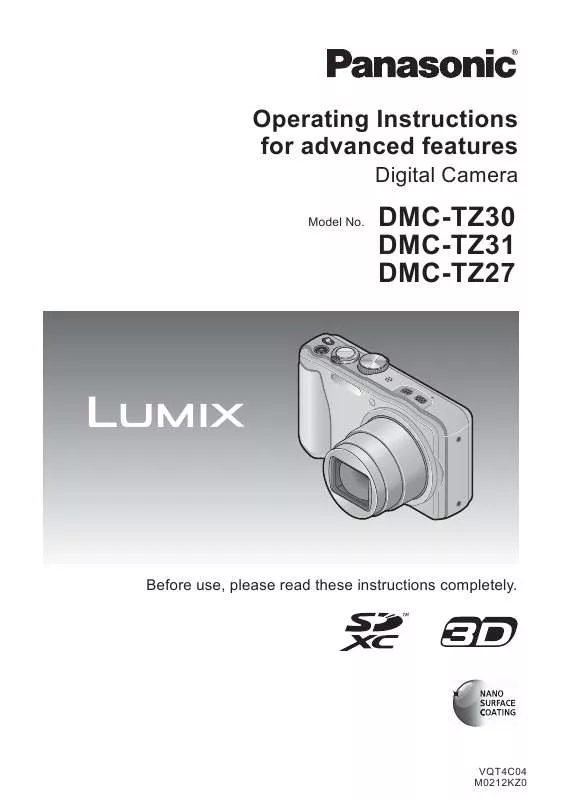User manual PANASONIC DMC-TZ31
Lastmanuals offers a socially driven service of sharing, storing and searching manuals related to use of hardware and software : user guide, owner's manual, quick start guide, technical datasheets... DON'T FORGET : ALWAYS READ THE USER GUIDE BEFORE BUYING !!!
If this document matches the user guide, instructions manual or user manual, feature sets, schematics you are looking for, download it now. Lastmanuals provides you a fast and easy access to the user manual PANASONIC DMC-TZ31. We hope that this PANASONIC DMC-TZ31 user guide will be useful to you.
Lastmanuals help download the user guide PANASONIC DMC-TZ31.
Manual abstract: user guide PANASONIC DMC-TZ31
Detailed instructions for use are in the User's Guide.
[. . . ] Operating Instructions for advanced features
Digital Camera
Model No.
DMC-TZ30 DMC-TZ31 DMC-TZ27
Before use, please read these instructions completely.
VQT4C04 M0212KZ0
Contents
Before use
Before use . . . . . . . . . . . . . . . . . . . . . . . . . . . . . . . . . . . . . . . . . . . . . . 6
About GPS DMC-TZ30 DMC-TZ31 . . . . . . . . . . . 8
Basics
Sequence of operations . . . . . . . . . . . . . . . . . . . . . . 25 Taking pictures with your own settings [Program AE] Mode . . . . . . . . . . . . . . . . . . . . . . . . . . . . . 27 How to adjust focus . . . . . . . . . . . . . . . . . . . . . . . . . . . . [. . . ] Use cursor button to select [Delete], and then press [MENU/SET] Use cursor button to select the correct text, and then press [MENU/SET]
When you are finished entering text, use cursor button to select [Set] and press [MENU/SET]
A maximum of 30 characters can be entered. (Maximum of 9 characters for [Face
Recog. ] names)
- 94 -
Using the [Rec] menu
[Aspect Ratio]
· For [Rec] menu setting procedures (51) Aspect ratio of still picture can be changed according to printing or playback format. Recording mode:
Settings:
Edges may be cut off when printing be sure to check in advance.
[Picture Size]
· For [Rec] menu setting procedures (51) Set the size (number of pixels) of still pictures. Number of pictures which can be recorded depends on this setting and on [Quality]. Recording mode:
/
/
/
Settings:
14 M 4320×3240 12. 5 M 4320×2880 10. 5 M 4320×2432 10. 5 M 3232×3232
10 M 3648×2736 9M 3648×2432 7. 5 M 3648×2056 7. 5 M 2736×2736
Picture Size ([Aspect Ratio]: 5M 7M 3072×2304 2560×1920 Picture Size ([Aspect Ratio]: 6M 4. 5 M 3072×2048 2560×1712 Picture Size ([Aspect Ratio]: 5. 5 M 3. 5 M 3072×1728 2560×1440
)
3M 2048×1536 2. 5 M 2048×1360 2M 1920×1080 2. 5 M 1536×1536
0. 3 M 640×480 0. 3 M 640×424 0. 2 M 640×360 0. 2 M 480×480
)
)
Picture Size ([Aspect Ratio]: ) 5. 5 M 3. 5 M 2304×2304 1920×1920 ([Intelligent Auto] Mode).
This setting is not available in Setting guide
Larger picture size Crisper picture Lower recording capacity
Mosaic effect may appear depending on subject and recording conditions.
Smaller picture size Coarser picture Higher recording capacity
- 95 -
Using the [Rec] menu
[Quality]
· For [Rec] menu setting procedures (51) Set quality of picture. Recording mode:
Settings:
([Fine]) High quality, priority to picture quality ([Standard]) Standard quality, priority to the number of pictures The setting is fixed to , in [High Sens. ] Scene Mode. When [3D Photo Mode] is selected, the displayed icons are different: ([3D+Fine]): An MPO picture and a high quality JPEG picture are recorded simultaneously. ([3D+Standard]): An MPO picture and a standard quality JPEG picture are recorded simultaneously.
[Sensitivity]
· For [Rec] menu setting procedures (51) Set ISO Sensitivity (sensitivity to lighting) manually. We recommend higher settings to take clear pictures in darker locations. Recording mode:
Settings: [AUTO] /
Setting guide
[Sensitivity] Location (recommended) Shutter speed Interference Subject blur
[Intelligent ISO] / [100] / [200] / [400] / [800] / [1600] / [3200]
[100] Bright (outdoors) Slow Low High [3200] Dark Fast High Low
[AUTO] is automatically set in a range up to 800 (1600 when flash is used) based on
subject brightness. [Intelligent ISO] is automatically set in a range up to 1600 based on subject movement and brightness. The [Sensitivity] is automatically set in the following cases: · When recording motion pictures · When [Burst] is set to [Flash Burst]
- 96 -
Using the [Rec] menu
[White Balance]
· For [Rec] menu setting procedures (51) Adjust colouring to suit light source if colours otherwise appear unnatural. Recording mode:
Settings: [AWB] (automatic) /
(outdoor, clear sky) / (outdoor, cloudy sky) / (outdoor, shade) / (Incandescent lighting) / (uses value set in )/ (set manually) When [AWB] (Automatic White Balance) is set, the colouring is adjusted in accordance with the light source. However, if the scene is too bright or too dark or if other extreme conditions apply, the pictures may appear reddish or bluish. The White Balance may not operate correctly if there is a multiple number of light sources. Under fluorescent lighting, LED lighting fixture etc. , the appropriate White Balance will vary depending on the lighting type, so use [AWB] or . White Balance setting is fixed to [AWB] in the following cases: Scene Modes ([Scenery], [Night Portrait], [Night Scenery], [Handheld Night Shot], [Food], [Sunset], [Underwater]) Even if the camera's power is OFF, the set White Balance is remembered. (If the Scene Mode is changed, the white balance setting returns automatically to [AWB]. ) White Balance fine adjustment (excluding [AWB]) White Balance settings can be individually fine-tuned if colours still do not appear as anticipated. Select the white balance to be fine-tuned, and press the [DISP. ] button to display the [WB Adjust. ] screen Adjust with if reds are strong, adjust with if blues are strong Press [MENU/SET] · Settings are remembered even if power is turned off. · Settings remain applied when using flash. · Even though the [AWB] setting is fixed in [Underwater] Scene Mode, fine adjustments may still be made. · Fine adjustments cannot be made when [Color Mode] (103) is set to [B&W] or [SEPIA].
- 97 -
Using the [Rec] menu
Setting White Balance manually (
) Select and press [MENU/SET] Point the camera towards a white object (e. g. [. . . ] All rights reserved.
"MAPPLE" is a trademark of Shobunsha Publications, Inc.
This data includes information taken with permission from Canadian authorities, including © Her Majesty the Queen in Right of Canada, © Queen's Printer for Ontario, © Canada Post Corporation, GeoBase®, © Department of Natural Resources Canada. © United States Postal Service® 2011, USPS®, ZIP+4® Fuente: INEGI (Instituto Nacional de Estadística y Geografía) Traffic Codes for Belgium are provided by the Ministerie van de Vlaamse Gemeenschap and the Ministèrie de l'Equipement et des Transports.
- 193 -
DMC-TZ30 DMC-TZ31
Usage cautions and notes
Territory Australia Notice © Hema Maps Pty. Based on data provided under license from PSMA Australia Limited (www. psma. com. au). Product incorporates data which is © 2011 Telstra Corporation Limited, GM Holden Limited, Intelematics Australia Pty Ltd, NAVTEQ International LLC, Sentinel Content Pty Limited and Continental Pty Ltd. [. . . ]
DISCLAIMER TO DOWNLOAD THE USER GUIDE PANASONIC DMC-TZ31 Lastmanuals offers a socially driven service of sharing, storing and searching manuals related to use of hardware and software : user guide, owner's manual, quick start guide, technical datasheets...manual PANASONIC DMC-TZ31