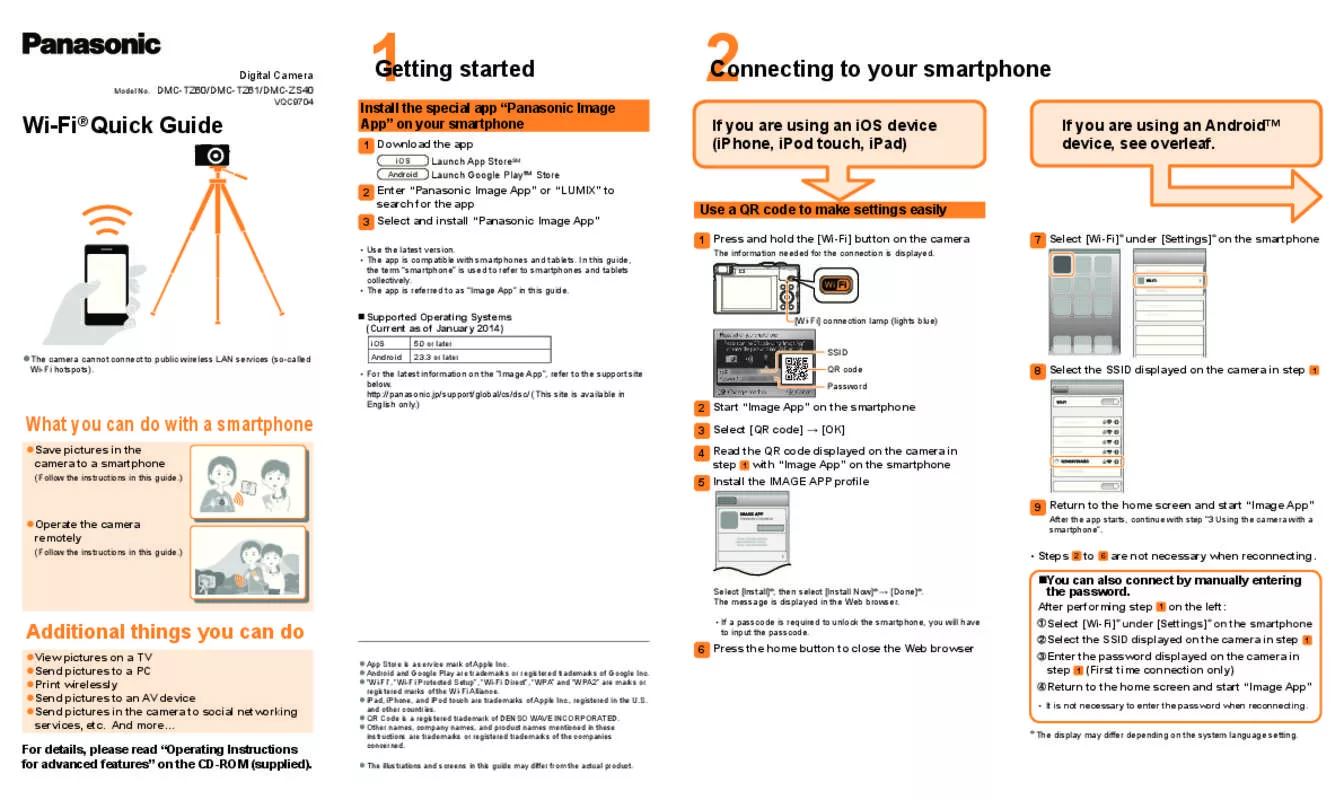Detailed instructions for use are in the User's Guide.
[. . . ] · Please note that the actual controls and components, menu items, etc. of your Digital Camera may look somewhat different from those shown in the illustrations in these Operating Instructions. · Other names, company names, and product names printed in these instructions are trademarks or registered trademarks of the companies concerned.
Information for Your Safety
WARNING TO REDUCE THE RISK OF FIRE OR SHOCK HAZARD AND ANNOYING INTERFERENCE, USE ONLY THE RECOMMENDED ACCESSORIES AND DO NOT EXPOSE THIS EQUIPMENT TO RAIN OR MOISTURE. DO NOT REMOVE THE COVER (OR BACK); THERE ARE NO USER SERVICEABLE PARTS INSIDE. [. . . ] · The menu will disappear.
2, 3
REC3/3 PICT. ADJ. STANDARD SETUP VIVID
SELECT
SET
EXIT MENU
· When using Vivid mode in low light situations it is possible that a slight increase in color noise will be seen. Proper lighting is recommended.
48
Recording images (advanced)
Setting the White Balance
Auto White Balance is designed to automatically adjust the camera to produce natural flesh tones. In some situations where several different types of lighting are present, enhanced performance can be achieved by setting the white balance manually. [Preparation] · Set the mode dial except for [ (P22) ]/[ ]/[ ].
1, 4
2, 3
1 2 3
Press the [MENU] button. · AUTO: if the auto white balance is set
2, 3
REC1/3 W. BALANCE SETUP
· ·
(Daylight): for recording outdoors on a bright day (Cloudy): for recording under a cloudy and shady sky (Halogen): for recording under halogen lighting (White set): for manual setting (Read the following page where the manual setting is explained in detail) Press the [MENU] button.
PICT. SIZE QUALITY SPOT MODE SELECT SET
1600
·
EXIT MENU
·
4
· The menu will disappear.
· The setting of the white balance is applied to the other recording modes. ] or motion image mode [ ], the white balance is fixed to [AUTO]. · In simple mode [ · When taking a picture with the flash, the white balance will be automatically adjusted (except for manual white balance setting), but the white balance may not be properly adjusted when the flash light is insufficient.
49
Recording images (advanced)
Here the white set mode of white balance is explained. [Preparation] · Set the mode dial except for [ (P22) ]/[ ]/[ ].
1
Press the [MENU] button. Press 2/1 to set to white set [ ].
5
2 3 4
Only when setting the white balance again Press 1. · The message "FRAME THE CAMERA AT THE WHITE SURFACE AND PRESS SHUTTER" is displayed.
1, 6 2, 3, 4 2, 3
REC1/3 W. BALANCE PICT. SIZE QUALITY SPOT MODE SELECT SET
1600
5
Aim the camera at a sheet of white paper 1 or similar object so that it completely fills the frame to white on the screen and press the shutter button all the way. When releasing 2/1, the picture corresponding to the current file number is displayed.
10:00 JAN. 1. 2003
· This camera is based on the DCF standards (Design rule for Camera File system) which were established by the Japan Electronics and Information Technology Industries Association (JEITA). · The file format that can be played back with this camera is JPEG. (There are also pictures that cannot be played back in JPEG format) · When playing back still pictures that have been recorded with other equipment, the quality of pictures may be deteriorated and pictures may not be able to be played back. · When playing back a file out of standard, the folder/file number is indicated by [-] and the screen may become black.
53
Playback
Playing Back Still Pictures with Audio
1
Set the mode dial to playback [ Press 2/1 to select the file with audio icon [ ] 2. ].
1, 1
2 3
Press the 4/[REVIEW/SET] button to play back the audio. · You can hear audio from the speaker 1.
ª To adjust the sound volume A
1
Set the mode dial to playback [ Press the [MENU] button.
].
2, 6
2, 3, 3, 4, 5
2 3 4
Press 1 to select the setup menu. · The menu will disappear.
2
2048
5 6
PLAY AUDIO
100 0001 1/10
10:00 JAN. 1. 2003
PLAY MONITOR VOLUME BEEP POWER SAVE SELECT SET
SETUP 1/2
EXIT MENU
54
Playback
9 Images Multi Playback
It is possible to display 9 images at once.
1
W T
[Preparation] · Set the mode dial to playback [ ]. (P22)
1
During playback, press the zoom (W) button [ ]. · Multi playback (9 frames) starts.
2
Press 3/4/2/1 to select images. · To return to the normal indication, press the zoom button [ ]. The image with the file number colored in yellow is displayed.
2
1 4 7
SELECT
2 5 8
CANCEL
3 6 9
10 13
11 14
12
SELECT
CANCEL
55
Playback
Using the Playback Zoom
During playback it is possible to enlarge pictures. [. . . ] The warranty ALSO DOES NOT COVER damages which occurred in shipment, or failures which are caused by products not supplied by the warrantor, or failures which result from accidents, misuse, abuse, neglect, mishandling, misapplication, alteration, faulty installation, set-up adjustments, misadjustment of consumer controls, improper maintenance, power line surge, lightning damage, modification, or commercial use (such as in a hotel, office, restaurant, or other business), rental use of the product, service by anyone other than a Factory Servicenter or other Authorized Servicer, or damage that is attributable to acts of God. THERE ARE NO EXPRESS WARRANTIES EXCEPT AS LISTED UNDER "LIMITED WARRANTY COVERAGE". THE WARRANTOR IS NOT LIABLE FOR INCIDENTAL OR CONSEQUENTIAL DAMAGES RESULTING FROM THE USE OF THIS PRODUCT, OR ARISING OUT OF ANY BREACH OF THIS WARRANTY. (As examples, this excludes damages for lost time, travel to and from the servicer, loss of media or images, data or other memory content. [. . . ]