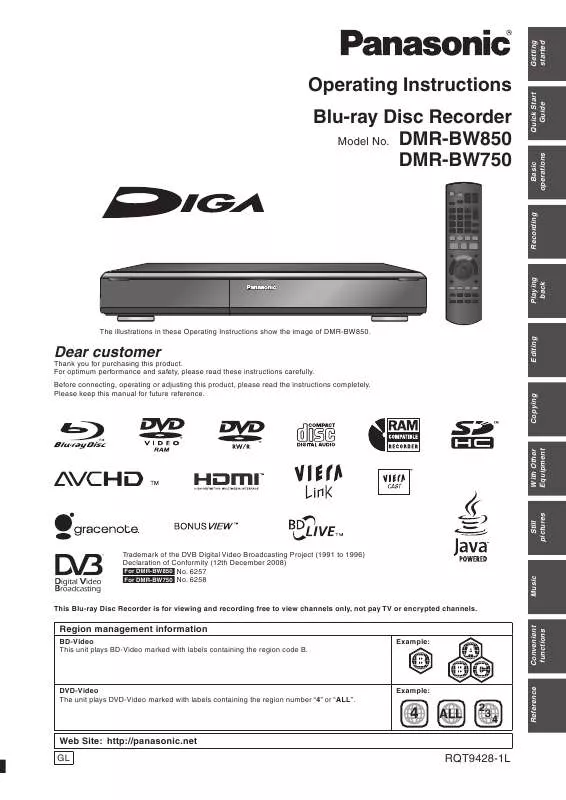Detailed instructions for use are in the User's Guide.
[. . . ] The illustrations in these Operating Instructions show the image of DMR-BW850.
Dear customer
Thank you for purchasing this product. For optimum performance and safety, please read these instructions carefully. Before connecting, operating or adjusting this product, please read the instructions completely. Please keep this manual for future reference.
This Blu-ray Disc Recorder is for viewing and recording free to view channels only, not pay TV or encrypted channels. [. . . ] Tracks themselves are not deleted from the HDD. Press [w, q] to select "Clear" and press [OK]. Track itself is not deleted from the HDD. Press [w, q] to select "Remove" and press [OK].
e. g. , while selecting album ( 73)
Add to Playlist Edit Album Name
Album and track operation ( right)
e. g. , while selecting artist
Delete All Tracks Edit Artist Name
Album and track operation ( right)
e. g. , while selecting track ( 73)
Delete Add to Playlist Edit Track Name Edit Artist Name
Album and track operation ( right)
( 71)
Properties
To return to the previous screen Press [RETURN ]. To exit the screen Press [DIRECT NAVIGATOR].
RQT9428
72
Register track to Playlist
HDD
Editing Playlist
You can register your favourite albums and tracks into 10 preset playlists. Up to 999 tracks can be registered to each playlist. Preparation Press [DRIVE SELECT] to select the HDD drive.
1 2 3
HDD
Press [DIRECT NAVIGATOR].
When "MUSIC" is not selected, press the "Yellow" button to select "MUSIC".
Press [e, r] to select "Playlists" and press [OK].
Edit the playlist
1
Press [DIRECT NAVIGATOR].
When "MUSIC" is not selected, press the "Yellow" button to select "MUSIC".
DIRECT NAVIGATOR Music Menu
HDD
Total Tracks 53
VIDEO PICTURE
Press [e, r] to select the playlist and press [OPTION].
Edit the track in the playlist
MUSIC
Artists Albums My Favourites Playlists Frequently Played Random Play
OK RETURN
OPTION Please select to access music.
4
1 Press [e, r] to select the playlist and press [OK]. 2 Press [e, r] to select the track and press [OPTION].
VIDEO
PICTURE
MUSIC
2
Press [e, r] to select item and press [OK].
e. g. , while selecting playlist
Remove All Tracks Edit Playlist Name
Press [e, r] to select item and press [OK].
When "Artists" is selected
1 Press [w, q] to select the initial of the artist. 2 Press [e, r] to select the name of the artist, and press [OK]. To register the track, press [OK], and select the track with [e, r].
( below)
e. g. , while selecting the track in playlist
Remove Add to Playlist
( below) ( left) ( 72) ( 71)
When "Albums" is selected
3 4 5
1 Press [w, q] to select the initial of the album. To register the track, press [OK], and select the track with [e, r].
Edit Track Name Edit Artist Name Properties
Press [OPTION]. Press [e, r] to select "Add to Playlist" and press [OK]. Press [e, r] to select the playlist to register, and press [OK].
DIRECT NAVIGATOR Playlists
To return to the previous screen Press [RETURN ]. To exit the screen Press [DIRECT NAVIGATOR].
Playlist operation
After performing steps 14 ( above, Editing Playlist)
HDD
Playlist Name My Favourites Playlist 01 Playlist 02 Playlist 03 Playlist 04 Playlist 05 Playlist 06 Playlist 07 Playlist 08 Playlist 09
OK RETURN
Remove All Tracks
Remove all tracks in the selected playlist. Tracks themselves are not deleted from the HDD. Press [w, q] to select "Remove" and press [OK]. Track itself is not deleted from the HDD. Press [w, q] to select "Remove" and press [OK]. Music
RQT9428
Remove
Please select playlist to add to.
To return to the previous screen Press [RETURN ]. To exit the screen Press [DIRECT NAVIGATOR].
Edit Playlist Name
( 76, Entering text)
73
Copying music to HDD
You can store the two formats of music data in this unit's HDD. Music CD (CD-DA) When inserting music CDs, this unit makes access to the internal Gracenote® Database to obtain title information. The album name, track name and artist name are assigned automatically allowing you find the track easily when playing back. [. . . ] Please note that freight and insurance to and / or from your nearest Authorised Service Centre must be arranged by you. The warranties hereby conferred do not extend to, and exclude, any costs associated with the installation, deinstallation or re-installation of a product, including costs related to the mounting, de-mounting or remounting of any screen, (and any other ancillary activities), delivery, handling, freighting, transportation or insurance of the product or any part thereof or replacement of and do not extend to, and exclude, any damage or loss occurring by reason of, during, associated with, or related to such installation, de-installation, re-installation or transit. Panasonic Authorised Service Centres are located in major metropolitan areas and most regional centres of Australia, however, coverage will vary dependant on product. For advice on exact Authorised Service Centre locations for your product, please telephone our Customer Care Centre on 132600 or visit our website and use the Service Centre Locator. [. . . ]