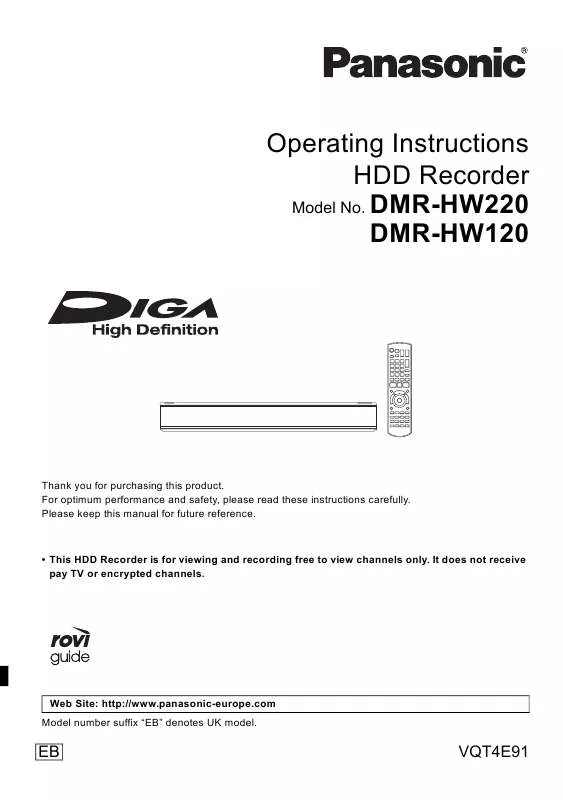Detailed instructions for use are in the User's Guide.
[. . . ] Please keep this manual for future reference. This HDD Recorder is for viewing and recording free to view channels only. It does not receive pay TV or encrypted channels. The titles recorded onto the HDD of this unit cannot be copied to the media.
DVB and the DVB logos are trademarks of the DVB Project.
Web Site: http://www. panasonic-europe. com Model number suffix "EB" denotes UK model.
EB
VQT3F57
Getting started
Features
3D programme and 3D photo playback ( 43, 48)
3D programmes and 3D photos can be played back when this unit is connected to a 3D compatible TV using a High Speed HDMI Cable and recorded 2D programme can be enjoyed as 3D virtually.
VIERA Link "HDAVI ControlTM" (
62)
Operation of this unit can be controlled by the remote control of the TV (VIERA).
DVB-T / DVB-T2 tuner built-in (
22, 29)
Wireless connection (
12, 15)
This unit supports Wi-Fi® technology and it is possible to make a wireless connection by using a Wireless LAN Adaptor (optional).
This unit has two DVB (Digital Video Broadcasting) terrestrial tuners built-in. [. . . ] 2 Select "Yes", then press [OK].
Deleting
1 While selecting "All" or "2D" label: Select "Delete Photos", then press [OK]. 2 Select "Yes", then press [OK].
52
VQT3F57
Copying photos
3 4
Selecting and copying the photos
[HDD] > [SD] [SD] [USB] > [HDD] [HDD]
Press the "Blue" button.
When copy to HDD:
Select "Yes" or "No", then press [OK].
If you select "Yes": Select the album, then press [OK].
Copy Photos
SD card HDD
1
HDD Album Selection Please select the destination album.
Album1 Album2 Album3
OK RETURN
1 Press [FUNCTION MENU]. 2 Select "Photo" in "Playback Contents", then press [OK].
[SD] [USB]
Album4
1 Insert the SD card or USB memory.
e. g. , [SD]
SD Card
Play Video ( AVCHD ) View Photos Copy Video ( AVCHD ) Copy Video ( MPEG2 ) Copy New Photos
SD card is inserted.
OK RETURN
5
You can categorise and manage the events and photos on the HDD by copying to the album. ( 49)
Select "Yes", then press [OK].
Copying starts. Photo
To stop copying Press and hold [BACK/RETURN
] for 3 seconds.
2
2 Select "View Photos", then press [OK]. Select the event or the photo, then press the "Yellow" button.
A check mark is displayed. e. g. , [SD]
DIRECT NAVIGATOR SD card 2D 3D
Folder Name 001_AAA
The name of the copied photos will be changed. If the number of files/folders to be copied exceeds the maximum ( 97), copying will stop partway through.
PHOTO
Photos 4
OK RETURN
Page 0001/0001 OPTION Slideshow Select Copy
Press the "Yellow" button again to cancel.
53
VQT3F57
Copying photos
Copying automatically
[SD] [USB] > [HDD] Newly added photos will automatically be copied to the HDD.
1
While stopped
Insert the SD card or USB memory.
e. g. , [SD]
SD Card
Play Video ( AVCHD ) View Photos Copy Video ( AVCHD ) Copy Video ( MPEG2 ) Copy New Photos
SD card is inserted.
OK RETURN
2
Select "Copy New Photos", then press [OK].
Copy New Photos
SD card HDD
Photo
Start copying ?
Yes
No
OK RETURN
3 4
Select "Yes", then press [OK].
Copying starts.
Once the copy is completed, select "Yes" or "No", then press [OK].
To stop copying Press and hold [BACK/RETURN
] for 3 seconds.
Photos without shooting date will be categorised using the creation date. If the space on the destination drive runs out or the number of files/folders to be copied exceeds the maximum ( 97), copying will stop partway through. The name of the copied photos will be changed.
54
VQT3F57
Music
Playing music/Copying music to HDD
To play other music (track) Select the item, then press [OK]. While stopped e. g. ,
USB
Play Video View Photos Play / Copy Music ( MP3 ) Copy Video ( AVCHD ) Copy Video ( MPEG2 ) Copy New Photos
USB device is inserted.
OK RETURN
e. g. ,
DIRECT NAVIGATOR USB ( MP3 )
No.
0001 0002 0003 0004 0005
Insert a USB memory.
Track List
0. 09
Track Name
Artist
OK RETURN
OPTION
Slideshow
Copy All to HDD
Playing track To stop copying Press and hold [BACK/RETURN
Select "Play / Copy Music ( MP3 )", then press
Playback will start. 3 Select "Information", then press [OK].
OK RETURN
To end the slideshow Press [BACK/RETURN
].
Repeat Play Random
Refer to "Repeat Play" or "Random" in "Play menu" ( 66).
How to create the photo album ( 52, Add to Album) To play music continuously even if the Power off link works ( 62)
Sound Effects
Refer to "Sound Effects" in "Sound menu" ( 67).
57
VQT3F57
Music
While playing music a photo slideshow can be displayed.
Editing music/playlist
Deleting
1 2
While displaying the "Track List" screen
Press [FUNCTION MENU]. Select "Music" in "Playback Contents", then press [OK].
DIRECT NAVIGATOR
HDD
Artists Albums My Favourites Playlists Frequently Played Random Play
OK RETURN
OPTION Please select to access music.
VIDEO / PHOTO
1 Select "Delete", then press [OK]. 2 Select "Delete", then press [OK].
Music Menu
Total Tracks 53
MUSIC
Editing the name
Select "Edit Album Name", "Edit Track Name", "Edit Artist Name" or "Edit Playlist Name", then press [OK].
( 69, Entering text)
3 4 5
When doing "Delete All Tracks", "Clear My Favourites" or "Clear Frequently Played" ( go to step 4).
Removing all tracks
Tracks themselves are not deleted from the HDD. While displaying the "Playlists" screen
Select the item, then press [OK]. Select the item, then press [OK].
e. g. , while selecting "Albums"
Delete Album Add to Playlist Edit Album Name Playback Settings
1 Select "Remove All Tracks", then press [OK]. 2 Select "Remove", then press [OK].
While displaying the "Music Menu" screen
Music
1 Select "Clear My Favourites" or "Clear Frequently Played", then press [OK]. 2 Select "Clear", then press [OK].
Removing tracks Deleting all tracks
While displaying the "Music Menu" screen While displaying the "My Favourites", "Track List" of "Playlists" or "Frequently Played" screen
1 Select "Delete All Tracks", then press [OK]. 2 Select "Yes", then press [OK]. 3 Select "Delete", then press [OK].
While displaying the "Artists" screen
1 Select "Remove", then press [OK]. 2 Select "Remove", then press [OK].
The selected track is removed.
Add to playlist
You can register your favourite albums and tracks into 10 preset playlists.
1 Select "Delete All Tracks", then press [OK]. 2 Select "Delete", then press [OK].
1 Select "Add to Playlist", then press [OK]. [. . . ] ROVI CORPORATION AND/OR ITS RELATED AFFILIATES ARE NOT IN ANY WAY LIABLE FOR THE ACCURACY OF THE PROGRAM SCHEDULE INFORMATION PROVIDED BY THE GUIDE PLUS+ SYSTEM. IN NO EVENT SHALL ROVI CORPORATION AND/OR ITS RELATED AFFILIATES BE LIABLE FOR ANY AMOUNTS REPRESENTING LOSS OF PROFITS, LOSS OF BUSINESS, OR INDIRECT, SPECIAL, OR CONSEQUENTIAL DAMAGES IN CONNECTION WITH THE PROVISION OR USE OF ANY INFORMATION, EQUIPMENT, OR SERVICES RELATING TO THE GUIDE PLUS+ SYSTEM. http://www. europe. guideplus. com/
99
VQT3F57
Reference
Index
A
Amplifier (Connection)
AUDIO OUT terminal . 12
E
Easy setting Edit (Music) Edit (Photo) Edit (Video)
. [. . . ]