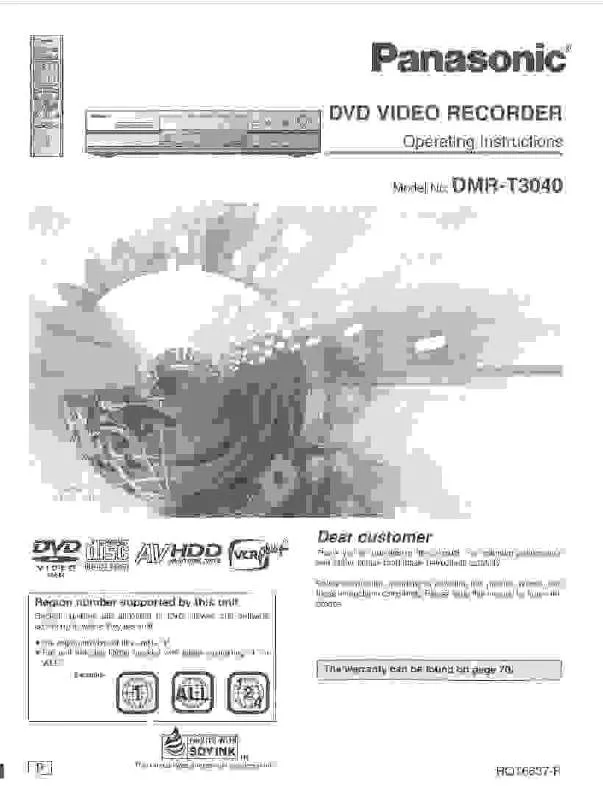Detailed instructions for use are in the User's Guide.
[. . . ] The region number of this unit is "1". The unit will play DVDs marked with labels containing "1" or "ALL". Example: [For\U. S. A. ]only]
The warranty can be found on page 60.
[For\Canada]only]
The warranty can be found on page 61. En las páginas 62 y 63 hay una guía de referencia rápida en español.
1
PP
ALL
1 2
4
This manual was printed with soy based ink.
RQT6981-P
.
CAUTION!
THIS PRODUCT UTILIZES A LASER. [. . . ] (Play will begin from a point 10 seconds prior to and after the division point. )
To change the division point
Press [3, 4] to select "Divide" and press [ENTER] at the point you want to change.
3
Press [2] to set protection and press [ENTER].
The lock symbol appears when the program is writeprotected.
3
No CH 01 4 02 6 03 13
TOTAL 3
DATE
TIME
TITLE
6/20 WED 10 : 00 AM Dinosaur 6/20 WED 9 : 00 PM Auto action 6/20 WED 11 : 00 PM USJ
EDIT 1 1 1 1 1
No
0~9
SELECT
ENTER
RETURN
Shorten Segment
Press [ENTER] at the end point of the section you want to erase.
N S
03
Start End Next Exit
SELECT ENTER RETURN
33
0 : 10 . 15
Press [3, 4] to select "Exit" and press [ENTER].
Shorten Segment Remaining Recording Time 0:19 SP Corresponding PLAY LIST will also be erased. Erase Cancel
SELECT ENTER RETURN
Press [2] to select "Erase" and press [ENTER].
Once you divide the program, it will not be restored to the original. Divide
SELECT ENTER RETURN
Cancel
Press [2] to select "Divide" and press [ENTER].
The program is divided.
[Note]
The divided programs retain the title and CPRM property ( page 54) of the original program. A minute portion of the recording directly preceding the division point may be lost. It is not possible to carry out Divide Program in the following cases: when the program is extremely short. when the total number of programs is more than 99.
33
RQT6981
Editing
Editing still pictures
Operation INPUT
While stopped
JPEG INPUT
3
SD card
100_PANA
\DCIM\100_PANA
Press [FUNCTIONS]. Press [3, 4, 2, 1] to select "JPEG" and press [ENTER].
JPEG
[SD/CARD] [RAM] You can select the folder for editing.
SD card PC card DVD
No 09
001 002
100_PANA 101_DVD
3
ENTER
RETURN
Picture 0043 File 0045
Album
Displaying still pictures (Album Display) page 18
e. g. , SD card: First page
JPEG
INPUT SD card 100_PANA
Slide Show
To display still pictures one by one with constant interval (Slide Show) page 19
1/2
Album Slide Show Copy
SELECT ENTER RETURN
All copy of the card
Copy
[SD/CARD] !# [RAM]
JPEG COPY
INPUT Folder
0001
SD card
100_PANA Copy
Editing
Press [3, 4] to select the item and press [ENTER].
To select a folder other than the one currently being displayed, first highlight "INPUT" and press [ENTER].
0002
0003
You can copy the whole folder or selected still pictures to memory card or DVD-RAM. (maximum of 300 folders, 3000 files)
0004
Select Page
----
----
09
SELECT ENTER
RETURN
----
----
----
Prev.
1/1
Next
[Note]
:, 9
SKIP
SLOW/SEARCH
STOP
PAUSE
PLAY/x1. 3
DIRECT NAVIGATOR
PLAY LIST
TOP MENU
MENU
3, 4, 2, 1 ENTER
FUNCTIONS
When there is no folder in the copying drive, a new folder will be created. When there is a folder in the copying drive, copying will continue from the last of the existing still pictures. When copying a folder, any files in the folder besides the still pictures are also copied. (A check mark appears on the still picture. )
To erase check marks
Press [3, 4, 2, 1] to select the folder or still picture with the check mark and press [ENTER].
To select all the still pictures in the folder
Press [3, 4, 2, 1] to select "Folder" and press [ENTER]. (A check mark appears on the folder's name; check marks inputted separately will be erased. )
To select the copying drive
While the confirmation screen is displayed 1. Press [3, 4] to select "Destination" and press [ENTER]. Press [2] and [3, 4] to select the drive. Press [1] and [3, 4] to select the folder and press [ENTER]. Some folders cannot be copied to [ page 11, Still picture folder structure (indicated by §)].
Press [2, 1] to select "SD card" or "PC card". [Note]
Press [3, 4, 2, 1] to select "All copy" and press [ENTER].
All still pictures are copied, and ALL COPY screen reappears.
Still pictures are copied but non-compatible files and folders will not copied. ( page 11).
35
RQT6981
Editing
Press [3, 4, 2, 1] to select a folder or still picture and press [ENTER]. (See below)
Editing still pictures
Operation
While stopped
Press [FUNCTIONS]. Press [3, 4, 2, 1] to select "JPEG" and press [ENTER].
JPEG
"INPUT", "Copy" and "All copy of the card" page 34 "Album" page 18, Displaying still pictures (Album Display) "Slide Show" page 19, To display still pictures one by one with constant interval (Slide Show)
Erase
[SD/CARD] [RAM] You can erase whole folders or selected still pictures.
JPEG ERASE
INPUT
Folder
SD card
100_PANA
Erase
0001
0002
0003
0004
Select Page
----
----
09
SELECT
e. g. , SD card: Second page
JPEG
SD card 100_PANA
----
----
----
2/2
Erase Protect Print (DPOF)
SELECT ENTER
Settings
When you erase folders, files other than still pictures in the folder are also erased. Folders lower than the folder to be erased will not be erased. [. . . ] (Vuelva a pulsar para reanudar la reproducción).
3 4 5
Asegúrese de que [DVD, TV] se encuentre en la posición "DVD" y pulse [W, X, CH] para seleccionar el canal. Pulse [REC MODE] para seleccionar el modo de grabación.
Seleccione "XP", "SP", "LP" o "EP".
Cuando aparece una pantalla de menús en el televisor Pulse los botones numerados (0, 1j9) para seleccionar un elemento.
por ejemplo. , "5": [DVD-A] [DVD-V] [0] [5] "15": [1] [5]
Pulse [¥, REC] para iniciar la grabación.
Pulse [3, 4, 2, 1] para seleccionar un elemento y pulse [ENTER].
Puede que también sea posible utilizar los botones numerados (0, 1j9) para seleccionar un elemento.
Para detener la grabación
Pulse [].
Para hacer una pausa en la grabación
Pulse [;]. Vuelva a pulsar para reanudar la grabación.
Memoria de posición
[RAM] [DVD-R] [DVD-A] [DVD-V] [VCD] [CD] [MP3] Después de apagar el aparato, puede iniciar la reproducción desde una posición memorizada. (Cuando se muestra el tiempo de reproducción transcurrido) Durante la reproducción 1 Pulse [POSITION MEMORY]. [. . . ]