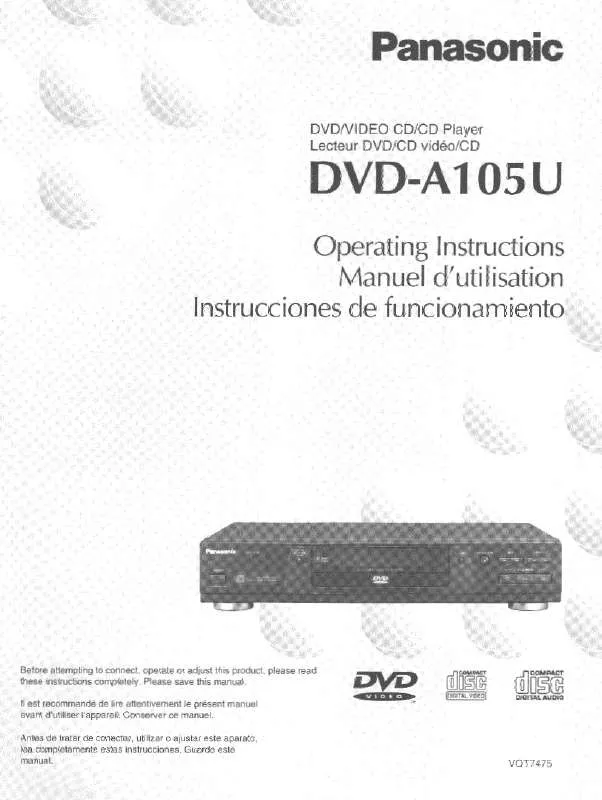Detailed instructions for use are in the User's Guide.
[. . . ] For optimum performance and safety, please read these instructions carefully. Before connecting, operating or adjusting this product, please read these instructions completely. Please keep this manual for future reference. Only The warranty can be found on pages 40 and 41.
PP p q
RQT6536-Y F0502MF0
WARNING:
TO REDUCE THE RISK OF FIRE, ELECTRIC SHOCK OR PRODUCT DAMAGE, DO NOT EXPOSE THIS APPARATUS TO RAIN, MOISTURE, DRIPPING OR SPLASHING AND THAT NO OBJECTS FILLED WITH LIQUIDS, SUCH AS VASES, SHALL BE PLACED ON THE APPARATUS.
The following mark and symbols are located on bottom of the unit.
Batteries
1. [. . . ] Naming folders and files At the time of recording, prefix folder and file names with 3-digit numbers in the order you want to play them (this may not work at times). Example: root
001 001 001. mp3 002. mp3 003. mp3 002 001. mp3 002. mp3 003. mp3 004. mp3 001. mp3 002. mp3 003. mp3
Using the tree screen to find a group (MP3 discs)
Finding a track to play
Enter part of a track title to make a search. Although the characters are upper case, the unit also searches for lower case. Preparation Press [TOP MENU] to show the list screen. Example: search for tracks including the word "LOVE".
TOP MENU
D DV /S UX D/A
OP EN
1
Use [1] (Cursor jockey) while a track is highlighted to display the tree screen.
FILE LIST G 8 T 14 Total 123
TO P M E N U
U N E M
R E TU R
Y LA P IS D
N
O FF
ER TE EN
AUDIO T OU OPT VOL
:, 9
O N
CH G
Tree
MP3 music 001 My favorite 001 Brazilian pops 002 Chinese pops 003 Czech pops 004 Hungarian pops 005 Liner notes 006 Japanese pops 007 Mexican pops 008 Philippine pops 009 Swedish pops 001 Momoko 002 Standard number 001 Piano solo 002 Vocal G 8/16
Í
RETURN 3, 4, 2, 1, ENTER [CD] (MP3 discs, CD text)
0
9
1
SELECT NUMBER SELECT
Use [3, 4] to select "Find" and press [ENTER].
0 9
SELECT NUMBER
SELECT
ENTER RETURN
Basic Operations
Menu play
[MP3\discs] This unit can play MP3 files recorded on CD-R/RW with a computer. Files are treated as tracks and folders are treated as groups. [CD\text\discs] This unit reads and displays the information on CD text discs. You can display disc titles, artist names and track titles.
You cannot select groups that contain no compatible files.
ENTER RETURN
Prev A
Find Next Find
2
Use [3, 4] to select a group and press [ENTER].
The file list for the group appears.
2
Use [3, 4] to select "L" and press [ENTER].
Characters change in alphanumeric order each time you move the cursor jockey [3]. Press [:, 9] to skip between A, E, I, O, and U. Repeat this step to enter "O", "V", and "E".
For your reference Use [2, 1] to jump layers in the tree screen. To return to the file list screen Press [RETURN].
1
Press [TOP MENU].
e. g. If the subtitles overlap closed captions recorded on discs, turn the subtitles off. Press [3, 4] to select "ON" or "OFF".
Total Time
0:00
ENTER RETURN
Press PLAY to start
2
[DVD-Video, \MP3\discs\only]
Press the numbered buttons to select a title (DVD-Video) or group (MP3 discs).
Some items cannot be selected.
[RAM] LR>L>R ^-------------} You can also use this button to turn the vocals on and off on karaoke discs. Read the disc's instructions for details. Refer to [B] on page 27 for audio signal type details.
Angles
[DVD-V] During play
Press [ANGLE].
RQT6536
RQT6536
The number changes each time you press the button.
1
22
Basic Operations 23
To add, change, or clear items 1 Press [3, 4] to select the program number (No). 2 Do steps 2 and 3 above to add or change items. Press [CANCEL] to clear an item (or press [3, 4, 2, 1] to select "Clear" and press [ENTER]).
Changing soundtracks, subtitle languages and angles
Virtual surround with speakers and headphones (ADVANCED SURROUND)
To change the mode 1. Press [2] to select "SP" or "HP". Press [3, 4] to change the mode.
SETUP PLAY MODE ANGLE
Changing the monitor settings
Changing the size of the picture
BR IGHT CO LOUR
MO
NITO
R
Press [MONITOR].
Each time you press the button: NORMAL-------------)FULL ---------------] ^-OFF (no picture)<ZOOM(--} MONITOR BRIGHT The picture mode and size The picture shown on the LCD depends on the mode and the size recorded on the disc ( below). If you are not using the LCD on this unit, select "OFF" (no picture) to conserve power. Horizontal lines may appear in the picture when the mode is switched to"ZOOM", but this is not an indication of malfunction.
TOP MENU
;
1
DISPLAY SUBTITLE
Optimum seating position Distance A Television A. SRD Speaker 3 or 4 times distance A Seating position Speaker OWhen using the television's speakersN Distance Au Television's width
OP EN
3, 4, 2, 1, ENTER
AUDIO ENTER
MENU RETURN
A. SRD
CANCEL
1 4 7
6
2 5 8
5
3 6 9
:
COLOUR 3, 4, 2, 1, ENTER
TO P M E
S10 0
9
D DV /S UX D/A
O
CH G
U N E M
N U
R E TU R
VIDEO AUDIO T OU OPT VOL
Y LA P IS D
N
FF
R T TE EN
O N
Basic Operations
Í
[RAM] [DVD-V] [VCD] Remote control only Enjoy a surround-like effect with 2 speakers (SP) (on other equipment) or headphones (HP). If the disc has surround effects, the effect is broadened and sound seems to come from virtual speakers on either side. [. . . ] Customer Care Centre at 1-800-561-5505, web site (www. panasonic. ca), or an authorized Servicentre closest to you.
RQT6536 RQT6536
40
Reference 41
During the "Labor" warranty period there will be no charge for labor. During the "Parts" warranty period, there will be no charge for parts. You must carry-in or mail-in your product during the warranty period. If nonrechargeable batteries are included, they are not warranted. [. . . ]