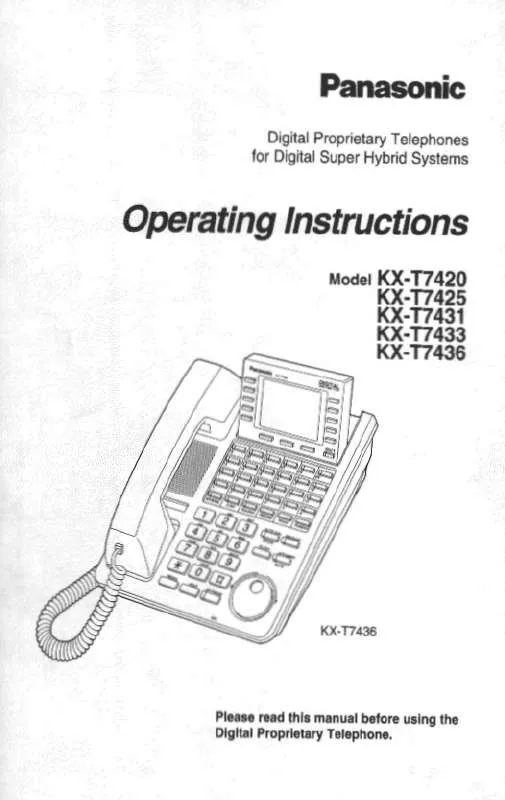Detailed instructions for use are in the User's Guide.
[. . . ] 10
Icons . . . . . . . . . . . . . . . . . . . . . . . . . . . . . . . . . . . . . . . . . . . . . . . . . . . . . . . . . . . . . . . . . . . . . . . . . . . . . . . . . . . . . . . . . . . . . . . . . . . . . . . . . . . . . . . . . . . . . . . 10 Soft Keys. . . . . . . . . . . . . . . . . . . . . . . . . . . . . . . . . . . . . . . . . . . . . . . . . . . . . . . . . . . . . . . . . . . . . . . . . . . . . . . . . . . . . . . . . . . . . . . . . . . . . . . . . . . . . . . . . 11 Operation Outline . . . . . . . . . . . . . . . . . . . . . . . . . . . . . . . . . . . . . . . . . . . . . . . . . . . . . . . . . . . . . . . . . . . . . . . . . . . . . . . . . . . . . . . . . . . . . . . . . . . . 12
Operation for the KX-TA1232/TD308/500/816/1232 . . . . . . . . . . . . . . . . . . . . . . . . . . . . . . . . . . . 16
Making Calls . . . . . . . . . . . . . . . . . . . . . . . . . . . . . . . . . . . . . . . . . . . . . . . . . . . . . . . . . . . . . . . . . . . . . . . . . . . . . . . . . . . . . . . . . . . . . . . . . . . . . . . . . . . 16 Receiving Calls . . . . . . . . . . . . . . . . . . . . . . . . . . . . . . . . . . . . . . . . . . . . . . . . . . . . . . . . . . . . . . . . . . . . . . . . . . . . . . . . . . . . . . . . . . . . . . . . . . . . . . . 18 When the Dialed Extension is Busy/No Answer. . . . . . . . . . . . . . . . . . . . . . . . . . . . . . . . . . . . . . . . . . . . . . . . . . . . . . 19 During a Conversation . . . . . . . . . . . . . . . . . . . . . . . . . . . . . . . . . . . . . . . . . . . . . . . . . . . . . . . . . . . . . . . . . . . . . . . . . . . . . . . . . . . . . . . . . . . . 20 Useful Features. . . . . . . . . . . . . . . . . . . . . . . . . . . . . . . . . . . . . . . . . . . . . . . . . . . . . . . . . . . . . . . . . . . . . . . . . . . . . . . . . . . . . . . . . . . . . . . . . . . . . . . 20 Making Use of the Voice Mail Service. . . . . . . . . . . . . . . . . . . . . . . . . . . . . . . . . . . . . . . . . . . . . . . . . . . . . . . . . . . . . . . . . . . . . 22
Using the Handset Phonebook . . . . . . . . . . . . . . . . . . . . . . . . . . . . . . . . . . . . . . . . . . . . . . . . . . . . . . . . . . . . . . . . . . . 23
Handset Phonebook . . . . . . . . . . . . . . . . . . . . . . . . . . . . . . . . . . . . . . . . . . . . . . . . . . . . . . . . . . . . . . . . . . . . . . . . . . . . . . . . . . . . . . . . . . . . . . . 23 Storing an Item in the Handset Phonebook . . . . . . . . . . . . . . . . . . . . . . . . . . . . . . . . . . . . . . . . . . . . . . . . . . . . . . . . . . . . 23 Entering Characters . . . . . . . . . . . . . . . . . . . . . . . . . . . . . . . . . . . . . . . . . . . . . . . . . . . . . . . . . . . . . . . . . . . . . . . . . . . . . . . . . . . . . . . . . . . . . . . . 25 Locking the Handset Phonebook . . . . . . . . . . . . . . . . . . . . . . . . . . . . . . . . . . . . . . . . . . . . . . . . . . . . . . . . . . . . . . . . . . . . . . . . . . . . 27
Deleting Stored Items . . . . . . . . . . . . . . . . . . . . . . . . . . . . . . . . . . . . . . . . . . . . . . . . . . . . . . . . . . . . . . . . . . . . . . . . . . . . . . . . . . 28
Deleting Stored Items in Handset Phonebook/Hot Key Dial/Incoming Call Log/ Outgoing Call Log . . . . . . . . . . . . . . . . . . . . . . . . . . . . . . . . . . . . . . . . . . . . . . . . . . . . . . . . . . . . . . . . . . . . . . . . . . . . . . . . . . . . . . . . . . . . . . . . . . . 28
Setting the Handset and Base Unit . . . . . . . . . . . . . . . . . . . . . . . . . . . . . . . . . . . . . . . . . . . . . . . . . . . . . . . . . . . . [. . . ] (0-9) <Name Search>
OR
OR
· To enter a character, press the corresponding dialing key repeatedly until the character is displayed.
name
· You can confirm a number was dialed correctly before calling (Predialing) by entering the number, then pressing . · To clear an entire number while predialing, press for more than 1 second. CLR · *1 Only the numbers you dial, or numbers dialed using Hot Key Dial or Phonebook will be stored in the Outgoing Call Log. Note that, the Outgoing Log setting of your handset must be set to on for this feature to operate. (See page 6, 33. ) Any Password or Account Code you enter will also be stored in the Outgoing Call Log. Therefore, for security purposes please delete as necessary. (See page 28. ) · To store an item in the Phonebook or as a Hot Key, see page 23 or 24.
16
Operation for the KX-TA1232/TD308/500/816/1232
Desired Function
Operation Making Calls
Redial*1
1
OR
1
Talk on the Speakerphone.
To program
X
idle F-Key (0-9, , #)
0
9
9
OR
2
phone no.
One-touch Dialing
To dial
idle F-Key
X
One-touch Dialing Key (0-9,
OR
, #)
One-touch Dialing Key
Calling an operator
To store
0
Speed Dialing (Personal/ Station)
3
To dial
0
personal/station speed dial no.
desired no.
#
3
personal/station speed dial no.
Speed Dialing (System)
To dial
2
system speed dial no.
*1 You can use the last number stored in the PBX to make calls (Last Number Redial). However, in this case the number will not be stored as a new entry in the Outgoing Call Log.
17
Operation for the KX-TA1232/TD308/500/816/1232
Receiving Calls
Desired Function
Operation Receiving Calls
An Intercom Call/An Outside Call An Intercom Call
Talk on the Speakerphone.
Receiving
An Outside Call on a specific line
X
rapidly flashing F-Key (0-9, , #) rapidly flashing F-Key
OR
Talk on the Speakerphone.
rapidly flashing F-Key
Picking up a call Hands-free Answerback (Auto Answer)
Directed
Group
4
An Intercom Call To set/cancel
1
extension no.
4
0
5
To answer the call
OR
X
LCS Key (0-9, , #) LCS Key
Hands-free mode
To stop monitoring
RCL
FLASH
OR OR
X
LCS Cancel Key (0-9, , #) LCS Cancel Key
To start monitoring
Live Call Screening*1 (LCS) Private mode
To stop the alert tone
RCL
FLASH
OR
X
LCS Cancel Key LCS Cancel Key (0-9, , #)
While monitoring To answer the call
OR
X
LCS Key (0-9, , #) LCS Key
To stop monitoring
RCL
FLASH
OR
X
LCS Cancel Key (0-9, , #) LCS Cancel Key
*1 This feature is available when the PBX is connected to a Panasonic Voice Processing System (VPS). For setting LCS, refer to the user documentation for your PBX.
18
Operation for the KX-TA1232/TD308/500/816/1232
When the Dialed Extension is Busy/No Answer
Desired Function
Operation When the Dialed Extension is Busy/No Answer
Automatic Callback Busy
To set While hearing a busy tone
To answer If you hear callback ringing
6
To leave a notification When the receiver's extension is busy or does not answer
4
Sender Message Waiting Receiver
To cancel a notification
7
To call back
0
0
receiver's extension no.
4
To clear all notifications your extension no.
7
0
0
While hearing a busy tone
Sender
1
Wait for an answer.
To set/cancel
7 7
3
1 1
1 0
Set Cancel
3
To talk to the new party (While hearing the Call Waiting tone)
Call Waiting Receiver
To terminate a current status
To hold and then talk to the new party
X
OR
lit F-Key (0-9,
, #)
lit F-Key
OR
Disregard this step if both parties are extensions.
19
Operation for the KX-TA1232/TD308/500/816/1232
Useful a Conversation During Features
Desired Function
Operation During a Conversation
Transferring a call*1
extension no.
CLR
to an extension phone no. to an external party Announce.
To hold
To retrieve a call at the holding extension
X
OR
flashing F-Key (0-9,
, #)
flashing F-Key
Holding a call*2
X
flashing F-Key (0-9,
OR
OR
To retrieve an outside call from another extension
, #)
flashing F-Key
To Hold
To retrieve a call on exclusive hold
X
Holding a call exclusively*2
OR
flashing F-Key (0-9,
, #)
You can hold a call exclusively so that other people cannot retrieve the call.
flashing F-Key
OR
Three-party conference
OR
third party's no.
OR
6
6
Useful Features
To page
KX-TA1232/TD500/816/1232
All extensions
KX-TD308 only
All extensions
3
Group
2
3
group no.
3
Group
3 3
group no. Announce.
Paging*3
3 3
3 3
All external speakers
All external speakers
2
0
2
To answer an announced page
OR
Through a telephone speaker
4
3
*1 To return to the call before the destination answers, press or , or select the CLR corresponding F-Key. category no.
Press the Joystick.
Enter a name, phone number, and select the category number (1-9) or Off.
Press the Joystick.
Storing a Handset Phonebook Number as Hot Key Dial
A phone number stored in the Phonebook can be assigned as a Hot Key.
Press the Left Soft Key.
Select the desired item.
Press the Joystick.
Press the Joystick.
Select "Regist. Hot Key".
Press the Joystick.
Select a blank hot key number (0-9).
Press the Joystick.
Press the Joystick.
· A " " will be displayed next to hot key numbers that have a Phonebook item registered to them.
24
Using the Handset Phonebook
Entering Characters
You can enter characters and digits using the dialing keys. You can select one of 3 character modes by pressing the Right Soft Key while entering a name. The function icon above the soft key displays the current character mode. See "Character Mode Table" (page 26) for available characters.
A, a B, b C, c
2
To change the character mode while editing a name in the Phonebook, press the Right Soft Key.
Alphabet
Numeric
Extended 1
Example: To enter "Anne" in Alphabet Mode.
2
6
6
6
6
3
3
· To switch between uppercase and lowercase, press . · To enter a character located on the same dialing key as the previous character, move the cursor by moving the Joystick , then enter the desired character. · If you enter a different character by mistake, move the Joystick to highlight the character, press to delete it, then enter the correct character. CLR · To clear an entire line, press for more than 1 second. CLR · To move the cursor, move the Joystick .
25
Using the Handset Phonebook
Character Mode Table
Keys
1
2
3
4
5
6
7
8
9 0
· Press before or after entering a character to change between uppercase and lowercase. · For example, to enter the letter "C", press 2 three times.
26
Using the Handset Phonebook
Locking the Handset Phonebook
You can lock/unlock the Phonebook while the handset is in standby mode.
Locking the Handset Phonebook
Press the Left Soft Key for more than 2 seconds.
Locked.
Unlocking the Handset Phonebook
Unlock Phonebook Enter Password ---Accesses the Phonebook
Press the Left Soft Key for more than 2 seconds.
Enter your password. (default: 1234)
You can view the Phonebook and use it to make calls.
Press CANCEL.
Unlocked.
Unlocking the Handset Phonebook Temporarily
Enter Password ---Accesses the Phonebook
Press the Left Soft Key for less than 2 seconds.
Enter your password. [. . . ] (See "Charging the Battery" in the Installation Instructions. ) · When trying to view the Phonebook: No items have been stored. (See "Storing an Item in the Handset Phonebook" on page 23. ) · When trying to view the Incoming or Outgoing Call Log: No logs have been stored. · The Phonebook is full, and cannot store the new item. Remove unnecessary data in the Phonebook, and try again. [. . . ]