Detailed instructions for use are in the User's Guide.
[. . . ] TG5480. book
Page 1
Tuesday, March 8, 2005
6:28 PM
5. 8 GHz Digital Cordless Answering System
Operating Instructions
Model No.
KX-TG5480
Pulse-or-tone dialing capability
The unit is Caller ID compatible. To display the caller's name and phone number, you must subscribe to Caller ID service.
PLEASE READ BEFORE USE AND SAVE.
Charge the battery for 6 hours before initial use. Panasonic World Wide Web address: http://www. panasonic. com for customers in the USA or Puerto Rico
TG5480. book
Page 2
Tuesday, March 8, 2005
6:28 PM
Thank you for purchasing your new Panasonic cordless telephone. Please read the IMPORTANT SAFETY INSTRUCTIONS on page 90 before use. [. . . ] -- for the base unit, press the line button that is flashing to return to the outside call. · If the paged party does not answer within 60 seconds after you hang up, your phone will ring and the call will be returned to your phone. You may speak to the caller again by pressing the line soft key ( LINE1 ) or ( LINE2 ) on the handset, or the line button on the base unit. If you do not answer the call within 4 minutes, the call will be disconnected. After speaking to the caller, the handset user can also transfer the caller to the Answering System by performing the following steps: (1) Press [HOLD/INTERCOM] on the handset. (2) Press [9] to transfer the caller to the Answering System greeting (p. (The caller will hear the greeting and can leave a message after the beep. )
Answering System Useful Information 55
For assistance, please call: 1-800-211-PANA(7262)
TG5480. book
Page 56
Tuesday, March 8, 2005
6:28 PM
Conference Calls
Conference call with 2 outside calls
While you are talking with an outside caller, you can make or answer a second call on the other line, and then combine the calls to establish a conference call.
Handset 1 During a call, press [HOLD/
INTERCOM] 2 times to put the first call on hold.
Base Unit 1 During a call, press [HOLD] to
put the first call on hold.
2 To make or answer a second
call, select the other line by pressing the line soft key ( LINE1 ) or ( LINE2 ).
2 Press the other line button to
make or answer a second call.
3 When the second call is
connected, press [CONF] on your unit to make a conference call.
· To hang up both lines, press [SP-PHONE]. · To hang up only one line, press the line button for the party with which you want to continue talking. · To put both lines on hold, press [HOLD]. To talk with only one caller, press the line button. To resume both lines, press [CONF].
3 When the second call is
connected, press the soft key ( CONF ) on your unit to make a conference call.
· To hang up both lines, press [OFF]. · To hang up only one line, press the line soft key ( LINE1 ) or ( LINE2 ) for the party with which you want to continue talking. · To put both lines on hold, press [HOLD/INTERCOM]. To talk with only one caller, press the line soft key ( LINE1 ) or ( LINE2 ) for the party with which you want to continue talking. To resume both lines, press the soft key ( CONF ).
· You cannot call another user to make a conference call. To join the conference call with the handset or base unit, press either line soft key ( LINE1 ) or ( LINE2 ) on the handset or either line button on the base unit. One more extension can join the conference call.
56
TG5480. book
Page 57
Tuesday, March 8, 2005
6:28 PM
Conference Calls
Conference with an outside call and an intercom call
While you are talking with an outside caller, another user can join the conversation using the handset or the base unit and establish a conference call.
Preparation
Handset 1 During a call, press [HOLD/
INTERCOM].
· The call is put on hold.
Base Unit 1 During a call, press
[LOCATOR/INTERCOM/ TRANSFER] to page the handset.
· The call is put on hold.
2 To page the base unit, press
[0].
Telephone System
3 When the paged party
answers, press the soft key ( CONF ) on your unit to make a conference call.
2 When the paged party
answers, press [CONF] on your unit to make a conference call.
· To leave the conference, press [OFF] on the handset or press [SP-PHONE] on the base unit. The 2 other parties can continue the conversation. · During a conference, the outside call can be placed on hold by pressing [HOLD/ INTERCOM] on the handset or [HOLD] on the base unit. Internal communications between the handset and base unit are not suspended. Only the person who placed the call on hold can resume the full conference by pressing the soft key ( CONF ) on the handset or [CONF] on the base unit.
Answering System
Call Share
This feature allows the base unit or the handset to join an existing outside call. · To prevent the base unit from joining your conversation, turn the Call Privacy feature on (p. · A maximum of 4 parties including 1 or 2 outside parties can join a conversation.
To join a conversation (Call Share) Handset Press the line soft key ( LINE1 ) or ( LINE2 ).
· "Conference" is displayed.
Useful Information
Base Unit Press the line button.
For assistance, please call: 1-800-211-PANA(7262)
57
TG5480. book
Page 58
Tuesday, March 8, 2005
6:28 PM
Special Features
Muting Your Conversation
During a call, you can mute your phone so the other party cannot listen to you. [. . . ] CUSTOMER WILL BE CHARGED FOR THE REPAIR OF ANY UNIT RECEIVED WITHOUT SUCH PROOF OF PURCHASE.
Limited Warranty Limits And Exclusions
This Limited Warranty ONLY COVERS failures due to defects in materials or workmanship, and DOES NOT COVER normal wear and tear or cosmetic damage. The Limited Warranty ALSO DOES NOT COVER damages which occurred in shipment, or failures which are caused by products not supplied by the warrantor, or failures which result from accidents, misuse, abuse, neglect, mishandling, misapplication, alteration, faulty installation, set-up adjustments, misadjustment of consumer controls, improper maintenance, power line surge, lightning damage, modification, introduction of sand, humidity or liquids, commercial use such as hotel, office, restaurant, or other business or rental use of the product, or service by anyone other than a Factory Servicenter or other Authorized Servicer, or damage that is attributable to acts of God. THERE ARE NO EXPRESS WARRANTIES EXCEPT AS LISTED UNDER "LIMITED WARRANTY COVERAGE". THE WARRANTOR IS NOT LIABLE FOR INCIDENTAL OR CONSEQUENTIAL DAMAGES RESULTING FROM THE USE OF THIS PRODUCT, OR ARISING OUT OF ANY BREACH OF THIS LIMITED WARRANTY. [. . . ]

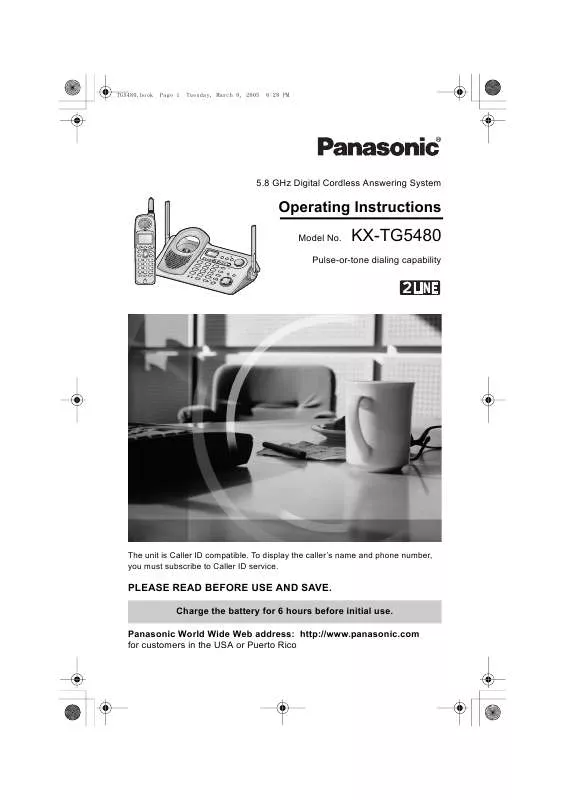
 PANASONIC KX-TG5480 (1907 ko)
PANASONIC KX-TG5480 (1907 ko)
