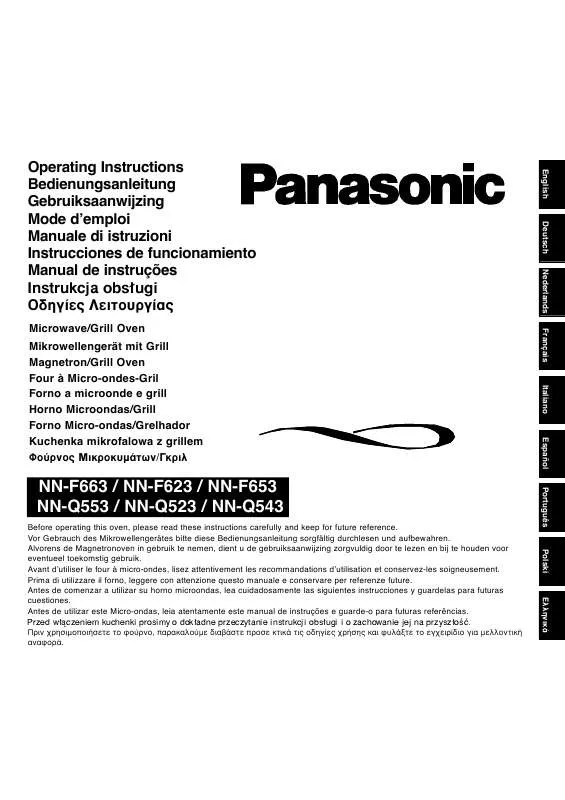Detailed instructions for use are in the User's Guide.
[. . . ] as shown below (example).
HOME
OK OK HOME
Home Screen Selected content screen (TV, application, etc. ) Home Screen Selection – Your preferred Home Screen can be selected or added.
- 12 -
How to use
Home Screen provides access to special features such as the Media Player, TV, internet content, data services, communication tools, etc. 1. Display Home Screen with HOME (Example)
●● ●●
The last viewed Home Screen is displayed when the TV is turned on. Press again to select or add your preferred Home Screen layout.
atching W my Home Screen Settings
2. Select a feature with
●●
/
/
/ /
and press OK to access / /
To watch full-screen TV 1) Select the TV viewer with (Example)
2) Press OK to watch (Example)
●●
Also refer to Tutorial from the tool guide.
- 13 -
Settings
Select the setup menu from the tool guide on the top of the screen, or use coloured button to display the setup menu. (Example)
■■Home Screen Selection
1. Display Home Screen Selection with HOME (Example)
2. Select the screen with Full Screen TV:
/
and press OK to set
Displays full-screen TV TV Home Screen: To make your TV experience more convenient and comfortable. [. . . ] 1. Display the option menu with OPTION 2. Select Music Setup Folder: Playback repeat within the selected folder One: Playback repeat of the selected one file Repeat with OK / and press OK to set 3. Select Folder / One / Off with
- 116 -
DIGA Recorder
Controlling DIGA Recorder
Ensure the preparations of the media server, network connections and network settings are completed.
ome network H ome network H ome network H DLNA Information Network connections Network settings
1. Display APPS List with APPS 2. Select Media Server with 3. Select DIGA with / / / / and press OK to access and press OK to access
4. The screen of the DIGA Recorder will be displayed. You can control the functions of the DIGA Recorder with this TV’s remote control according to the operation guide. (Example)
●● ●●
Before operating, register this TV on the DIGA Recorder. For details, read the manual of the DIGA Recorder.
- 117 -
Technical information
Photo format
■■Supported Photo formats
●● JPEG (. jpg, . jpeg, . mpo)
Image resolution (pixel): 8 × 8 to 30, 719 × 17, 279 Sub-sampling: 4:4:4, 4:2:2, 4:2:0
●● ●●
DCF and EXIF standards Progressive JPEG is not supported.
= Note =
●● ●● ●●
Some files may not be played back even if they fulfil these conditions. Do not use two-byte characters or other special codes for file names. Connected devices may become unusable with this TV if the file or folder names are changed.
Video format
■■Supported Video formats
●● AVCHD (. mts)
Video codec: H. 264 BP/MP/HP Audio codec: Dolby Digital
●● ●●
AVCHD Standard Ver. 2. 0 (AVCHD 3D, AVCHD Progressive) The data may not be available if a folder structure on the device is modified.
●● SD-Video (. mod)
Video codec: MPEG1, MPEG2 - 118 -
Audio codec: Dolby Digital, MPEG Audio
●● ●●
SD-Video Standard Ver. 1. 31 (Entertainment Video Profile) The data may not be available if a folder structure on the device is modified.
●● AVI (. avi)
Video codec: H. 264 BP/MP/HP, MPEG1, MPEG2, MPEG4 SP/ASP, VC-1, Windows Media Video Ver. 9 Audio codec: AAC, ADPCM, Dolby Digital, Dolby Digital Plus, DTS core, HE-AAC, LPCM, MPEG Audio, MP3, WMA, WMA Pro
●●
Some subtitles or chapter functions may not be available.
●● MKV (. mkv)
Video codec: H. 264 BP/MP/HP, MPEG1, MPEG2, MPEG4 SP/ASP Audio codec: AAC, Dolby Digital, Dolby Digital Plus, DTS core, HE-AAC, MPEG Audio, MP3
●●
Some subtitles or chapter functions may not be available.
●● ASF (. asf, . wmv)
Video codec: MPEG4 SP/ASP, VC-1, Windows Media Video Ver. 9 Audio codec: AAC, Dolby Digital, Dolby Digital Plus, HE-AAC, LPCM, MP3, WMA, WMA Pro
●●
Copy-protected files cannot be played back.
●● MP4 (. f4v, . m4v, . mp4)
Video codec: H. 264 BP/MP/HP, MPEG1, MPEG2, MPEG4 SP/ASP Audio codec: AAC, Dolby Digital, Dolby Digital Plus, HE-AAC, MPEG Audio, MP3
●●
This TV supports this container recorded with Panasonic products. For details, read the manual of the products. Confirm the remote control code is “73”.
atching W External equipment Operating with TV’s remote control
■■To change the device
You can change the current device to another device directly in the same mode when two or more available devices are connected. 1. Display the device selection screen with is displayed 2. Select the device with
●●
(yellow) while the thumbnail
/
and press OK to access
Not valid in Recorded TV mode – To change the device in Recorded TV mode
edia Player M Recorded TV mode Changing device
■■To change the mode
You can switch to another mode of Media Player from the thumbnail view. 1. Display the contents selection screen with is displayed 2. Select the contents with
●●
(blue) while the thumbnail
/
and press OK to access
The mode can be switched in the current device.
Sharing file
You can share the files between PC and devices connected to this TV.
●●
To enable this function, connect PC to this TV via network.
ome network H Network connections
1. Display the menu with MENU 2. Select Network File Sharing Settings and press OK to access 3. Select On with
●●
File Sharing Server with
/
/
and press OK to set
4. Operate your PC to share the files For operations, refer to the support information on the following website. (English only) http://panasonic. net/viera/support
●●
This function is not available when the TV is in Standby mode or turned off.
- 125 -
= Note =
●●
Regarding performance, not all PCs are guaranteed. PCs with Windows 7 / Windows 8 / OS X 10. 8 Mountain Lion have been tested for compatibility with this TV (as of August, 2013). Do not turn the TV off, pull out the mains plug or remove the device during operation (reading, copying, etc. ). Doing so may cause malfunction of the device or damage the recorded data. All data in the USB HDD will be erased when you format the USB HDD with this TV for recording. Picture noise may occur on the screen when playback starts during operation (reading, copying, etc. ). For the information of the devices
edia Player M Technical information
●●
●●
●●
●●
- 126 -
Photo mode
Selecting file
Select the file in the thumbnail view with playback. : Error display
●●
/
/
/
and press OK to start
To change the size of photos in the thumbnail view 1) Display the option menu with OPTION 2) Select Change Size with / and press OK to change
Photo format
●●
For supported file formats
edia Player M Technical information
■■Thumbnail view
●●
To display / hide information of the highlighted content To display Slideshow Settings (red)
edia Player M Photo mode Using slideshow
●●
●●
To Sort (green) To change the device (yellow) To change the contents (blue)
●●
●●
Viewing photo
■■Playback
●●
To operate Single view : To the previous photo : To the next photo : Stop (return to thumbnail) OK : Slideshow
●●
To display / hide the operation guide
- 127 -
●●
To rotate 90° (blue) To return to thumbnail BACK/RETURN
●●
Sorting photos
■■To sort by folder, recorded date or recorded month
1. Display the view selection in the thumbnail view with 2. Select Folder view / Sort by Date / Sort by Month with OK to set Folder view: Displays the thumbnail grouped by folder.
●●
(green) / and press
Files which are not in a folder will be collected to the folder named “/”.
Sort by Date / Sort by Month: Displays the thumbnail grouped by the same date or month.
●●
The group of the photos without recorded dates is shown as Unknown. [. . . ] and any use of such marks by Panasonic Corporation is under license. Other trademarks and trade names are those of their respective owners. “AVCHD”, “AVCHD 3D” and “AVCHD Progressive” are trademarks of Panasonic Corporation and Sony Corporation. DLNA®, the DLNA Logo and DLNA CERTIFIED™ are trademarks, service marks, or certification marks of the Digital Living Network Alliance. [. . . ]